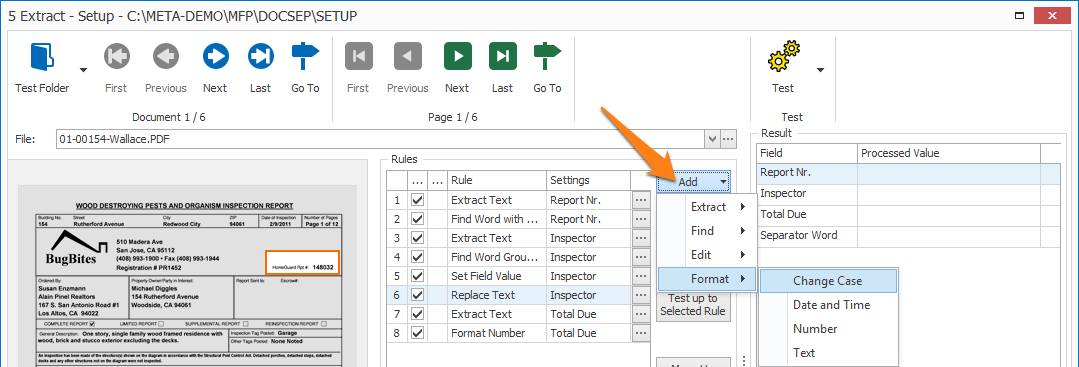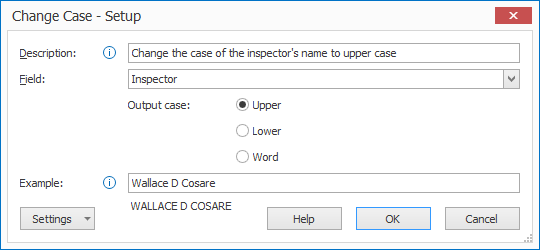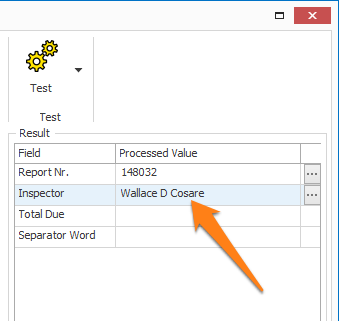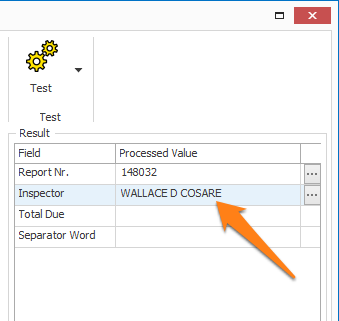MetaServer > Help > Extract > Change Case
120-620 MetaServer Format – Change Case
With MetaServer’s Change Case rule, you can change the case of a text value to upper case, lower case or word case. This can be useful for formatting codes, names and addresses consistently.
In our example, we will make use of the “CB – INSPECTION REPORTS” workflow. This workflow is automatically installed with CaptureBites MetaServer.
Change Case rules are defined in a MetaServer Extract or Separate Document action.
To add this rule, press the Add button and select Format -> Change Case
First, add a description to your rule. Then, select a field that holds the text value. In this case, we select the field “Inspector”.
01 – Output case: here you can select the type of case your text will be converted to. This can be Upper or Lower case or as a Word where each separate word will begin with an upper case and the rest of the word will be lower case.
Example of “Wallace D Cosare” with the different Output case formats:
Upper case: WALLACE D COSARE
Lower case: wallace d cosare
Word case: Wallace D Cosare
02 – Example: here you can enter some text to test the format.
TIP: you can copy the current settings and paste them in another setup window of the same type. Do this by pressing the Settings button in the bottom left of the Setup window and by selecting Copy. Then open another setup window of the same type and select Paste.