Bar Code Generator
Print QR bar code sheets and labels for automatic document separation and indexing
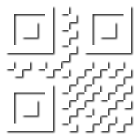
Many document capture systems make use of bar codes to automatically mark the first page of a document, also referred to as document separation. Bar codes can also be used to automatically associate a unique reference to each scanned document (the value of the bar code) to automate indexing.
A lot of companies have been using Code 39 because it is relatively easy to generate and can be installed as a font. So you can simply “type” it.
 Code 39 was invented in 1974
Code 39 was invented in 1974
Code 39 has some limitations. It can only contain numbers and upper case letters. Only a few special characters are supported but because it dates from before email existed it does not support the @ symbol. To be precise only SPACE, minus (-), period (.), dollar sign ($), slash (/), percent (%) and plus (+) are supported. Anyone who has ever worked with Code 39 fonts has probably experienced how painful it is just to get a space character in the bar code.
Code 39 is also large in size and takes a lot of space on your documents.
QR Code
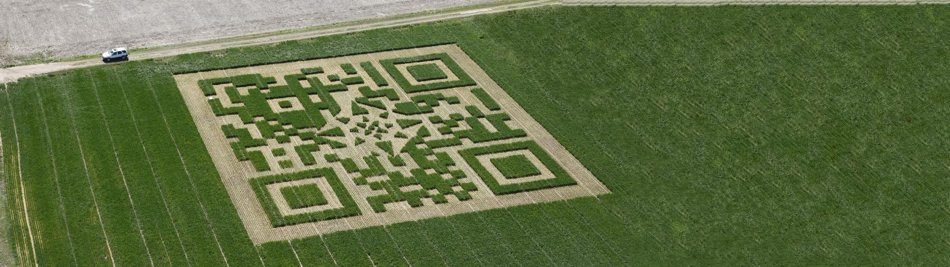
None of these disadvantages exist with the new 2D bar codes. They are very compact, even more reliable than linear bar codes and can contain any character including any special characters used in languages such as Spanish, Portuguese, French, German, Dutch, Scandinavian and Slavic languages.
Of all the 2D codes, the QR Code has become the most popular type. QR is short for Quick Response. It’s super compact, very reliable and can even be decoded if it’s damaged. Thank to it’s quick response design (the corner squares) it can be located very rapidly by a decoder such as in your phone or by an embedded bar code decoder in your capture software like Kofax Express, Kofax Capture and Kodak Capture Pro.
To give you an idea. “www.capturebites.com” encoded in a QR Code looks like this:

To proof that this tiny QR code indeed contains the complete URL just point your phone to your screen and use your QR decoding software to read it. If you don’t have a QR reader on your smart phone yet, we find the Cognex Barcode Scanners to be excellent. It’s available for iOS and Android:

There is some QR code generator software available on-line but it’s designed to generate single bar codes containing business card information or URLs. If only a software would exist that is specifically designed to generate QR codes for document management!
And that’s exactly what the CaptureBites™ Bar Code Generator is all about.
CaptureBites Bar Code Generator
- Print out QR label sheets. Each QR code can contain the full path where to store the scanned document and a sequentially numbered file name. The file name can be pre-fixed with any combination of characters.
- Print out a QR code directly on the original document
- Print out miniature QR code labels with a fixed value to serve as separation marker
- Print out separation sheets that can be inserted before the beginning of each document
- Works with any standard Windows printer including printing to PDF for deferred printing
Output Samples

Separator Labels
Data Capacity per QR Code: up to 42 characters
Real Size:
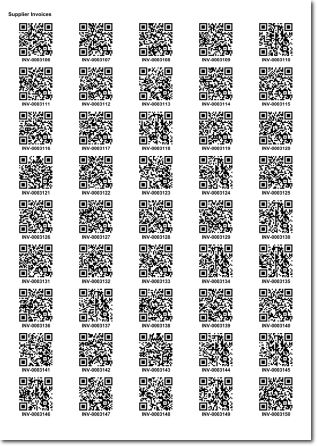
Folder & File Name Labels
Data Capacity per QR Code: up to 150 characters
Real Size:

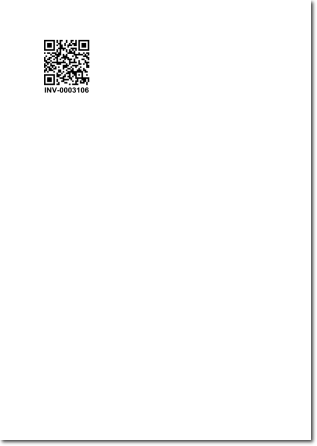
Separator Sheets
Data Capacity per QR Code: up to 330 characters
Real Size:
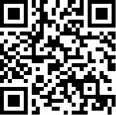
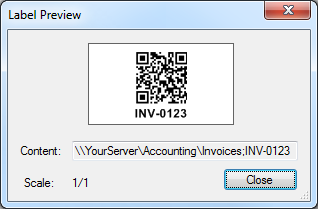
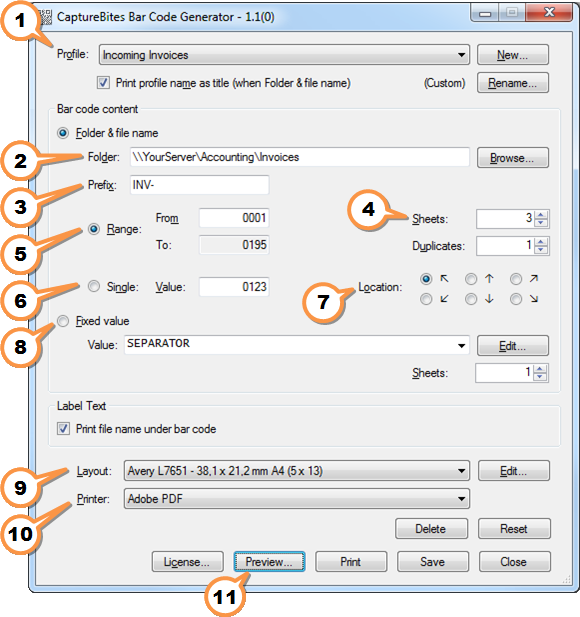
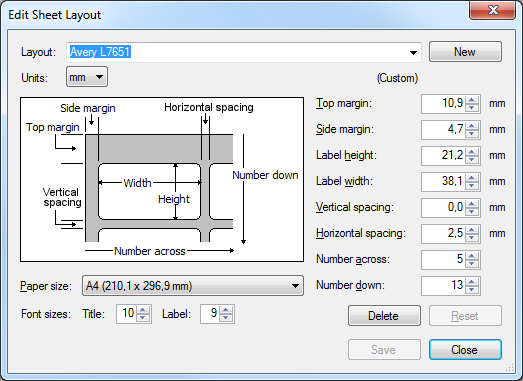
Please let us know what you would like to see next in the CaptureBites Bar Code Generator.
About the download and included demo jobs
The download button on top of this page installs a functional version of this CaptureBites product. It also includes some demo images and a demo job to show the functionality.
In demo mode, a demo seal will be stamped in all exported images. You can switch the demo version to full production mode by entering an activation code which you can purchase from our partners. You can continue using any of the jobs you configured in demo mode after activation of the software.
If you don't have Tungsten / Kofax Express yet, you can download a trial from here.
