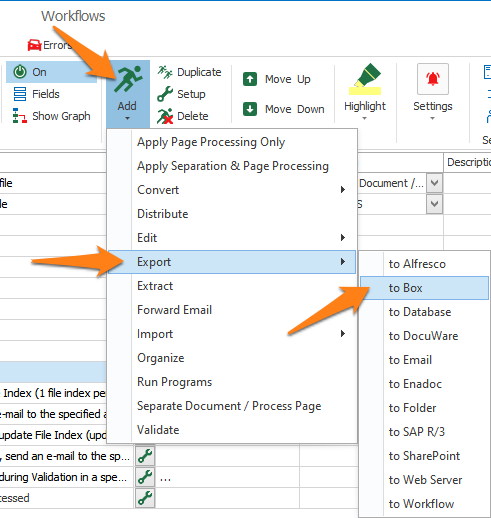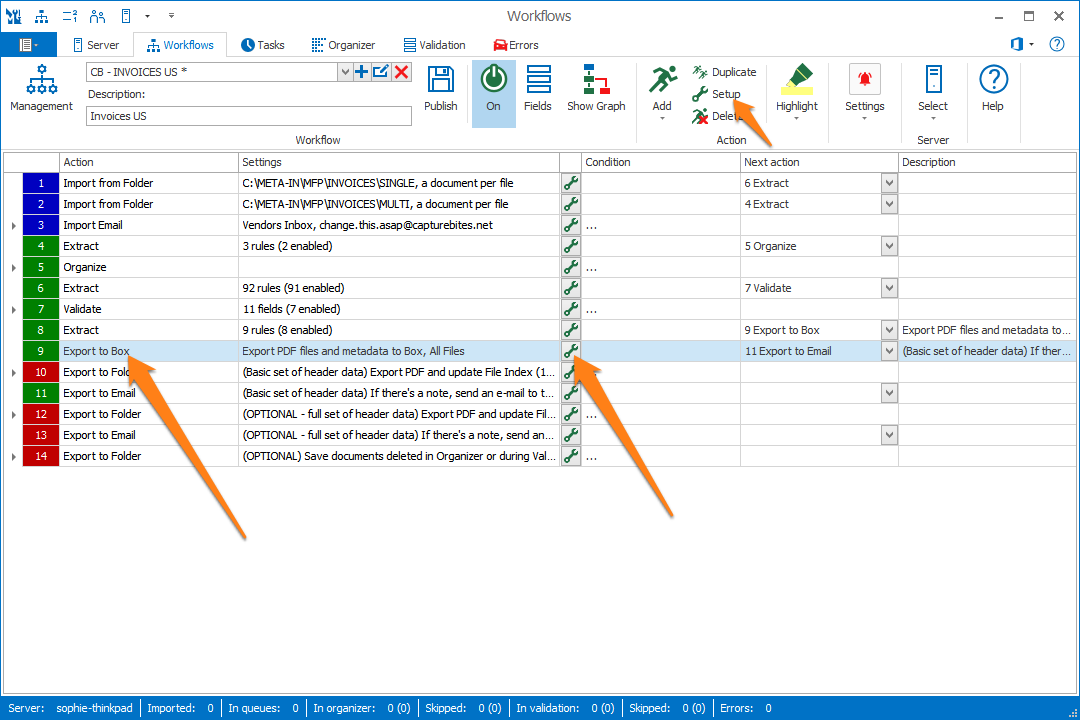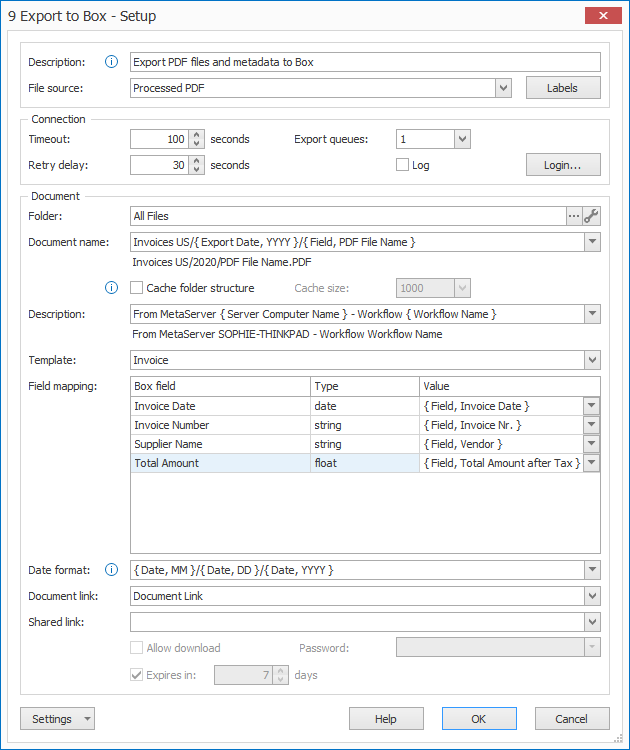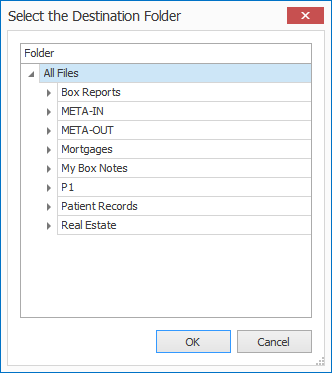MetaServer > Help > Export to Box
030-090 MetaServer Export – Export to Box
With the MetaServer Export to Box action, you can export documents and their metadata to Box.
With Box, you can automatically name folders, subfolders and files using fixed values, system values or MetaServer fields.
You can map MetaServer fields with Box metadata attributes for precise searching. You can also generate searchable PDFs (or PDF/A) to perform a search on any word in your scanned documents stored in Box.
Once your documents reside in Box, they also become mobile. Box apps are available for Android and iOS smart phones and tablets.
And if you want to store documents on your local system or server, install the Box Drive software to keep a local replica of your documents as well.
You can use the Box connector with any of Box’ subscription plans. However, Custom Metadata Templates are only available starting from the Business Plus plan.
To add an Export to Box action, select the action after which you want to insert the Export to Box action and press Add -> Export -> to Box. The Setup window will automatically open.
You can also open the setup window of an existing Export to Box action by double-clicking the action or by pressing the setup button on the right side of the action or in the ribbon, as shown below.
In our example, we will use the “CB – INVOICES US” workflow as a reference. This workflow is automatically installed with CaptureBites MetaServer.
When adding a new Export to Box action, you will be redirected to a Box login screen.
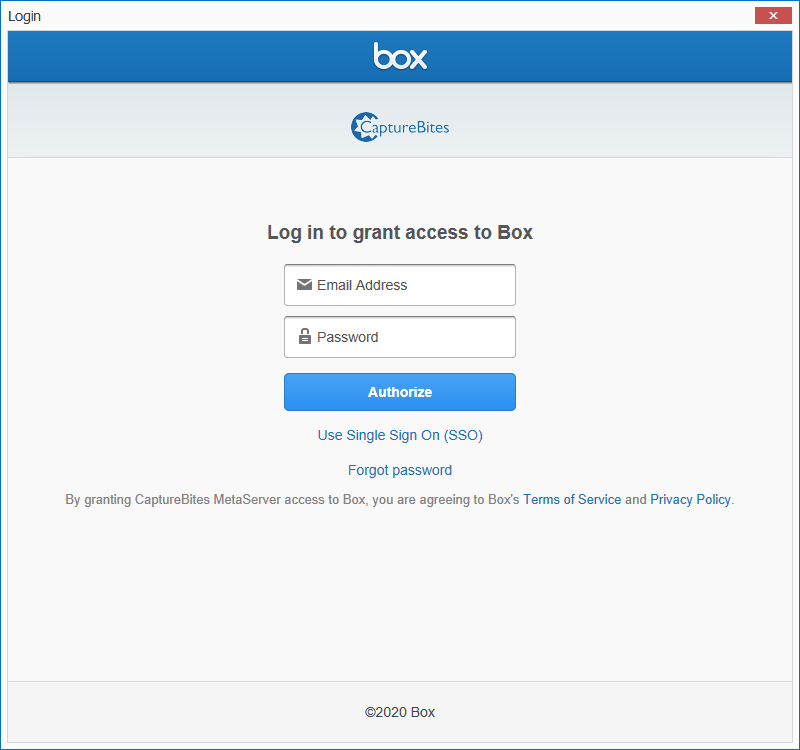
The logged user needs to have Read/Write access rights to the Box Folder where the documents need to be exported to. Once logged in, the connector will remember the user’s credentials.
To change the user, press the “Login…” button in the connection settings.
TIP: The thumbnail on the right will follow you, so you can easily refer to the Setup window. Click on the thumbnail to zoom in.
Don't forget to add a description to your action.
01 - File Source: press the dropdown button to specify the source of your files.
By default, Processed PDF is selected. This means that the output will be a PDF, no matter what the original imported file type was.
- PDF/TIF/JPG/PNG attachment: refers to the original PDF, TIF, JPG or PNG files that were imported with an Import Email action.
- Excel / Word attachment*: refers to Excel or Word files that were imported with an Import Email action.
- Original Body PDF: refers to the email body converted to PDF format.
- Email PDF: refers to the complete imported email, including all its attachments, converted to PDF format.
- Email EML: refers to the complete imported email including all its attachments in EML format.
- Email MSG: refers to the complete imported email including all its attachments in MSG format.
- Imported PDF/TIF/JPG/PNG*: refers to the original PDF, TIF, JPG or PNG files that were imported with an Import from Folder action.
- Imported Excel / Word: refers to the original Excel or Word files that were imported by with an Import from Folder action.
- Processed PDF: refers to the PDF after every prior action. For example, if you've applied a Scale Page(s) action before exporting to a folder, it will export the scaled PDF.
- Processed TIF: refers to the TIF version of an imported document or attachment converted to TIF with a Convert to Multipage TIF action.
- Processed JPG: refers to the JPG version of an imported document or attachment convert to JPG with a Convert to JPG action.
NOTE: Technically any imported file format such as TIF, JPG and PNG are internally converted to PDF first. So, if you want to separate an imported multipage TIF file and export the separated TIF files, you need to add a Convert to Multipage TIF action before exporting. In the export action, select "Processed TIF" as the File Source.
* = To import Excel or Word documents, you'll need to have a license of the “Import Office Documents” module.
1) Labels: you can change the labels of each file source if you want to use them later as metadata values in your settings.
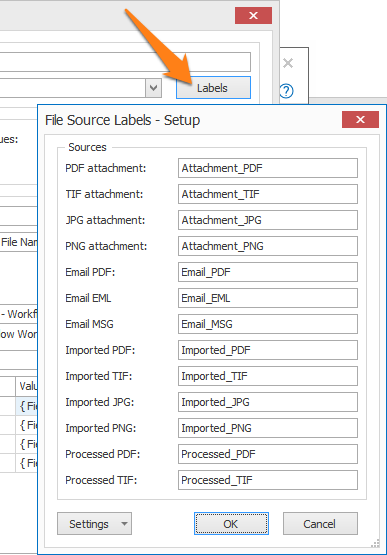
01 – Timeout: if you have a slow or erratic internet connection, consider increasing the Timeout value.
02 – Export queues: the default is 1 queue. If you have very large document volumes, you can accelerate the upload speed by increasing the number of Box export queues. Setting the number of queues higher than 1 will upload multiple documents to Box in parallel. Please note that increasing the number of export queues, will only show an effect if you have a multi-core computer and if you have a high internet upload speed.
03 – Retry delay: If the Box server reports to be unavailable (error 502 and 503), we will retry the upload after the specified delay. We recommend keeping the default retry delay of 30 seconds or higher.
04 – Log: enable this option to create a log file each time Box is called. This option is typically used during diagnosing issues with the Box connectivity.
On the client side, you can find the information in the following folder:
C:\ProgramData\CaptureBites\Programs\Admin\Data\Log
On the server side, you can find the information in the following folder:
C:\ProgramData\CaptureBites\Programs\MetaServer\Data\Log
05 – Login: to change the current user, press the “Login…” button in the connection settings.
NOTE: the logged user needs to have Read/Write access rights to the Box Folder where the documents need to be exported to. Once logged in, the connector will remember the user’s credentials.
01 – Folder: select your destination folder and/or folder by pressing the “…” button.
The default “All Files” option means that the documents will be exported to the root of your Box server. Using the Document name, you can automatically create folders and subfolders.
NOTE: If certain folders are not listed, then you may have logged in with a user that does not have access rights to these folders. Otherwise, check your folder access rights with your Box Administrator.
Subfolder Setup: with this option you can provide a direct Box subfolder ID to accelerate export to Box with structures containing over 10.000 subfolders.
Press the wrench icon next to the folder setup to open the subfolder setup window.
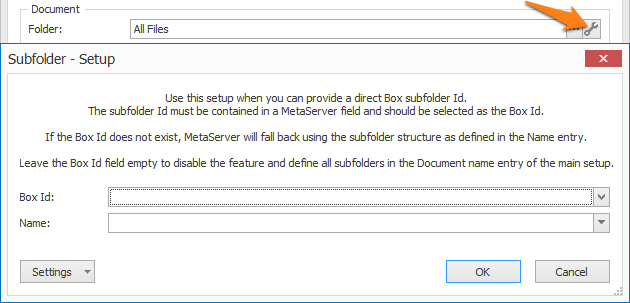
The subfolder ID must be contained in a MetaServer field and should be selected as the Box ID in the setup. If the Box ID does not exist, MetaServer will fall back using the subfolder structure as defined in the Name entry of the setup.
To disable the feature and define all subfolders in the Document name entry of the main setup as before, just leave the Box ID field empty.
02 – Document name: you can set up your document name by combining fixed values, variables and metadata fields. Click on the drop-down arrow to pick from a list of possible values. You can see a preview of your document name below the input field.
You can also use the file name to dynamically make folders and subfolders by simply inserting a “/” (forward-slash).
In the example above, we create a folder named “Invoices US” with a dynamic subfolder based on the export date’s year. The PDF’s file name was already set in a previous Extract action.
- Clear
- My text here
- {{}}
- { Space }
• Line:
-
- { Line Separator }
- { Line Number }
- { Line Count }
• System:
-
- Server:
- { Server User Name }
- { Server Computer Name }
- { Server Version }
- { Server Unit of Length }
- in
- cm
- Operator:
- { Operator User Name }
- { Operator Computer Name }
- { Operator Working Time }
- { Operator Total Working Time }
- Current Date:
- { Current Date, System }
- { Current Date, DDMMYYYY }
- { Current Date, DD }/{ Current Date, MM }/{ Current Date, YYYY }
- { Current Date, DD }-{ Current Date, MM }-{ Current Date, YYYY }
- { Current Date, MMDDYYY }
- { Current Date, MM }/{ Current Date, DD }/{ Current Date, YYYY }
- { Current Date, MM }-{ Current Date, DD }-{ Current Date, YYYY }
- { Current Date,YYYYMMDD }
- { Current Date, YYYY }/{ Current Date, MM }/{ Current Date, DD }
- { Current Date, YYYY }-{ Current Date, MM }-{ Current Date, DD }
- { Current Date, JJJ }
- { Current Date, YYJJJ }
- { Current Date, DD }
- { Current Date, DDD }
- { Current Date, MM }
- { Current Date, MMM }
- { Current Date, YY }
- { Current Date, YYYY }
- { Current Date, W }
- { Current Date, WW }
- Current Time:
- { Current Date, System }
- { Current Date, HHmmss }
- { Current Time, HH }:{ Current Time, mm }:{ Current Time, ss }
- { Current Date, HHmmsstt }
- { Current Time, HH }:{ Current Time, mm }:{ Current Time, ss }:{ Current Time, tt }
- { Current Time, HH }
- { Current Time, hh }
- { Current Time, ss }
- { Current Time, tt }
• Workflow:
-
- { Workflow Name }
• Document:
-
- { Document Unique Id }
- Reject:
- { Reject Reason Number }
- { Reject Reason }
- { Document Number }
- { Document Count }
- Page:
- { Document Page Number }
- { Document Page Count }
- { Document Page Width }
- { Document Page Height }
- { Document File Size }
- { Document Dominant Language }
- { Document Source }
- { Document File Type }
- { Document PDF Compliance }
• Email:
-
- Inbox:
- { Email Inbox Name }
- { Email Inbox Address }
- { Email Inbox SSL }
- { Email Inbox Port }
- { Email Inbox User Name }
- { Email Unique ID }
- { Email Import Condition }
- Date:
- { Email Date, System }
- { Email Date, DDMMYYYY }
- { Email Date, DD }/{ Email Date, MM }/{ Email Date, YYYY }
- { Email Date, DD }-{ Email Date, MM }-{ Email Date, YYYY }
- { Email Date, MMDDYYY }
- { Email Date, MM }/{ Email Date, DD }/{ Email Date, YYYY }
- { Email Date, MM }-{ Email Date, DD }-{ Email Date, YYYY }
- { Email Date,YYYYMMDD }
- { Email Date, YYYY }/{ Email Date, MM }/{ Email Date, DD }
- { Email Date, YYYY }-{ Email Date, MM }-{ Email Date, DD }
- { Email Date, JJJ }
- { Email Date, YYJJJ }
- { Email Date, DD }
- { Email Date, DDD }
- { Email Date, MM }
- { Email Date, MMM }
- { Email Date, YY }
- { Email Date, YYYY }
- { Email Date, W }
- { Email Date, WW }
- Time:
- { Email Date, System }
- { Email Date, HHmmss }
- { Email Time, HH }:{ Email Time, mm }:{ Email Time, ss }
- { Email Date, HHmmsstt }
- { Email Time, HH }:{ Email Time, mm }:{ Email Time, ss }:{ Email Time, tt }
- { Email Time, HH }
- { Email Time, hh }
- { Email Time, ss }
- { Email Time, tt }
- From:
- { Email From Name }
- { Email From Address }
- { Email From Full }
- To:
- { Email To Name }
- { Email To Address }
- { Email To Full }
- { Email To Name, 1 }
- { Email To Address, 1 }
- { Email To Full, 1 }
- Cc:
- { Email Cc Name }
- { Email Cc Address }
- { Email Cc Full }
- { Email Cc Name, 1 }
- { Email Cc Address, 1 }
- { Email Cc Full, 1 }
- { Email Subject }
- Attachment:
- { Email Attachment Name }
- { Email Extension }
- { Email Page Count }
- { Email Attachments List }
- { Email Body Text }
• Import:
-
- Date:
- { Import Date, System }
- { Import Date, DDMMYYYY }
- { Import Date, DD }/{ Import Date, MM }/{ Import Date, YYYY }
- { Import Date, DD }-{ Import Date, MM }-{ Import Date, YYYY }
- { Import Date, MMDDYYY }
- { Import Date, MM }/{ Import Date, DD }/{ Import Date, YYYY }
- { Import Date, MM }-{ Import Date, DD }-{ Import Date, YYYY }
- { Import Date,YYYYMMDD }
- { Import Date, YYYY }/{ Import Date, MM }/{ Import Date, DD }
- { Import Date, YYYY }-{ Import Date, MM }-{ Import Date, DD }
- { Import Date, JJJ }
- { Import Date, YYJJJ }
- { Import Date, DD }
- { Import Date, DDD }
- { Import Date, MM }
- { Import Date, MMM }
- { Import Date, YY }
- { Import Date, YYYY }
- { Import Date, W }
- { Import Date, WW }
- Time:
- { Import Date, System }
- { Import Date, HHmmss }
- { Import Time, HH }:{ Import Time, mm }:{ Import Time, ss }
- { Import Date, HHmmsstt }
- { Import Time, HH }:{ Import Time, mm }:{ Import Time, ss }:{ Import Time, tt }
- { Import Time, HH }
- { Import Time, hh }
- { Import Time, ss }
- { Import Time, tt }
- File:
- { Import File Page Count }
- { Import File Full Path and Name }
- { Import File Full Name }
- { Import File Name }
- { Import File Extension }
- { Import File Root }
- { Import File Full Path }
- { Import File Subfolder }
- Subfolder level (1-10):
- { Import File Subfolder, (1-10) }
- Date:
• Export:
-
- Date:
- { Export Date, System }
- { Export Date, DDMMYYYY }
- { Export Date, DD }/{ Export Date, MM }/{ Export Date, YYYY }
- { Export Date, DD }-{ Export Date, MM }-{ Export Date, YYYY }
- { Export Date, MMDDYYY }
- { Export Date, MM }/{ Export Date, DD }/{ Export Date, YYYY }
- { Export Date, MM }-{ Export Date, DD }-{ Export Date, YYYY }
- { Export Date,YYYYMMDD }
- { Export Date, YYYY }/{ Export Date, MM }/{ Export Date, DD }
- { Export Date, YYYY }-{ Export Date, MM }-{ Export Date, DD }
- { Export Date, JJJ }
- { Export Date, YYJJJ }
- { Export Date, DD }
- { Export Date, DDD }
- { Export Date, MM }
- { Export Date, MMM }
- { Export Date, YY }
- { Export Date, YYYY }
- { Export Date, W }
- { Export Date, WW }
- Time:
- { Export Date, System }
- { Export Date, HHmmss }
- { Export Time, HH }:{ Export Time, mm }:{ Export Time, ss }
- { Export Date, HHmmsstt }
- { Export Time, HH }:{ Export Time, mm }:{ Export Time, ss }:{ Export Time, tt }
- { Export Time, HH }
- { Export Time, hh }
- { Export Time, ss }
- { Export Time, tt }
- File:
- { Export Source Label }
- { Export File File Sequence Number }
- { Export File File Sequence Number, 3 }
- { Export File File Sequence Number with Zeros, 3 }
- { Export File File Sequence Number Windows Style }
- { Export Page Count }
- { Export File Name }
- { Export File Extension }
• Creation:
-
- Date:
- { Creation Date, System }
- { Creation Date, DDMMYYYY }
- { Creation Date, DD }/{ Creation Date, MM }/{ Creation Date, YYYY }
- { Creation Date, DD }-{ Creation Date, MM }-{ Creation Date, YYYY }
- { Creation Date, MMDDYYY }
- { Creation Date, MM }/{ Creation Date, DD }/{ Creation Date, YYYY }
- { Creation Date, MM }-{ Creation Date, DD }-{ Creation Date, YYYY }
- { Creation Date,YYYYMMDD }
- { Creation Date, YYYY }/{ Creation Date, MM }/{ Creation Date, DD }
- { Creation Date, YYYY }-{ Creation Date, MM }-{ Creation Date, DD }
- { Creation Date, JJJ }
- { Creation Date, YYJJJ }
- { Creation Date, DD }
- { Creation Date, DDD }
- { Creation Date, MM }
- { Creation Date, MMM }
- { Creation Date, YY }
- { Creation Date, YYYY }
- { Creation Date, W }
- { Creation Date, WW }
- Time:
- { Creation Date, System }
- { Creation Date, HHmmss }
- { Creation Time, HH }:{ Creation Time, mm }:{ Creation Time, ss }
- { Creation Date, HHmmsstt }
- { Creation Time, HH }:{ Creation Time, mm }:{ Creation Time, ss }:{ Creation Time, tt }
- { Creation Time, HH }
- { Creation Time, hh }
- { Creation Time, ss }
- { Creation Time, tt }
- Fields
- Field labels
- Field confidence levels
- Field line counts
- Field page number
03 – Template: select your Box template by pressing the dropdown button.
NOTE: Custom Metadata Templates are only available starting from Box’s Business Plus plan.
04 – Field mapping: here you can map Box fields with fixed values, variables and metadata fields.
1) Box Field: this column shows all existing attributes of the selected Metadata template.
2) Value: in the value column, you can enter fixed values or use the drop-down arrow to compose the value using the current Workflow’s metadata fields or variables.
- Clear
- My text here
- {{}}
- { Space }
• Line:
-
- { Line Separator }
- { Line Number }
- { Line Count }
• System:
-
- Server:
- { Server User Name }
- { Server Computer Name }
- { Server Version }
- { Server Unit of Length }
- in
- cm
- Operator:
- { Operator User Name }
- { Operator Computer Name }
- { Operator Working Time }
- { Operator Total Working Time }
- Current Date:
- { Current Date, System }
- { Current Date, DDMMYYYY }
- { Current Date, DD }/{ Current Date, MM }/{ Current Date, YYYY }
- { Current Date, DD }-{ Current Date, MM }-{ Current Date, YYYY }
- { Current Date, MMDDYYY }
- { Current Date, MM }/{ Current Date, DD }/{ Current Date, YYYY }
- { Current Date, MM }-{ Current Date, DD }-{ Current Date, YYYY }
- { Current Date,YYYYMMDD }
- { Current Date, YYYY }/{ Current Date, MM }/{ Current Date, DD }
- { Current Date, YYYY }-{ Current Date, MM }-{ Current Date, DD }
- { Current Date, JJJ }
- { Current Date, YYJJJ }
- { Current Date, DD }
- { Current Date, DDD }
- { Current Date, MM }
- { Current Date, MMM }
- { Current Date, YY }
- { Current Date, YYYY }
- { Current Date, W }
- { Current Date, WW }
- Current Time:
- { Current Date, System }
- { Current Date, HHmmss }
- { Current Time, HH }:{ Current Time, mm }:{ Current Time, ss }
- { Current Date, HHmmsstt }
- { Current Time, HH }:{ Current Time, mm }:{ Current Time, ss }:{ Current Time, tt }
- { Current Time, HH }
- { Current Time, hh }
- { Current Time, ss }
- { Current Time, tt }
• Workflow:
-
- { Workflow Name }
• Document:
-
- { Document Unique Id }
- Reject:
- { Reject Reason Number }
- { Reject Reason }
- { Document Number }
- { Document Count }
- Page:
- { Document Page Number }
- { Document Page Count }
- { Document Page Width }
- { Document Page Height }
- { Document File Size }
- { Document Dominant Language }
- { Document Source }
- { Document File Type }
- { Document PDF Compliance }
• Email:
-
- Inbox:
- { Email Inbox Name }
- { Email Inbox Address }
- { Email Inbox SSL }
- { Email Inbox Port }
- { Email Inbox User Name }
- { Email Unique ID }
- { Email Import Condition }
- Date:
- { Email Date, System }
- { Email Date, DDMMYYYY }
- { Email Date, DD }/{ Email Date, MM }/{ Email Date, YYYY }
- { Email Date, DD }-{ Email Date, MM }-{ Email Date, YYYY }
- { Email Date, MMDDYYY }
- { Email Date, MM }/{ Email Date, DD }/{ Email Date, YYYY }
- { Email Date, MM }-{ Email Date, DD }-{ Email Date, YYYY }
- { Email Date,YYYYMMDD }
- { Email Date, YYYY }/{ Email Date, MM }/{ Email Date, DD }
- { Email Date, YYYY }-{ Email Date, MM }-{ Email Date, DD }
- { Email Date, JJJ }
- { Email Date, YYJJJ }
- { Email Date, DD }
- { Email Date, DDD }
- { Email Date, MM }
- { Email Date, MMM }
- { Email Date, YY }
- { Email Date, YYYY }
- { Email Date, W }
- { Email Date, WW }
- Time:
- { Email Date, System }
- { Email Date, HHmmss }
- { Email Time, HH }:{ Email Time, mm }:{ Email Time, ss }
- { Email Date, HHmmsstt }
- { Email Time, HH }:{ Email Time, mm }:{ Email Time, ss }:{ Email Time, tt }
- { Email Time, HH }
- { Email Time, hh }
- { Email Time, ss }
- { Email Time, tt }
- From:
- { Email From Name }
- { Email From Address }
- { Email From Full }
- To:
- { Email To Name }
- { Email To Address }
- { Email To Full }
- { Email To Name, 1 }
- { Email To Address, 1 }
- { Email To Full, 1 }
- Cc:
- { Email Cc Name }
- { Email Cc Address }
- { Email Cc Full }
- { Email Cc Name, 1 }
- { Email Cc Address, 1 }
- { Email Cc Full, 1 }
- { Email Subject }
- Attachment:
- { Email Attachment Name }
- { Email Extension }
- { Email Page Count }
- { Email Attachments List }
- { Email Body Text }
• Import:
-
- Date:
- { Import Date, System }
- { Import Date, DDMMYYYY }
- { Import Date, DD }/{ Import Date, MM }/{ Import Date, YYYY }
- { Import Date, DD }-{ Import Date, MM }-{ Import Date, YYYY }
- { Import Date, MMDDYYY }
- { Import Date, MM }/{ Import Date, DD }/{ Import Date, YYYY }
- { Import Date, MM }-{ Import Date, DD }-{ Import Date, YYYY }
- { Import Date,YYYYMMDD }
- { Import Date, YYYY }/{ Import Date, MM }/{ Import Date, DD }
- { Import Date, YYYY }-{ Import Date, MM }-{ Import Date, DD }
- { Import Date, JJJ }
- { Import Date, YYJJJ }
- { Import Date, DD }
- { Import Date, DDD }
- { Import Date, MM }
- { Import Date, MMM }
- { Import Date, YY }
- { Import Date, YYYY }
- { Import Date, W }
- { Import Date, WW }
- Time:
- { Import Date, System }
- { Import Date, HHmmss }
- { Import Time, HH }:{ Import Time, mm }:{ Import Time, ss }
- { Import Date, HHmmsstt }
- { Import Time, HH }:{ Import Time, mm }:{ Import Time, ss }:{ Import Time, tt }
- { Import Time, HH }
- { Import Time, hh }
- { Import Time, ss }
- { Import Time, tt }
- File:
- { Import File Page Count }
- { Import File Full Path and Name }
- { Import File Full Name }
- { Import File Name }
- { Import File Extension }
- { Import File Root }
- { Import File Full Path }
- { Import File Subfolder }
- Subfolder level (1-10):
- { Import File Subfolder, (1-10) }
- Date:
• Export:
-
- Date:
- { Export Date, System }
- { Export Date, DDMMYYYY }
- { Export Date, DD }/{ Export Date, MM }/{ Export Date, YYYY }
- { Export Date, DD }-{ Export Date, MM }-{ Export Date, YYYY }
- { Export Date, MMDDYYY }
- { Export Date, MM }/{ Export Date, DD }/{ Export Date, YYYY }
- { Export Date, MM }-{ Export Date, DD }-{ Export Date, YYYY }
- { Export Date,YYYYMMDD }
- { Export Date, YYYY }/{ Export Date, MM }/{ Export Date, DD }
- { Export Date, YYYY }-{ Export Date, MM }-{ Export Date, DD }
- { Export Date, JJJ }
- { Export Date, YYJJJ }
- { Export Date, DD }
- { Export Date, DDD }
- { Export Date, MM }
- { Export Date, MMM }
- { Export Date, YY }
- { Export Date, YYYY }
- { Export Date, W }
- { Export Date, WW }
- Time:
- { Export Date, System }
- { Export Date, HHmmss }
- { Export Time, HH }:{ Export Time, mm }:{ Export Time, ss }
- { Export Date, HHmmsstt }
- { Export Time, HH }:{ Export Time, mm }:{ Export Time, ss }:{ Export Time, tt }
- { Export Time, HH }
- { Export Time, hh }
- { Export Time, ss }
- { Export Time, tt }
- File:
- { Export File Page Count }
- { Export File Full Path and Name }
- { Export File Full Name }
- { Export File Name }
- { Export File Extension }
- SHA256
- Content - base64
• Creation:
-
- Date:
- { Creation Date, System }
- { Creation Date, DDMMYYYY }
- { Creation Date, DD }/{ Creation Date, MM }/{ Creation Date, YYYY }
- { Creation Date, DD }-{ Creation Date, MM }-{ Creation Date, YYYY }
- { Creation Date, MMDDYYY }
- { Creation Date, MM }/{ Creation Date, DD }/{ Creation Date, YYYY }
- { Creation Date, MM }-{ Creation Date, DD }-{ Creation Date, YYYY }
- { Creation Date,YYYYMMDD }
- { Creation Date, YYYY }/{ Creation Date, MM }/{ Creation Date, DD }
- { Creation Date, YYYY }-{ Creation Date, MM }-{ Creation Date, DD }
- { Creation Date, JJJ }
- { Creation Date, YYJJJ }
- { Creation Date, DD }
- { Creation Date, DDD }
- { Creation Date, MM }
- { Creation Date, MMM }
- { Creation Date, YY }
- { Creation Date, YYYY }
- { Creation Date, W }
- { Creation Date, WW }
- Time:
- { Creation Date, System }
- { Creation Date, HHmmss }
- { Creation Time, HH }:{ Creation Time, mm }:{ Creation Time, ss }
- { Creation Date, HHmmsstt }
- { Creation Time, HH }:{ Creation Time, mm }:{ Creation Time, ss }:{ Creation Time, tt }
- { Creation Time, HH }
- { Creation Time, hh }
- { Creation Time, ss }
- { Creation Time, tt }
- Fields
- Field labels
- Field confidence levels
- Field line counts
- Field page number
05 – Date format: the “Date format” is relevant when you map a Date Box field type.
Date type Box fields will only accept valid dates and times in a consistent format. It’s very important to enter the correct input Date format as it was extracted by MetaServer. This way, the Export to Box action can automatically convert the Date values and correctly update the date property.
For example:
You want to export the extracted Inspection Date that has a “MM/DD/YYYY” format to a Date type field in Box.
You specify the following input format in the Date format input field:
{ Date, MM }/{ Date, DD }/{ Date, YYYY }
06 – Document link: this option generates a direct link to a document exported to Box. You can then use that link in an email message (for example, to send a notification email), export the link to a database or include it in a CSV or XML file index.
IMPORTANT: to open the link, the recipient will need a Box account and password with access rights to the document. Such a link can be used to ask a user to complete metadata directly in Box if any was missing. In other words, the document link will open the document with full editing rights if the logged user has the rights to do so.
To enable this option, select a MetaServer field to hold the Document link. To disable this, leave the field blank (default).
07 – Shared link: this option generates a shared link to a document exported to Box.
IMPORTANT: a Shared link can be accessed by users without a Box account for viewing the document. A Shared linked has limited functionality and cannot be used to make changes to the document. It is only meant for viewing.
1) Allow download: enable this option to also allow the user to download a copy of the document. When disabled, the user can only view the document in Box.
2) Expires in [x]: you can specify how many days after creation the shared link is valid.
3) Password: you can secure the document by setting a password. You can create a password by combining fixed values, variables and metadata fields.
To enable this option, select a MetaServer field to hold the Shared link. To disable this, leave the field blank (default).
TIP: you can copy the current settings and paste them in another setup window of the same type. Do this by pressing the Settings button in the bottom left of the Setup window and by selecting Copy. Then open another setup window of the same type and select Paste.