Print Export Connector
Turn Kofax Express into a sophisticated scan to print solution.
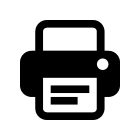
The CaptureBites™ Print export connector turns Kofax Express into a sophisticated scan to print solution. You can print reports composed of index data formatted as text, QR Codes and Bar Code 128. You can also use the actual document images in thumbnail format in your reports.
You can select a background image containing a layout. Reports can be printed to any Windows printer or exported as document to a document management system.
- Standard Report: Generates one report per document.
- List Report: Generates a multi-line report listing metadata of a complete batch of documents
- Print document: Prints the actual document and can turn Kofax Express in a scan to print solution.
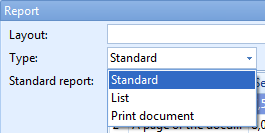
Standard Report
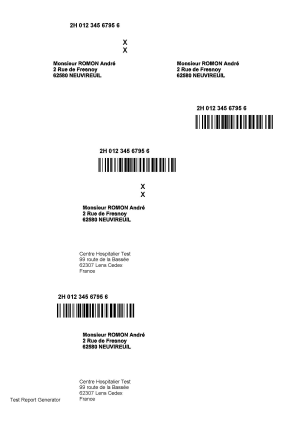
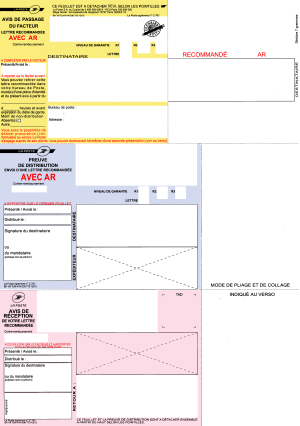
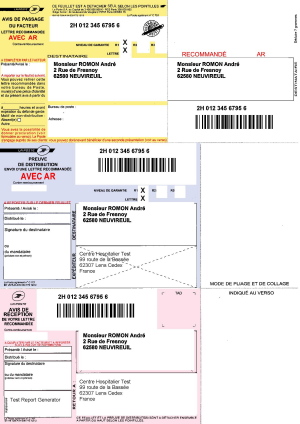
List Report
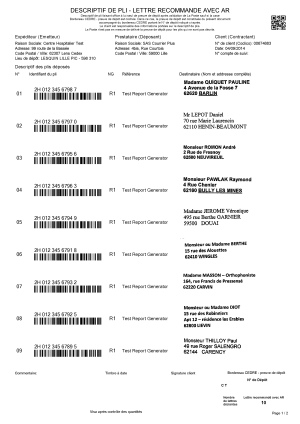
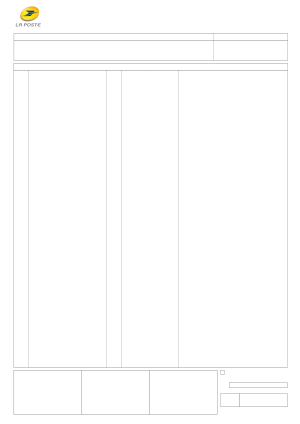
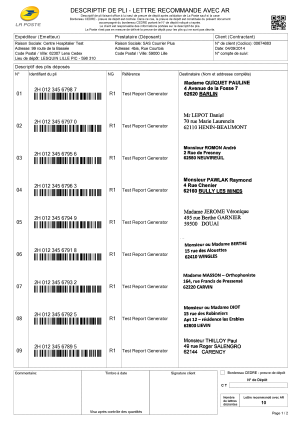
Setup Standard Report
To define a standard report, simply press the Add… button to add objects such as a page of the document, a bar code, an image from a file or a fixed text.
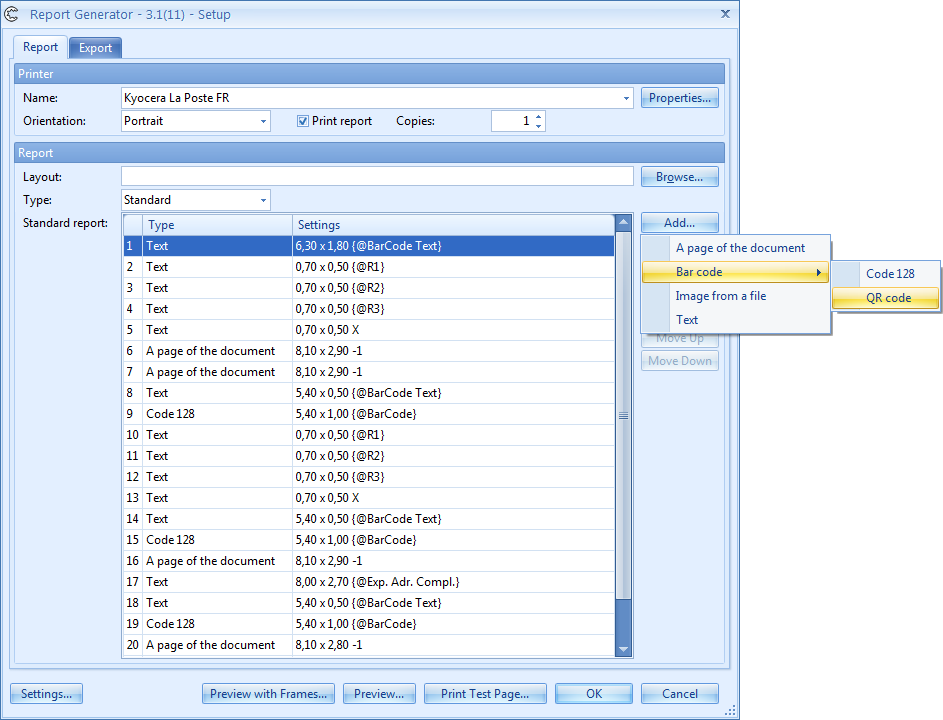
Preview with Frames… displays a blue rectangle around each defined object to get a precise idea of the size and position of each object. The cursor position is displayed in the status bar to help defining dimensions and positions.
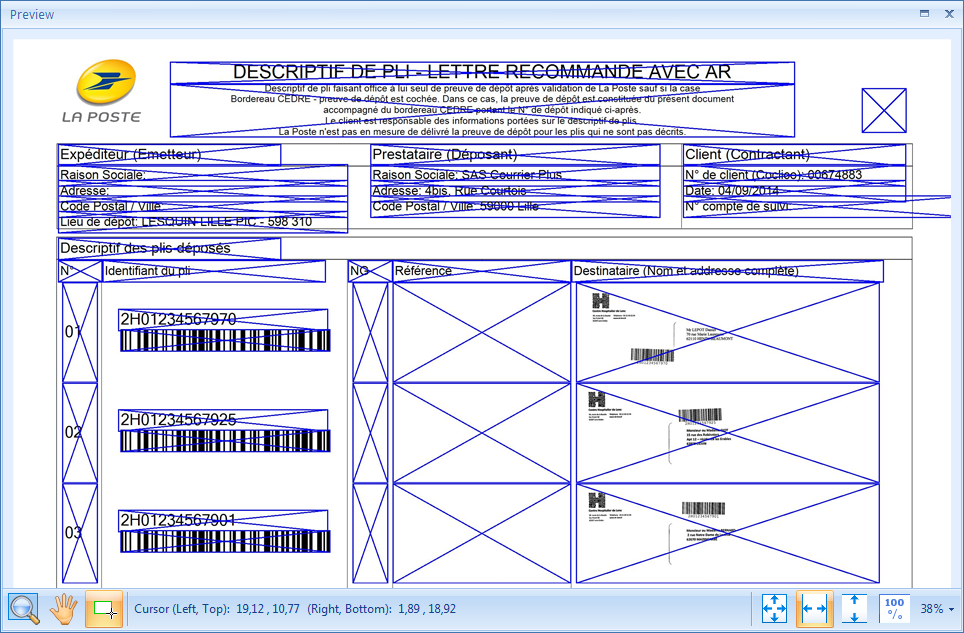
Setup List Report
Setting up a list report also includes the number of lines per report page and the height of each line.
Inside each line you can then add report objects like in a standard report. These from the Columns of your list report.
You can use the Header and Footer tab to define objects that only appear once on each list page. Like for example Page 1 of 3, Page 2 of 3, etc.
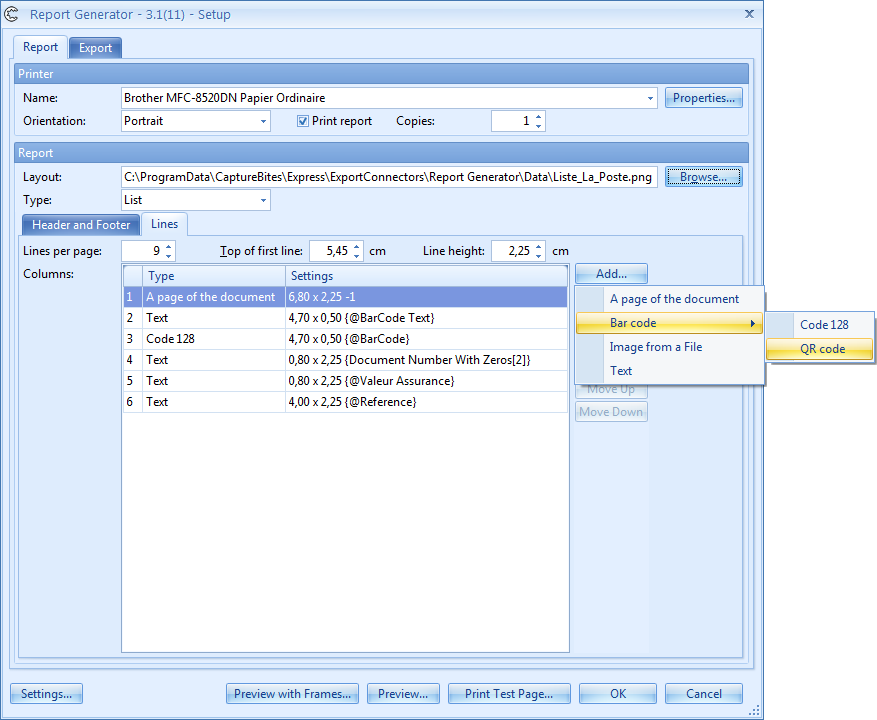
Printing and Exporting Reports
The CaptureBites Print export connector acts as standard Kofax Express Export Connector. You can configure the connector to print in landscape or portrait to any of your defined MS Windows printers or to the default MS Windows printer.
If you want to see the result without exporting the complete batch you can generate a test print directly from the setup based on the current batch.
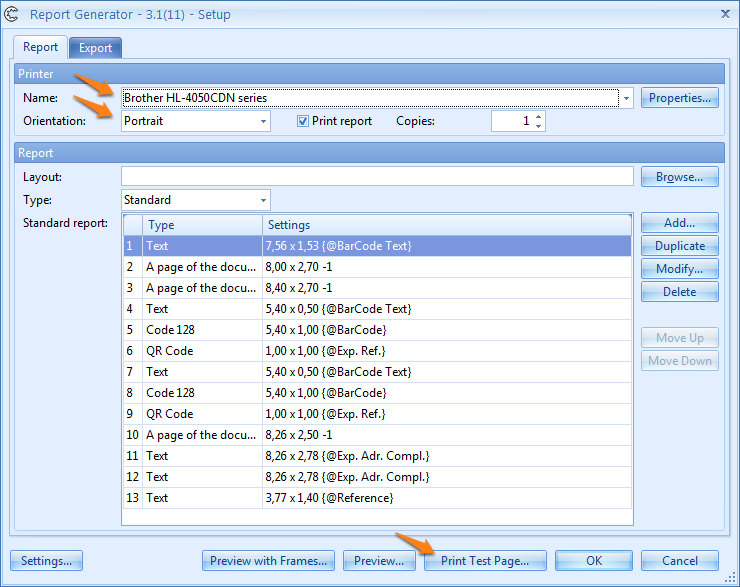
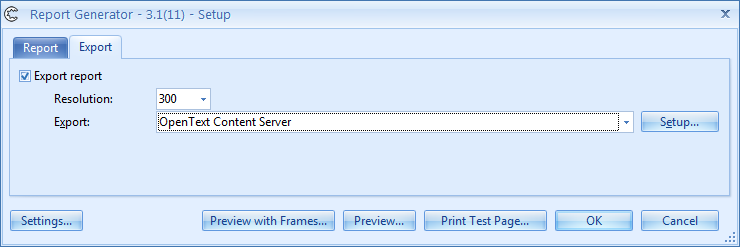
Learning how to use the CaptureBites Print export connector
The easiest way to learn how to use the CaptureBites Print export connector is by downloading and installing it on your system by pressing the Download button on top of this page.
First define a job in Kofax Express and some index fields. Next, scan some documents. Then select “Print” as your export connector and press the setup button next to it.
Experiment at will by adding report objects. Thanks to the preview function, you can instantly see the result.
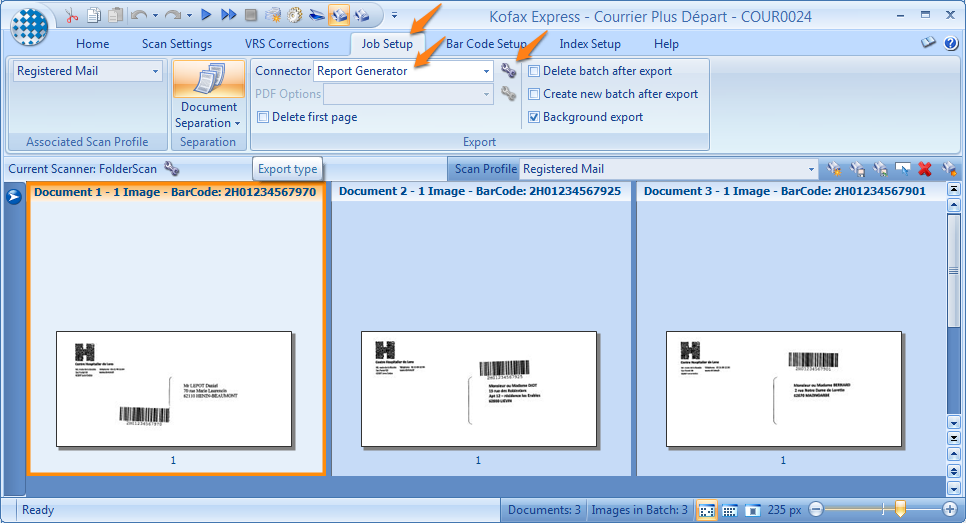
If you want to generate clippings, like the address on an envelope, or perform more sophisticated data extraction before generating the report, please make use of the CaptureBites MetaTool.
Combine this product with CaptureBites MetaTool for advanced index extraction and more
Use this product in combination with CaptureBites MetaTool for advanced index extraction, keyword document separation, floating data extraction, multi-field and drill down database lookup and other advanced functionality.
To learn more about MetaTool, press any of the feature buttons below.
The MetaTool presents itself as a standard Kofax Express export connector and passes through extracted data and processed images to an export destination of choice such as Email, Folder Structure, FTP Server, Database, MS SharePoint Server & Online, Alfresco, OpenText Content Server, Xerox DocuShare, or other DMS systems.
About the download and included demo jobs
The download button on top of this page installs a functional version of this CaptureBites product. It also includes some demo images and a demo job to show the functionality.
In demo mode, a demo seal will be stamped in all exported images. You can switch the demo version to full production mode by entering an activation code which you can purchase from our partners. You can continue using any of the jobs you configured in demo mode after activation of the software.
If you don't have Tungsten / Kofax Express yet, you can download a trial from here.

