OpenText Content Server Export Connector
Get control over scanned documents and its metadata across the enterprise.
CaptureBites™ teamed up with Advanced Content Solutions to develop the CaptureBites OpenText Content Server Export Connector.
OpenText Content Server is the core content repository for the OpenText Content Suite, a fully featured, highly scalable, web-based document management system providing a secure, single repository for organizing and sharing enterprise content.
With the CaptureBites™ OpenText Content Server Export connector, it is possible to scan batches of documents, automatically index them with bar codes or OCR and export the documents as TIFF, PDF, PDF/A or super compressed & searchable PDF into OpenText Content Server.
OpenText Content Server Export setup screen
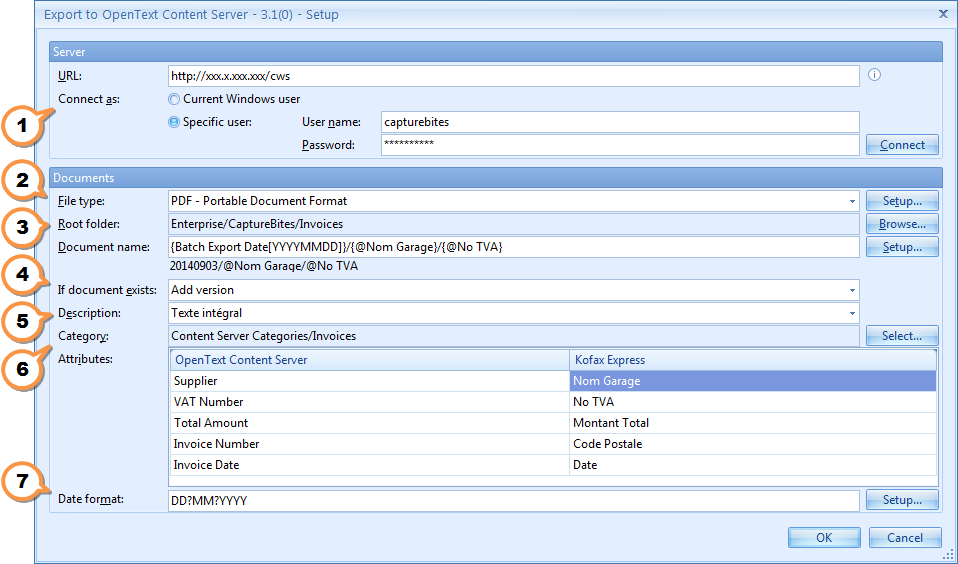
1The connector supports OpenText Content Server Web Services.
You can predefine the login credentials or automatically login as the current Windows user.
2You can export your scanned documents as TIFF, PDF or PDF/A.
PDF formats can be configured as Searchable and/or Super Compressed, also known as PDF MRC (Mixed Raster Content). PDF MRC is a compression technique that reduces the size of color scans on average with a factor 10.
3You can directly browse the OpenText Content Server to select the root folder. All scanned documents will be exported in this folder.
The document name can be composed using system variables like Export Date and Time and any of your custom defined Kofax Express index values. By adding backslashes in the document name, you can dynamically create sub folders.
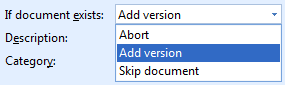
5You can link any of your custom Kofax Express index fields with the multi-line OpenText Content Server document description field.
In above setup we made use of the CaptureBites MetaTool to extract the full text of each scanned document and place it in a Kofax Express full text index field called “Texte intégral”.
We mapped the full text field with the OpenText Content Server document description field.
Using this technique you can search for any of the words in the document.
6You can easily browse for an OpenText Content Server category. As soon as you select the category, the associated attributes are retrieved and listed.
You can then map the attributes with Kofax Express index fields.
You can also leave attributes unmapped. In that way you can reserve attributes for information that will be allocated later in the OpenText document workflow.
Browsing the OpenText Content Server Folders and Categories
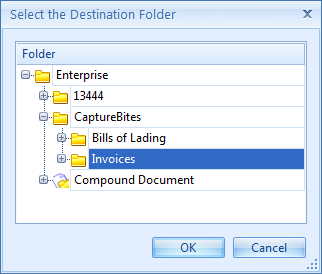
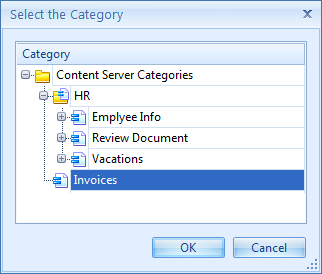
Export Connector for Kofax Capture 11 / TotalAgility (Differences with Kofax Express)
All above screen shots are taken from the Kofax Express version of the CaptureBites Open Text Content Server Export Connector.
If you make use of Kofax Capture or Kofax TotalAgility, you need to install the Kofax Capture / TotalAgility version of the CaptureBites Open Text Content Server Export Connector (see download button on top of this page).
The features are almost identical. Only the UI looks slightly different and the way you configure PDF output is also different in Kofax Capture.
Setup screen of the OpenText Content Server connector for Kofax Capture
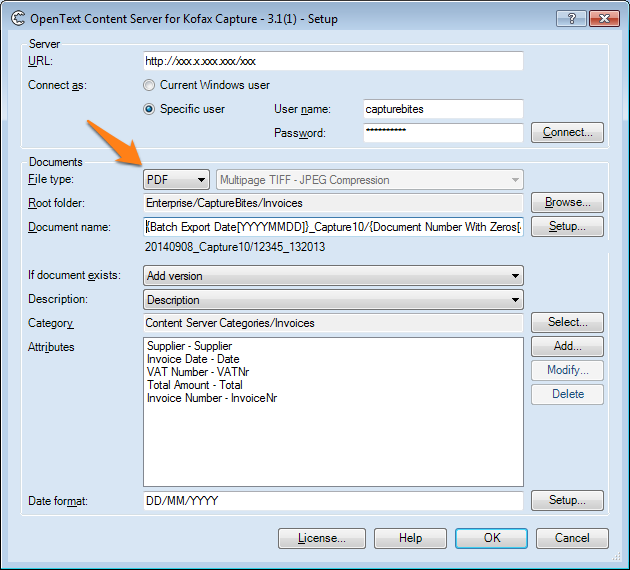
In Kofax Express the PDF output (PDF/A or regular PDF, Searchable PDF or not, etc.) is all defined in the export connector’s setup.
In Kofax Capture, the PDF output is created with the Kofax Capture PDF Generator module. It needs to be added to your batch class queues before the Export queue. For details how to setup the Kofax Capture PDF Generator, please refer to the Kofax Capture Help and/or documentation.
Result after Export in OpenText Content Server
Document General Tab
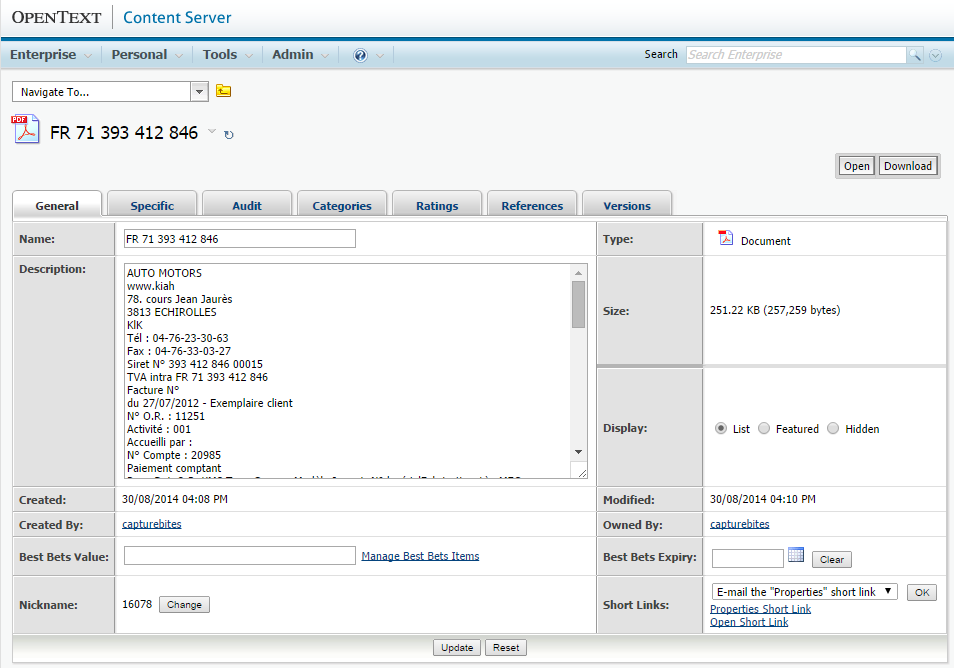
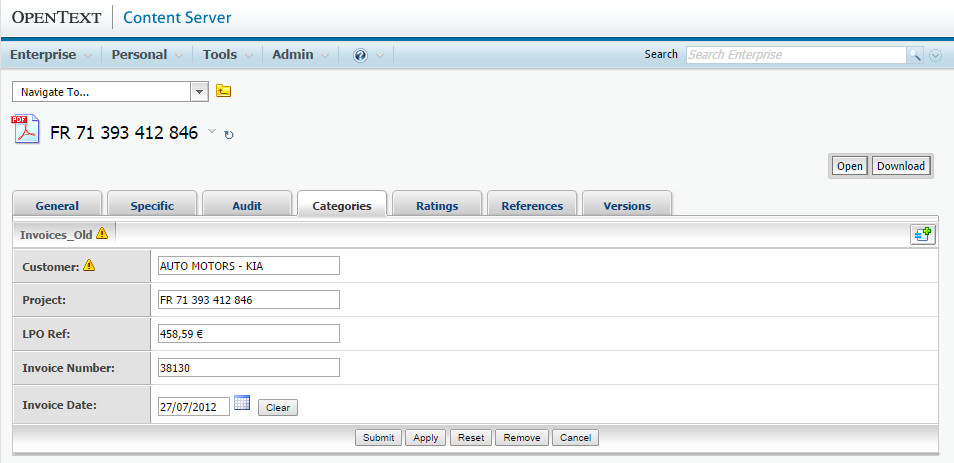
Combine this product with CaptureBites MetaTool for advanced index extraction and more
Use this product in combination with CaptureBites MetaTool for advanced index extraction, keyword document separation, floating data extraction, multi-field and drill down database lookup and other advanced functionality.
To learn more about MetaTool, press any of the feature buttons below.
The MetaTool presents itself as a standard Kofax Express export connector and passes through extracted data and processed images to an export destination of choice such as Email, Folder Structure, FTP Server, Database, MS SharePoint Server & Online, Alfresco, OpenText Content Server, Xerox DocuShare, or other DMS systems.
About the download and included demo jobs
The download button on top of this page installs a functional version of this CaptureBites product. It also includes some demo images and a demo job to show the functionality.
In demo mode, a demo seal will be stamped in all exported images. You can switch the demo version to full production mode by entering an activation code which you can purchase from our partners. You can continue using any of the jobs you configured in demo mode after activation of the software.
If you don't have Tungsten / Kofax Express yet, you can download a trial from here.

