ERP Document Export Connector for use with SAP R/3 & SAP S/4 HANA
Late and early archiving with bar code. Early archiving with workflow.
With the ERP Document Export connector, you can export your documents to SAP R/3 using an archiving with barcode method or you can export documents to a specific workflow.
IMPORTANT - Transport Required
The CaptureBites ERP Document Export connector requires a transport to be configured on the SAP side.
After installing the connector, you’ll find instructions for this on your desktop in the following folder:
…\\Desktop\\CaptureBites\\ERP Document Export\\SAP Transport\\SAP_R3_Configuration_Guide.pdf.
Three Archiving Scenario’s:
The CaptureBites ERP Document Export connector supports three archiving scenarios to image enable your SAP system. Going from archiving the document image after processing the paper documents to scanning up front and image enabling the workflow.
We support following scenario’s:
- Late archiving with barcode: Image enable your SAP system with minimum impact on traditional working methods.
- Early archiving with barcode: Eliminate paper at the point of entry. SAP system users work directly from the image when entering the application document in the SAP system.
- Early archiving with workflow: A document type is assigned to each document during scanning and then routed to the inbox of the SAP system users who are responsible for the workflow associated with the document type.
Late archiving with barcode
Since SAP R/3 Version 4.6C, “Late archiving with barcode” is referred to as “Assign then store”.
This scenario is very popular to image enable a SAP system with minimum impact on traditional working methods and is easy to implement. This is how it works with incoming invoices for example:
- When an invoice arrives, a bar code label is attached to the first page.
- The invoice is circulated in paper form as usual.
- The person responsible for entering the SAP accounting document also enters the ID of the barcode label on the invoice.
- When the invoice data is entered, the SAP system creates a business object and allocates a business object ID.
- The SAP accounting component then informs ArchiveLink of the business object ID, and the ID of the barcode.
- The invoice is then scanned with Kofax Express.
- Kofax Express automatically identifies the value of the barcode attached to the invoice.
- If a batch of invoices is scanned, the barcode is also used to identify the first page of each invoice and serves as automatic document separator.
- Then the scanner operator presses Export in Kofax Express and the scanned invoices are exported as TIF or PDF files (configurable) making use of the CaptureBites ERP Document Export connector.
- During export, the scanned invoices are registered in ArchiveLink with a unique document ID along with the barcode ID.
- Because the barcode identified during scanning matches the barcode of the previously created business object, the system can link the scanned invoice with the business object.
- The scanned invoice is now considered as an attachment to the SAP’s accounting document and can directly be viewed in SAP.
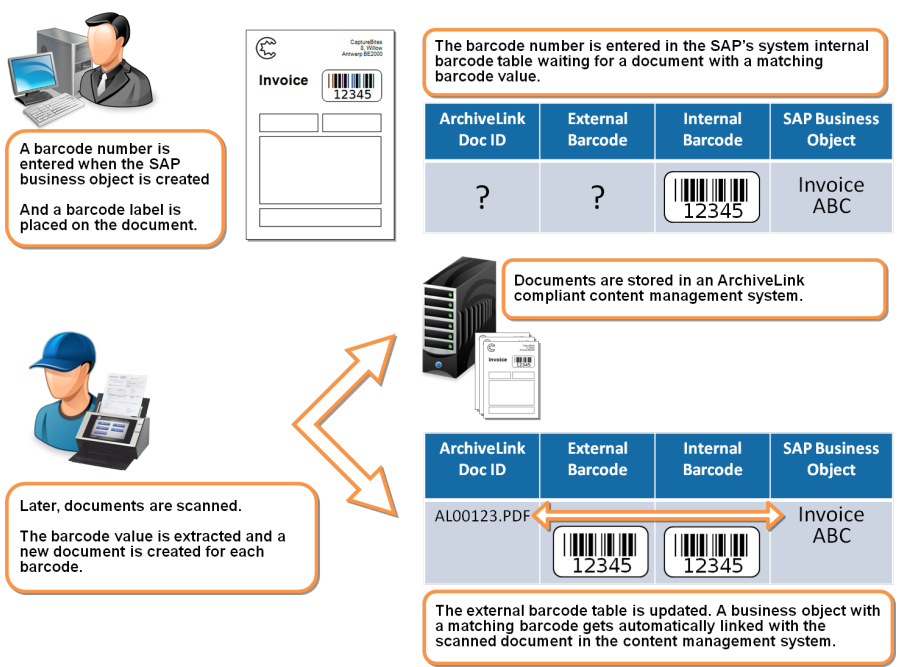
Early archiving with barcode
Early archiving with barcode also known as Storing for subsequent assignment is used to eliminate paper at the point of entry. In this scenario, SAP users work directly from the image when entering the application document in the SAP system and the documents are circulated electronically.
This is how it works with incoming invoices for example:
- When invoices arrive, a barcode label is immediately attached to the first page of each invoice.
- The invoices are then scanned with Kofax Express.
- Kofax Express automatically identifies the value of the barcode and also uses the barcode as automatic document separator.
- Then the scanner operator presses Export in Kofax Express and the scanned invoices are exported as TIF or PDF files (configurable) making use of the CaptureBites ERP Document Export connector.
- During export, the scanned invoices are registered in ArchiveLink with a unique document ID along with the barcode ID.
- The person responsible for entering the SAP accounting document, enters the ID of the barcode label and instantly a match is found in the content management system.
- Data can now directly be entered from the image displayed in the image viewer. This works very comfortably when using a system with dual monitors.
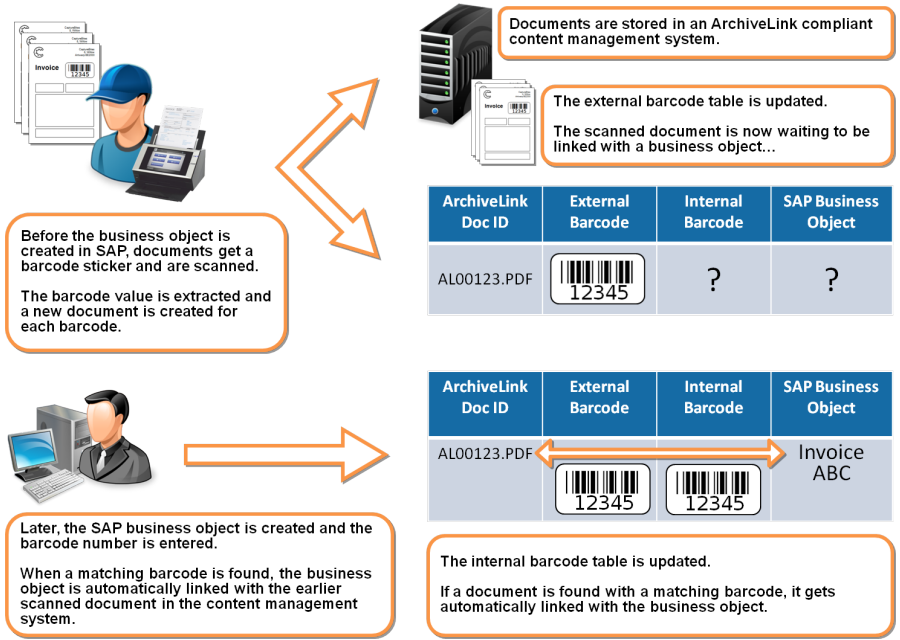
Early archiving with workflow
Early archiving with workflow also known as Storing for subsequent entry is used to eliminate paper at the point of entry. In this scenario, SAP users receive electronic documents in their inbox for further processing.
- When documents arrive, they are immediately scanned with Kofax Express.
- You can sort the documents per document type before scanning or scan them mixed together and then assign a document type from a drop down list in Kofax Express.
- Then the scanner operator presses Export in Kofax Express and the scanned documents are exported as TIF or PDF files (configurable) making use of the CaptureBites ERP Document Export connector.
- During export, the scanned documents are registered in ArchiveLink with a unique document ID and are routed to the inbox of the users who are responsible for the workflow associated with the document type.
- For each of the workflows, documents are processed directly from the electronic image and paper is eliminated.
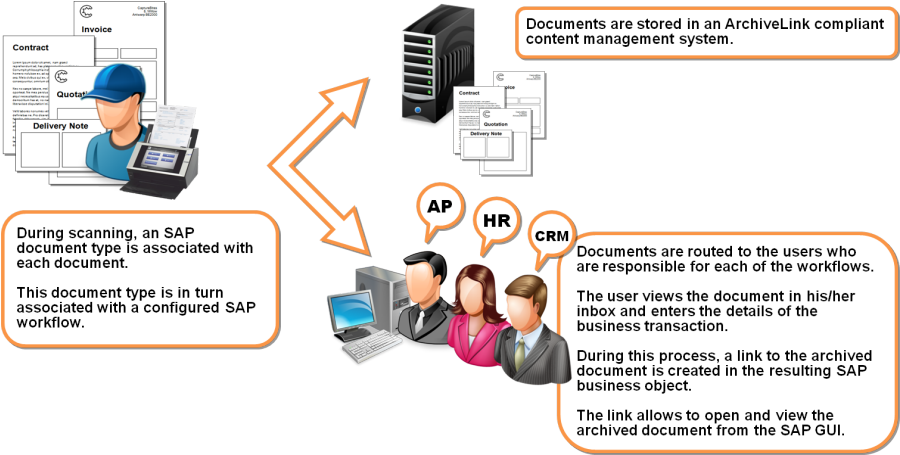
About the download and included demo jobs
The download button on top of this page installs a functional version of this CaptureBites product. It also includes some demo images and a demo job to show the functionality.
In demo mode, a demo seal will be stamped in all exported images. You can switch the demo version to full production mode by entering an activation code which you can purchase from our partners. You can continue using any of the jobs you configured in demo mode after activation of the software.
If you don't have Tungsten / Kofax Express yet, you can download a trial from here.
