Booklet Splitter
Scan booklets without cutting and split the resulting images in individual pages

Booklets or saddle stitched books can be easily produced with modern digital copiers. The copier automatically prints pages in the right sequence, folds the paper and staples the book in the middle delivering a nice booklet in the output tray. This booklet format is often used by attorneys or notaries to produce contracts, deeds, statements or notarial acts.
In some countries it is not even allowed to cut these booklets to get loose pages since cutting a legal document would make it invalid.
Also surveys, exams, admission forms etc. are often printed in booklet format.
How does it work?
Before scanning, the booklets simply need to be unstapled and unfolded. After scanning the unfolded booklets with a wide duplex scanner (in case the booklet is A4 or letter size), you end up with A3 (297 × 420 mm) or Ledger sized images (11″x17″) containing 2 pages in an awkward sequence.
For example scanning a booklet with 8 pages like this:



Booklet Splitter Setup
In the “Selection” tab, you can define which images to split.
You can filter images based on document number, page number, size or resolution or a combination of any of these criteria.
Any images that do not correspond to these criteria are left untouched.
Info Tips
Hover over the info tips to get detailed information about an option.
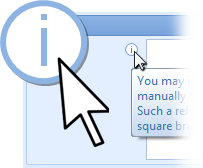
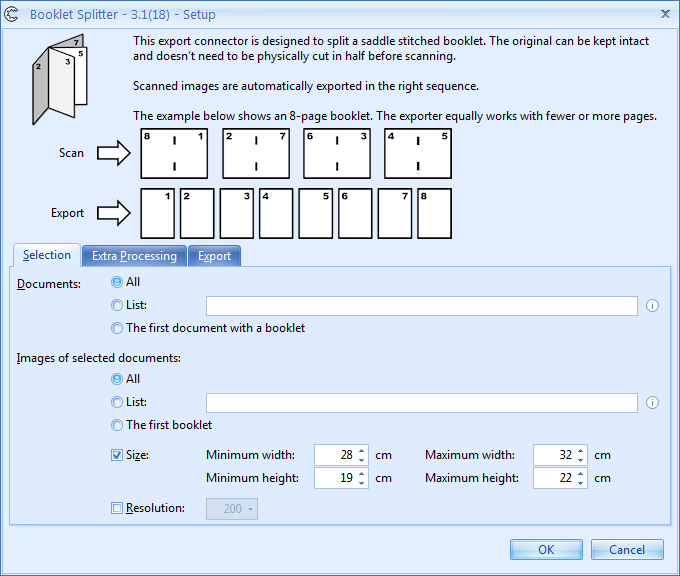
Extra Processing
In the Extra Processing tab, you can optionally delete one or more of the cover sheet images.
You can also set a blank image level to delete blank images after splitting.
Whenever you see the info icon ![]() next to a field or option, just hover over it to get some tips.
next to a field or option, just hover over it to get some tips.
Finally, it is possible to handle loose pages that are inserted in the middle of the booklet. With this option enebaled, they will be inserted correctly in between the split pages.
As a subtoption, you can also specify to handle inserts before the middle of the booklet. With this option enabled, you just need to make sure that each Kofax Express document contains only one booklet.
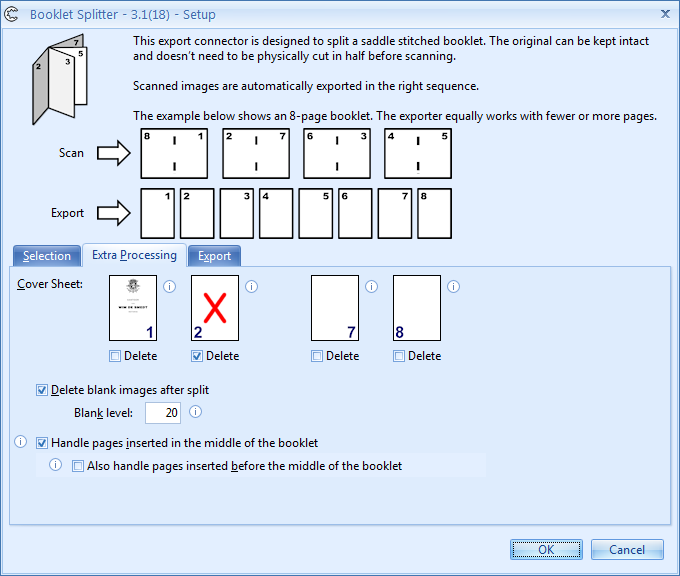
Handling page inserts
The page insert options are hard to explain, but a picture is worth a thousand words and below diagrams show how the inserts look inside the booklet and how they are inserted after splitting by the booklet splitter.
Handling pages inserted in the middle of the booklet
- Any loose pages inserted in the middle of the booklet will be inserted in the correct position after splitting.
- In this mode you may only insert pages in the middle of the booklet. Pages inserted elsewhere will result in an incorrect sequence after splitting.
- In this mode, you can have more than one booklet in a document.
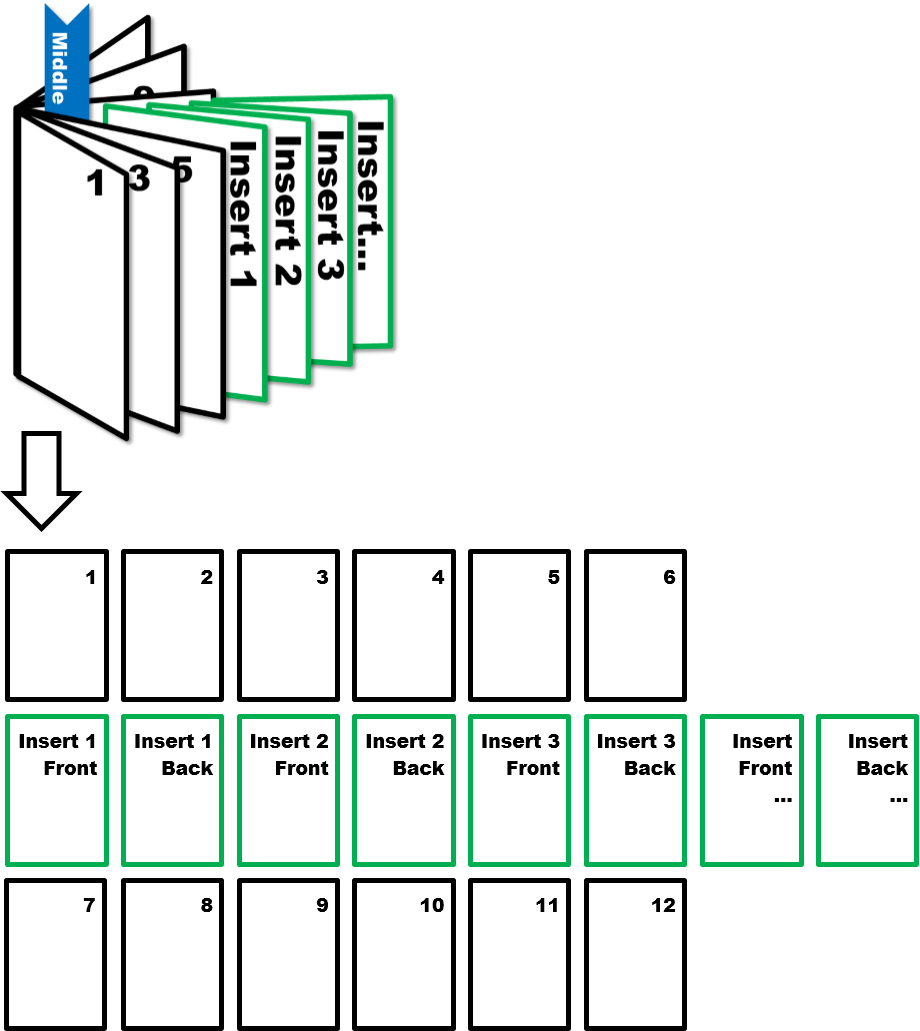
Handling pages inserted before the middle of the booklet
- Any loose pages inserted between pages in the first half and in the middle of the booklet will be inserted in the correct position after splitting.
- Pages inserted in the second half of the booklet are not supported and will result in an incorrect sequence after splitting.
- In this mode, a document can only contain one booklet.
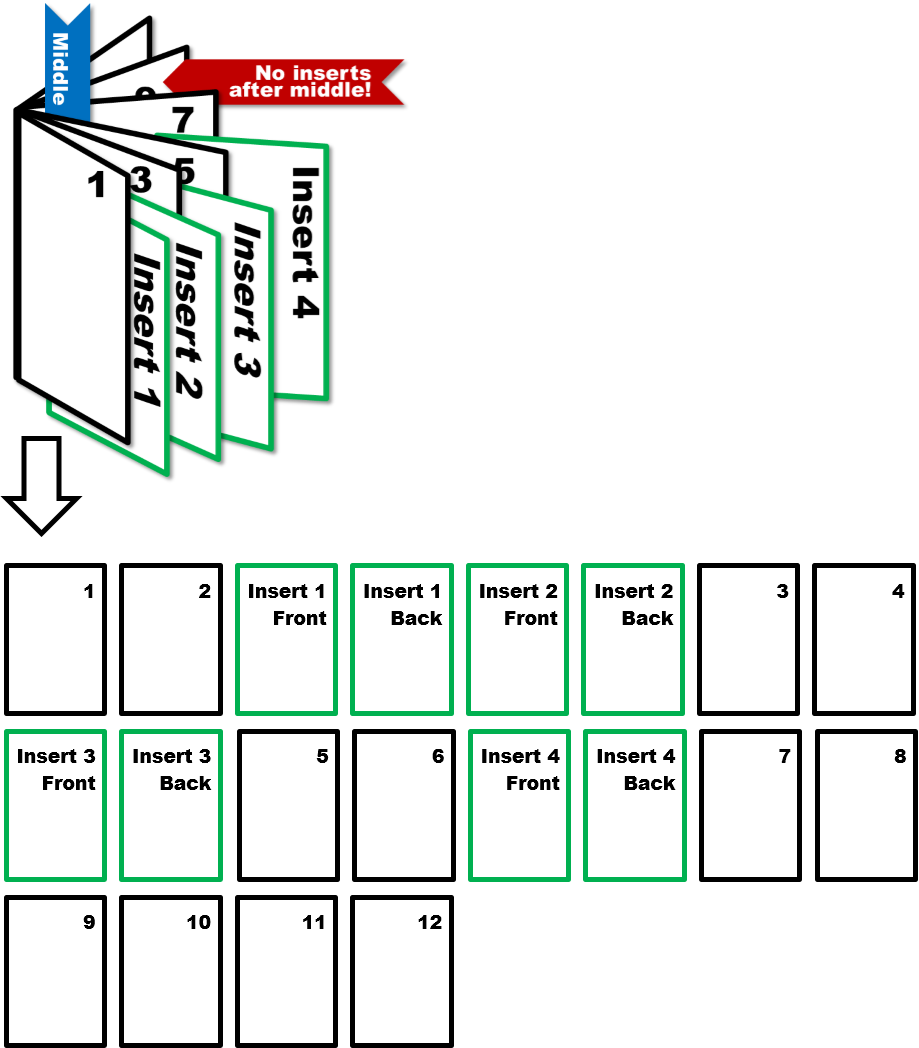
Export
In the Export tab, select the desired export connector after splitting and configure it through the setup button.
Notice that you can select the Booklet Splitter again in case you have another booklet format to split.
Or you can mix and match other connectors. For example, if you also want to extract some index information after splitting, you can select the MetaTool before exporting the processed pages to the back-end system.
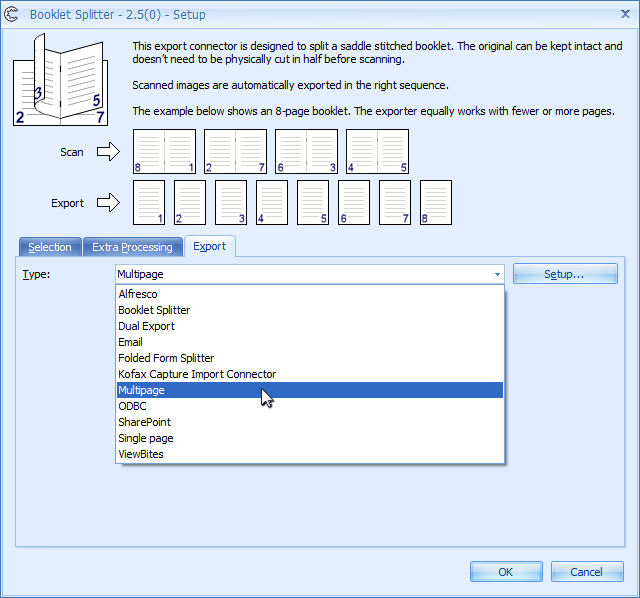
Combine this product with CaptureBites MetaTool for advanced index extraction and more
Use this product in combination with CaptureBites MetaTool for advanced index extraction, keyword document separation, floating data extraction, multi-field and drill down database lookup and other advanced functionality.
To learn more about MetaTool, press any of the feature buttons below.
The MetaTool presents itself as a standard Kofax Express export connector and passes through extracted data and processed images to an export destination of choice such as Email, Folder Structure, FTP Server, Database, MS SharePoint Server & Online, Alfresco, OpenText Content Server, Xerox DocuShare, or other DMS systems.
About the download and included demo jobs
The download button on top of this page installs a functional version of this CaptureBites product. It also includes some demo images and a demo job to show the functionality.
In demo mode, a demo seal will be stamped in all exported images. You can switch the demo version to full production mode by entering an activation code which you can purchase from our partners. You can continue using any of the jobs you configured in demo mode after activation of the software.
If you don't have Tungsten / Kofax Express yet, you can download a trial from here.

