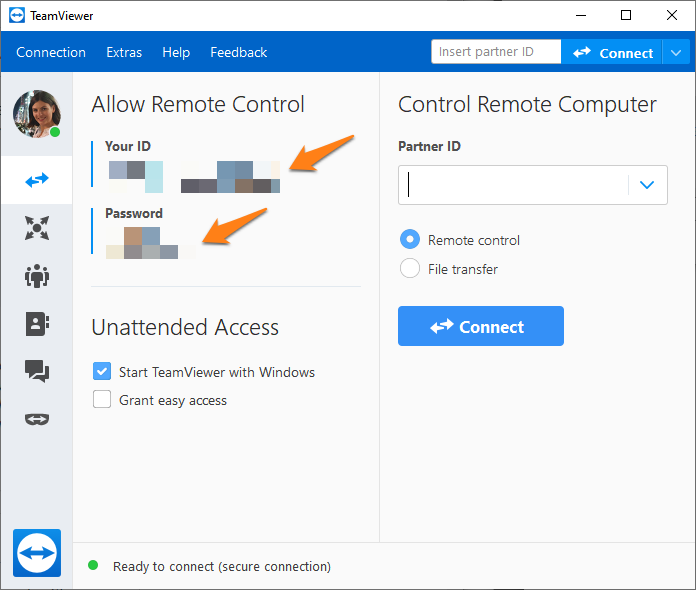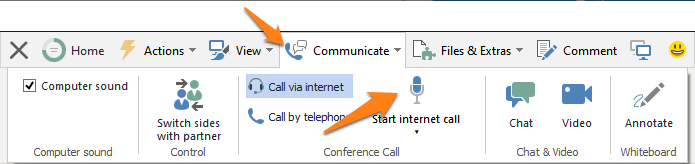Contact Us > Support > Remote Support
How to Prepare for Remote Support
TeamViewer
A quick and easy way to provide you support, is to set up a remote session appointment with our support staff using TeamViewer.
You can do so by following these steps:
1) Request for support or make on appointment by contacting CaptureBites Support.
2) If you haven’t already, please download and install TeamViewer on the system that needs support.
3) Before the meeting starts, run TeamViewer and share your TeamViewer ID and password with your support contact.
4) To enable voice chat through TeamViewer, you can start an “Internet Call”. Make sure you’re microphone and headset are plugged in and set as the main voice playback and input.
NOTE: If you’re experiencing audio issues, check if you’re Microphone is not muted and your speakers are working.
If this does not help, check your TeamViewer Audio settings to see if the correct speakers and microphone are selected.
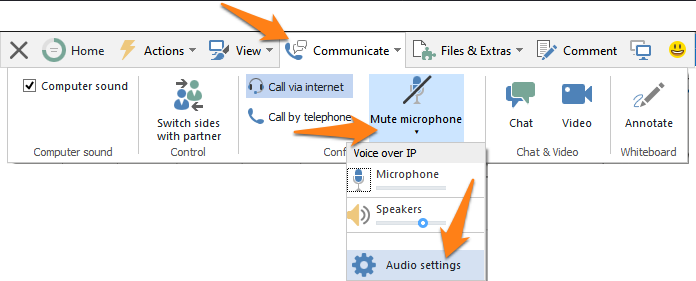
If the audio issues keep persisting, your support contact will provide an alternative call method.