Create Installer Tool
Create your own custom installers, including Kofax Express jobs, batches, MetaServer workflows, images, connectors, databases etc.

When you install one of our products, it comes with:
MetaServer: sample workflows, demo documents and database files.
Kofax Express: sample jobs and batches and some FolderScan images. Sometimes it includes an Excel sheet or Access MDB file with a pre-confgured ODBC source for database lookup or export.
We use our own tool to create these installers and many of our partners and customers have asked for such tool.
We created a new version of our tool and made it available to our customers as an official product. It’s called the CaptureBites Create Installer tool and will make your life easier to deploy demonstration installers or production configurations.
You can prepare jobs, workflows and configurations in your office and deploy a complete solution to your customers with a single installer.
You can also use it to check for updates for your installed CaptureBites connectors, modules and products.
Create Installer Video Tutorial
Below video tutorial explains everthing about the Create Installer Tool. You will learn how to use it in less than 5 minutes.
Supported systems
The Create Installer Tool runs on Windows 10 or higher on both 32 bit and 64 bit versions*. Because it requires .Net 4.5, Windows XP is not supported.
Any of the installers generated with the Create Installer Tool run under Windows XP or higher on both 32 and 64 bit systems. The generated installers require .Net 4.0 which is normally available on any Windows OS which has been following official Microsoft updates.
* Our products are technically compatible with Windows 7, 8 and 10. Since Microsoft discontinued support for Windows 7 in January 2020, we recommend working with the most recent Microsoft OS system, Windows 10.
Step 1 – Assemble all the elements that you want to include in your installer
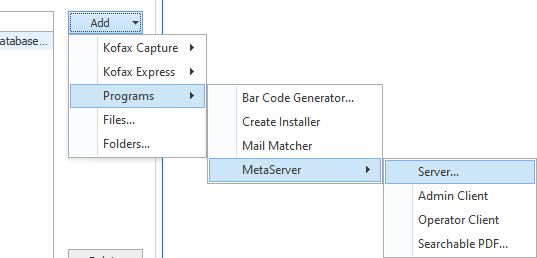
MetaServer
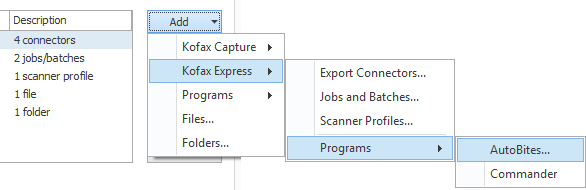
Kofax Express
- MetaServer workflows and tasks
- MetaServer databases
- Kofax Express jobs
- Kofax Express batches
- Scanner profiles
- FolderScan images
- CaptureBites export connectors
- CaptureBites programs such as AutoBites or Commander
- Excel Sheets in XLS format or an Access database in MDB format (the ODBC source will automatically be generated)
- Auxiliary files like standalone programs and viewers.
- Folders containing demo documents
Step 2 – Press Build
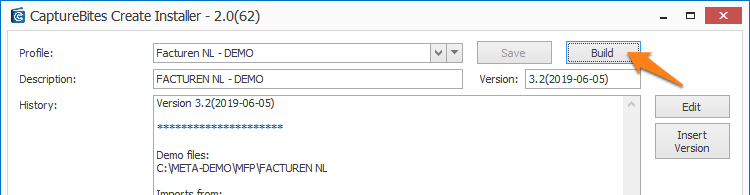
Step 3 – Upload your installer and share the link
The Upload function publishes your installer on the web and generates a download link which you can share with your customer.
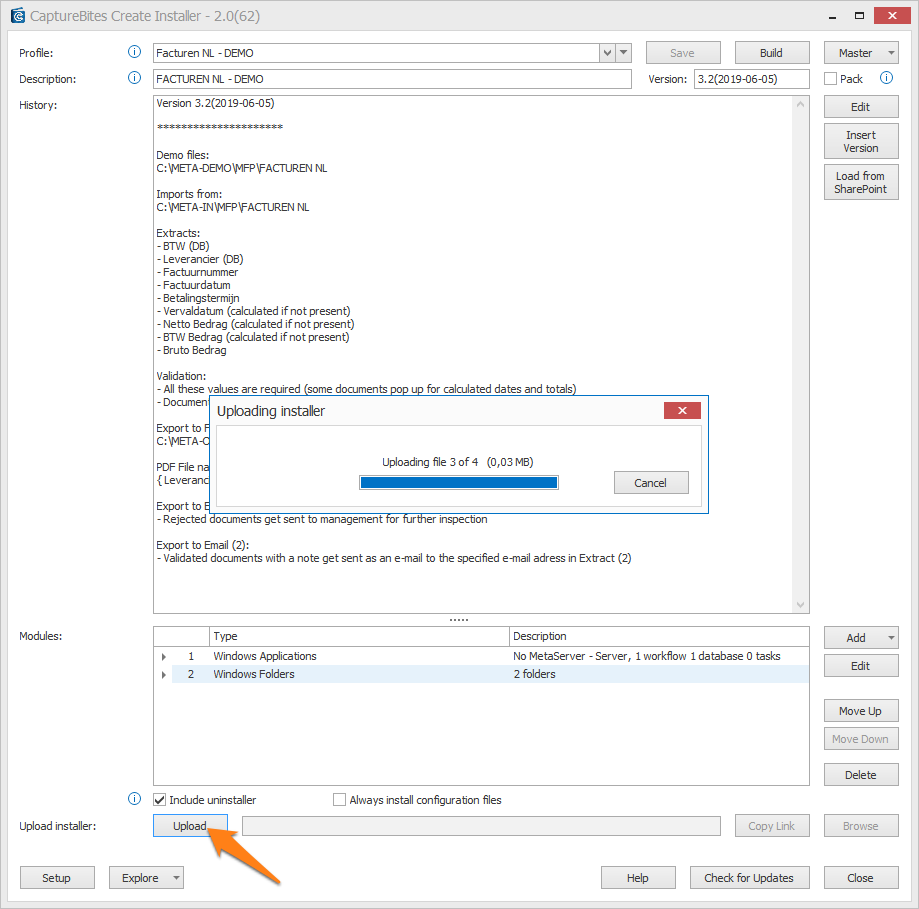
The download link will automatically expire after 30 days.
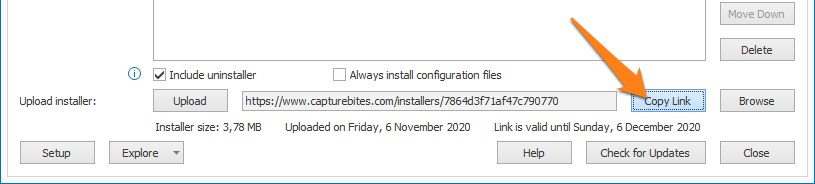
When he presses the download link, a download micro-site will open.
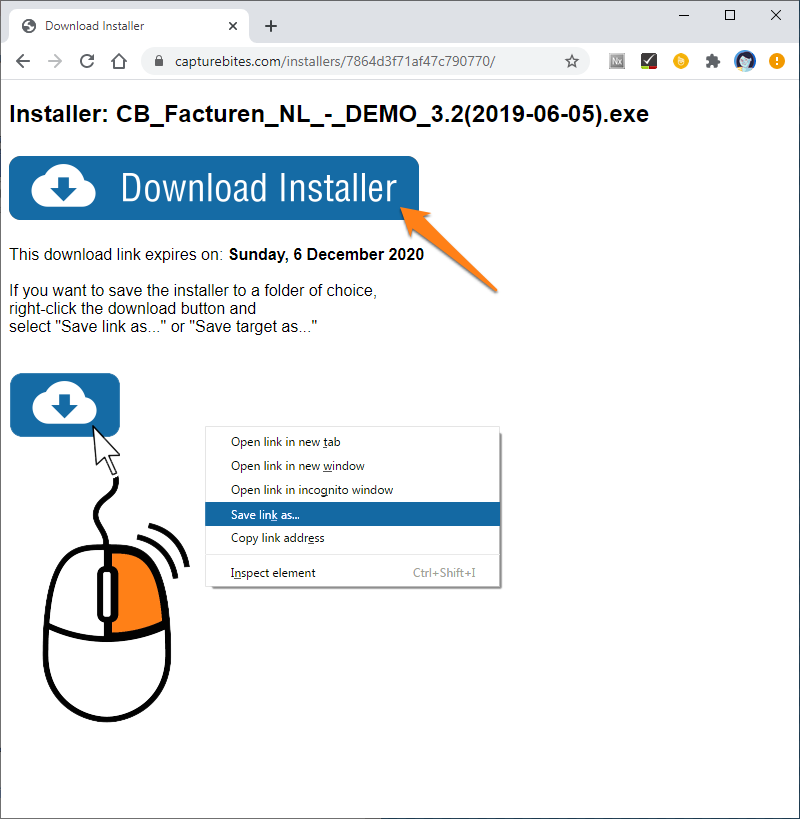
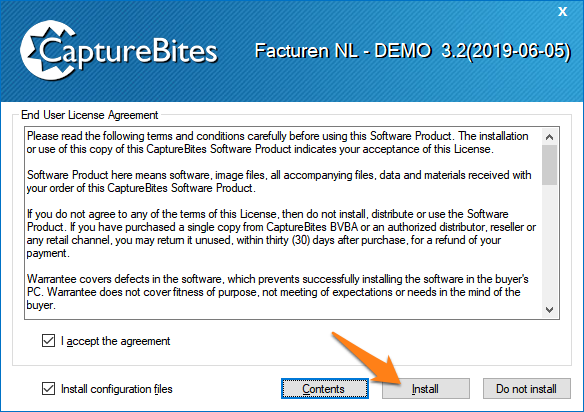
Visit the online help page to learn more
Want to know more? Visit the Online Help page explaining the functionality of the Create Installer Tool in detail.
