Secure File Transfer Export Connector
Transmit sensitive documents and index data over a secure FTP connection

Service providers or companies with remote scan sites often need to transmit documents over an internet connection.
However, documents transmitted over the web can be intercepted which poses a security risk. For transmitting sensitive or confidential document images and data, a secure and encrypted connection is necessary.
The CaptureBites™ Secure File Transfer Connector transmits documents and index data over Secure FTP and supports both the S-FTP and FTP-S encryption protocols. The connector can also transmit over standard FTP without encryption for maximum compatibility.
Why should I use Secure FTP instead of normal FTP?
Normal FTP or Secure FTP?
The major reason for implementing Secure FTP versus normal FTP is obviously security. During a standard FTP session, your username and password are transmitted in clear text. In FTP all data is passed back and forth between the client and server without the use of encryption. This makes it possible to listen in and retrieve your confidential information including login details.
SFTP (Secure File Transfer Protocol) is a secure replacement for FTP (File Transfer Protocol) based on the Secure Shell protocol (SSH). Unlike FTP, SFTP encrypts both commands and data providing effective protection against network security risks. SFTP encrypts the session, preventing the detection of your username, password or anything you’ve transmitted.
With SFTP all the data is encrypted before it is sent across the network.
FTPS is not the same as SFTP. FTPS implements the original FTP protocol through a separate secure tunnel. FTPS (FTP-SSL) is a standard FTP that uses TSL/SSL (TSL = Transport Layer Security/SSL = Secure Socket Layer) to encrypt the control session and if required the data session. In summary, SFTP is an SSH file transfer and FTPS is FTP with SSL, FTPS is a file transport layer on top of SSL or TLS. FTP-S adds SSL-enabled FTP send and receive capabilities, uses the FTP protocol to transfer files to and from SSL-enabled FTP servers.
SFTP or FTPS?
As usual, the answer depends on what your goals and requirements are. In general, SFTP is technically superior to FTPS. Of course, it’s a good idea to implement support for both protocols, but they are different in concepts, in supported commands, and in many other things.
It’s a good idea to use FTPS when you have a server that needs to be accessed from personal devices (smartphones, PDAs, and the like) or from some specific operating systems that have FTP support but don’t have SSH/SFTP clients. If you are building a custom security solution, SFTP is probably the better option.
As for the client side, the requirements are defined by the server(s) that you plan to connect to. When connecting to Internet servers, SFTP is more popular because it’s supported by Linux and UNIX servers by default.
For private host-to-host transfer, you can use both SFTP and FTPS. For SFTP support, you can install an OpenSSH package that provides free client and server software.
Settings
These are the settings of the CaptureBites Secure File Transfer Connector.
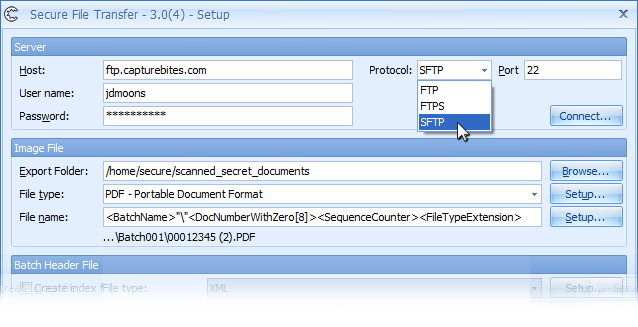
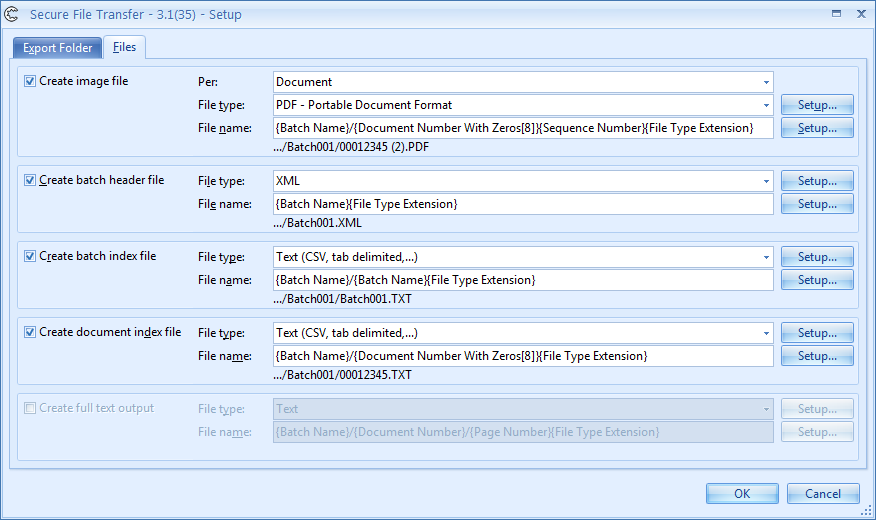
Capabilities of the Secure Transfer Connector
- Connect button to test the connection with the FTP server
- Browse button to navigate directly to a folder on the FTP server
- Folder and subfolders can be created with all supported protocols: FTP, SFTP and FTPS
- Supports both TIFF and PDF output
- The PDF setup allows to pre-define PDF reader settings and define PDF open and permissions passwords
- Support bookmarked PDFs (one PDF per batch with a bookmark per document)
More Details
Many of the settings are similar to the CaptureBites Folder connector’s setting. Find a detailed help for the CaptureBites Folder connector here.
Combine this product with CaptureBites MetaTool for advanced index extraction and more
Use this product in combination with CaptureBites MetaTool for advanced index extraction, keyword document separation, floating data extraction, multi-field and drill down database lookup and other advanced functionality.
To learn more about MetaTool, press any of the feature buttons below.
The MetaTool presents itself as a standard Kofax Express export connector and passes through extracted data and processed images to an export destination of choice such as Email, Folder Structure, FTP Server, Database, MS SharePoint Server & Online, Alfresco, OpenText Content Server, Xerox DocuShare, or other DMS systems.
About the download and included demo jobs
The download button on top of this page installs a functional version of this CaptureBites product. It also includes some demo images and a demo job to show the functionality.
In demo mode, a demo seal will be stamped in all exported images. You can switch the demo version to full production mode by entering an activation code which you can purchase from our partners. You can continue using any of the jobs you configured in demo mode after activation of the software.
If you don't have Tungsten / Kofax Express yet, you can download a trial from here.

