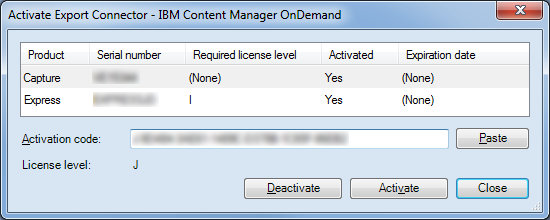IBM Content Manager OnDemand Export Connector
Export documents and indexes to IBM CM OnDemand

IBM Content Manager OnDemand (IBM CM OnDemand) is IBM’s multi platform content management software runs on a variety of platforms, including Windows Server, Linux, IBM AIX, HP UX, Solaris, IBM DB2, Oracle and Microsoft SQL Server.
It’s both powerful in managing computer generated outgoing documents for self-service access to bills, invoices, statements and other customer facing documents and incoming electronic or scanned documents.
The CaptureBites IBM CM OnDemand Export Connector is optimized for batch scanning of paper documents with Kofax Capture / TotalAgilty or Kofax Express and exports both image files (PDF or TIF) and associated index data into IBM CM OnDemand using the IBM’s Generic Indexer. For more information about IBM’s Generic Indexer, please refer to the IBM CM OnDemand Common Server Administration Guide here.
CaptureBites IBM CM OnDemand Export Connector Setup
The IBM CM OnDemand Export Connector generates three types of files during batch export:
- Image Files: 1 TIFF or PDF per document
- Index File: 1 per batch
- Trigger File: 1 ADR file per batch created after the two other files are created. The presence of the ADR file triggers the import in OnDemand
This is the export connector’s setup screen:
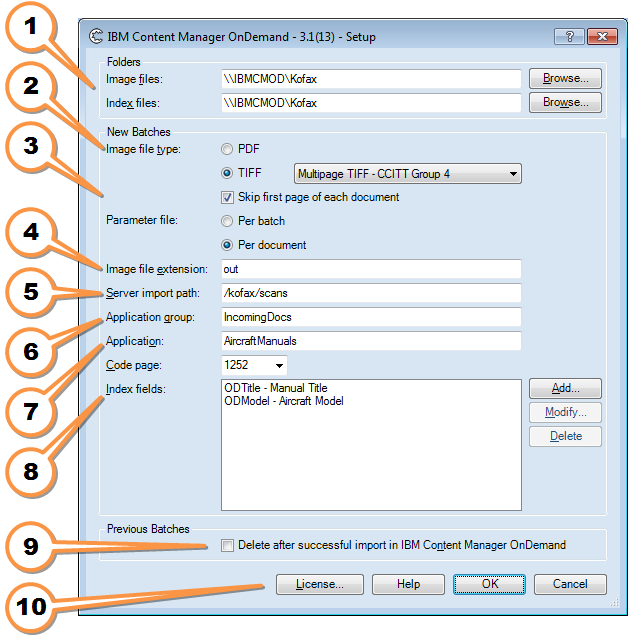
![]() Image files folder: This is the path on the windows system where Kofax Express or Kofax Capture will export PDF or TIF images to. You can browse to a path or you can copy/paste paths. UNC paths are allowed.
Image files folder: This is the path on the windows system where Kofax Express or Kofax Capture will export PDF or TIF images to. You can browse to a path or you can copy/paste paths. UNC paths are allowed.
Index files folder: This is the path on the Windows system where Kofax Express or Kofax Capture will export index and trigger files to. UNC paths are allowed. Although often the same, the Index files folder path can be different from the Images files folder path.
![]() Image file type: You can export your scanned documents as multi page PDF or TIF files. For Kofax Express, PDF options are set in the Job setup tab. For Kofax Capture, you need to add the PDF generator to the Batch Class Queue and configure PDF settings at Document Class level.
Image file type: You can export your scanned documents as multi page PDF or TIF files. For Kofax Express, PDF options are set in the Job setup tab. For Kofax Capture, you need to add the PDF generator to the Batch Class Queue and configure PDF settings at Document Class level.
![]() Parameter file: if you create a parameter fileThe official IBM CM OnDemand name for index file is parameter file. per document, then IBM CM OnDemand will clean up all the files after import automatically. You can also generate one index file for the complete batch but then another procedure has to take care of cleaning up the files after successful imported into OnDemand.
Parameter file: if you create a parameter fileThe official IBM CM OnDemand name for index file is parameter file. per document, then IBM CM OnDemand will clean up all the files after import automatically. You can also generate one index file for the complete batch but then another procedure has to take care of cleaning up the files after successful imported into OnDemand.
![]() Image file extension: By default the IBM Generic Indexer searches for files with the “out” extension but you can change this to any other extension such as “pdf” or “tif”.
Image file extension: By default the IBM Generic Indexer searches for files with the “out” extension but you can change this to any other extension such as “pdf” or “tif”.
![]() Server import path: The path where the IBM CM OnDemand system is looking for data to be imported. Depending on the server platform where the CM OnDemand is running, this is the IBM AIX or Linux or IBM DB2, etc. path mapped with the windows path defined in 1 and 2.
Server import path: The path where the IBM CM OnDemand system is looking for data to be imported. Depending on the server platform where the CM OnDemand is running, this is the IBM AIX or Linux or IBM DB2, etc. path mapped with the windows path defined in 1 and 2.
![]() Application group: Enter the IBM CM OnDemand Application group. At a high level, an IBM CM OnDemand Application Group specifies how to structure information in the database and which database fields to use.
Application group: Enter the IBM CM OnDemand Application group. At a high level, an IBM CM OnDemand Application Group specifies how to structure information in the database and which database fields to use.
![]() Application: Enter the IBM CM OnDemand Application. At a high level, an IBM CM OnDemand Application is a level below the Application Group. Each Application is assigned to an Application Group. Most customers create a CM OnDemand Application for each different type of source of data that they plan to store in CM OnDemand.
Application: Enter the IBM CM OnDemand Application. At a high level, an IBM CM OnDemand Application is a level below the Application Group. Each Application is assigned to an Application Group. Most customers create a CM OnDemand Application for each different type of source of data that they plan to store in CM OnDemand.
![]() Index Fields: Map your IBM CM OnDemand Index Fields with Kofax Express or Kofax Capture Index fields.
Index Fields: Map your IBM CM OnDemand Index Fields with Kofax Express or Kofax Capture Index fields.
![]() Delete imported batches: This option will only work with the IBM On Demand version for the iSeries. The IBM CM OnDemand Generic Indexer can be set to add a.prc (processsed) extension to the ADR trigger file after successful import in IBM CM OnDemand. When you enable the Delete after successful import option, all ADR files will be checked during each export cycle. Those with a .prc extension will then automatically be deleted together with their corresponding index and image files.
Delete imported batches: This option will only work with the IBM On Demand version for the iSeries. The IBM CM OnDemand Generic Indexer can be set to add a.prc (processsed) extension to the ADR trigger file after successful import in IBM CM OnDemand. When you enable the Delete after successful import option, all ADR files will be checked during each export cycle. Those with a .prc extension will then automatically be deleted together with their corresponding index and image files.
![]() License: To activate the CaptureBites CM OnDemand connector, click on the License button and enter your activation code. The activation code needs to match the Kofax Express or Kofax Capture Serial Number.
License: To activate the CaptureBites CM OnDemand connector, click on the License button and enter your activation code. The activation code needs to match the Kofax Express or Kofax Capture Serial Number.
For more information about product activation, trial and demo licenses, visit this page.
Partnership with 10m
If you are looking for an IBM Advanced Business partner who has combined expertise in IBM Content Manager OnDemand, Kofax Express, Kofax Capture and the CaptureBites products, we recommend to get in touch with the 10m team.
They operate on an international scale and have been in charge of many IBM Content Manager projects including the integration of document scanning with the Kofax product suite.
Combine this product with CaptureBites MetaTool for advanced index extraction and more
Use this product in combination with CaptureBites MetaTool for advanced index extraction, keyword document separation, floating data extraction, multi-field and drill down database lookup and other advanced functionality.
To learn more about MetaTool, press any of the feature buttons below.
The MetaTool presents itself as a standard Kofax Express export connector and passes through extracted data and processed images to an export destination of choice such as Email, Folder Structure, FTP Server, Database, MS SharePoint Server & Online, Alfresco, OpenText Content Server, Xerox DocuShare, or other DMS systems.
About the download and included demo job
The download installs a functional version of the CaptureBites CM OnDemand Connector. It will work with both Kofax Express 3.1 and Kofax Capture 10.0 and above.
For Kofax partners owning an eval license of Kofax Capture, the connector will detect the eval license and will automatically switch to full production mode.
If you don’t have a valid CaptureBites license or a Kofax Capture Eval license, the connector will switch to demo mode and a demo seal will be stamped in all exported images. In demo mode, using Kofax Capture 10.0 or above, you can only export uncompressed TIFF. If you want to try out a fully functional version supporting PDF output as well, please contact us.
You can switch the demo version to full production mode by entering an activation code which you can purchase from our partners. You can continue using any of the jobs you configured in demo mode after activation of the software.