Digital Imprinter
Imprint index field values, logos, bitmaps, watermarks and bar codes on your scanned documents

The CaptureBites™ Digital Imprinter is the modern variant of the sequential imprinters and endorsers used in high end production scanners. But instead of using ink, the Digital Imprinter imprints information electronically on your scanned documents during export. Therefore, it works with all scanners or MFP images that you import into your capture software. With the Digital Imprinter you can imprint your scanned documents electronically with any index field value or fixed text in a font of choice. You can also overlay logos or embed transparent watermarks*.
Digital Imprinter Functionality
- Electronically imprint the batch number and document number on each scanned document image as a reference the original paper in case of legal dispute electronically.
- In combination with the CaptureBites MetaTool, you can generate a unique Bates number sequence and imprint it in a location of choice.
- Imprint watermarks to mark scanned documents as confidential, mark them as a copy or superimpose your company’s logo. Transparent watermarks are supported when scanning in color.
- Use bar code fonts to imprint an index value, so you don’t need to re-index when an already scanned document needs to be scanned again. This is often required when an approval signature is required from both customer (first scan) and company (second scan). The bar code can also serve as a separator.
- Create edges in a color of choice on top or bottom, so the digital imprint does not interfere with the content of your documents.
- Position logos, index fields, time stamps etc. precisely through configurable margins.
Scanned image before digital imprinting
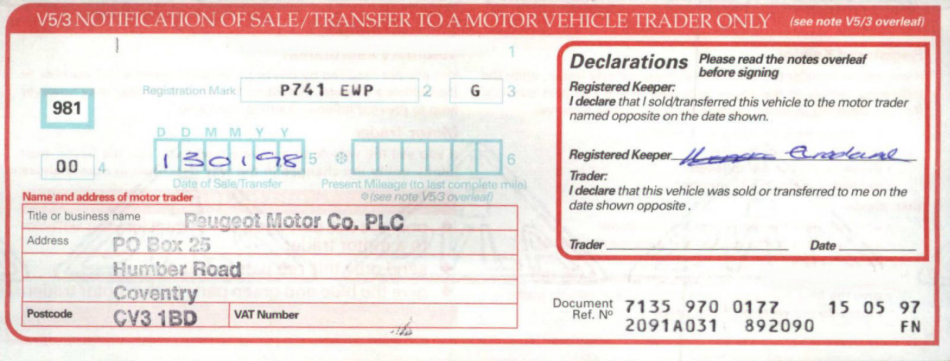
Scanned image after digital imprinting
In the example we added 6 mm (1/4 inch) of white border on top and imprinted inside the banner: the Batch Name, the Document Number, the Page Number and Total Number of Pages, the Scan Date, the User ID, an Index Value and Time of Export.
We also imprinted a transparent “CONFIDENTIAL” watermark.
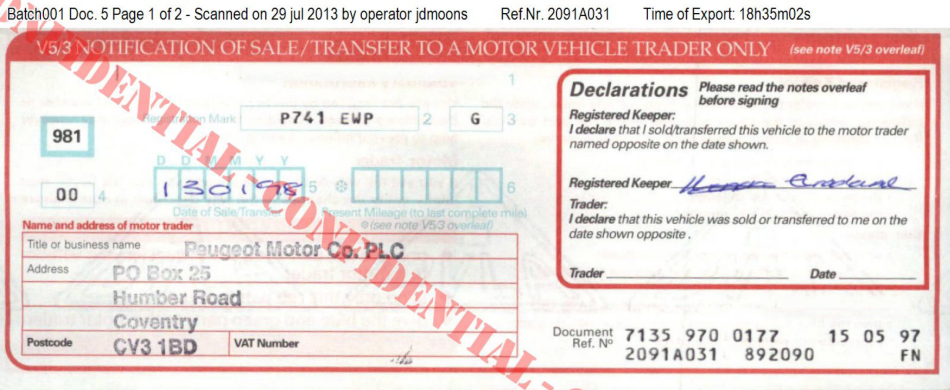
Digital Imprinter Settings
Selection Tab
Here, you define whether you want to imprint on the first page only or on all pages of your documents.
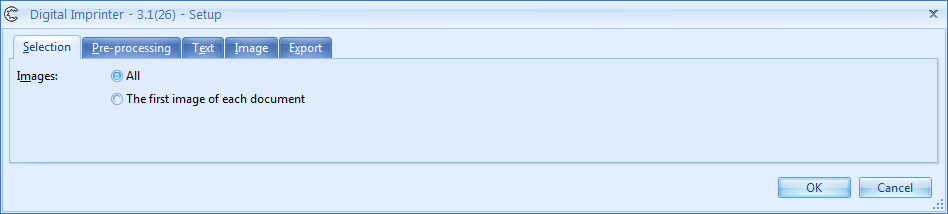
Pre-processing Tab
In this tab, you can add a top and/or bottom border to each image before imprinting. By imprinting in an additional border, you avoid that the imprinted text superimposes the content of the images.
Note: When you’re based in the US, dimensions will be displayed in inch.
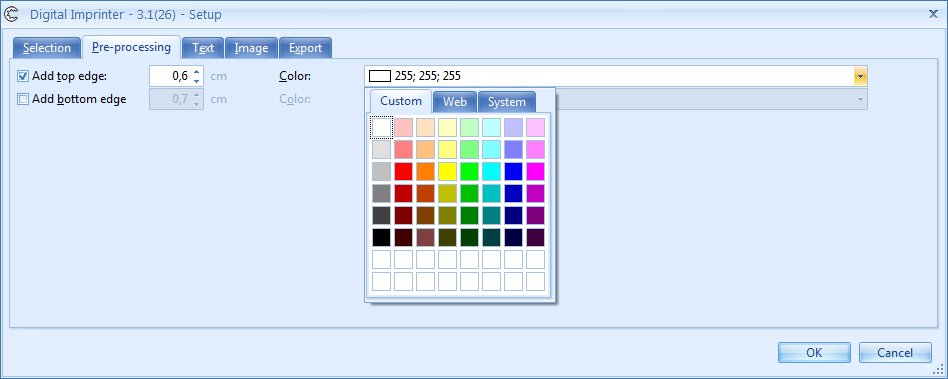
Text Tab
Here you define what you want to imprint, where to position it and how to format the font, size and color.
You can easily pick system values such user name, document number, index fields, etc from the Setup pick list.
Note: When you’re based in the US, dimensions will be displayed in inch.
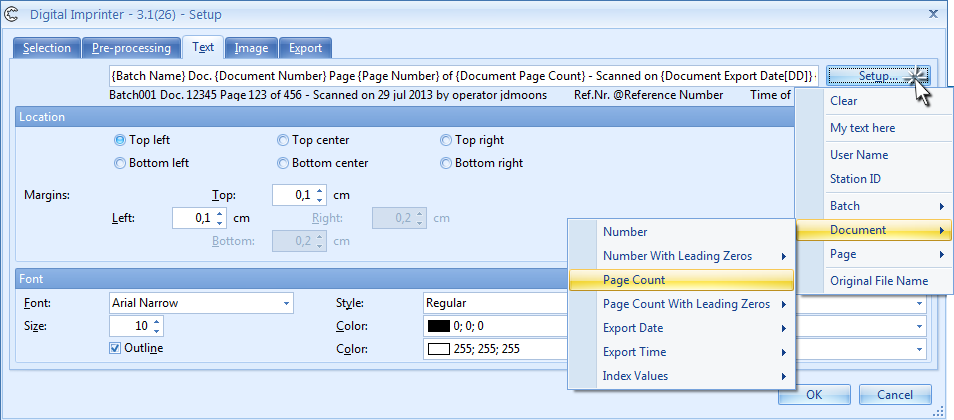
Image Tab
In the Image tab you can select a fixed image to watermark your scanned images. It’s recommended to make use of a transparent PNG image. In that way you can see the content through the watermark. Press this link to see a tranparent “Confidential” watermark image in PNG format for example. And this link for the black & white transparent version. You can easily make your own transparent PNG watermarks in PhotoShop or equivalent software.
Note: When you’re based in the US, dimensions will be displayed in inch.
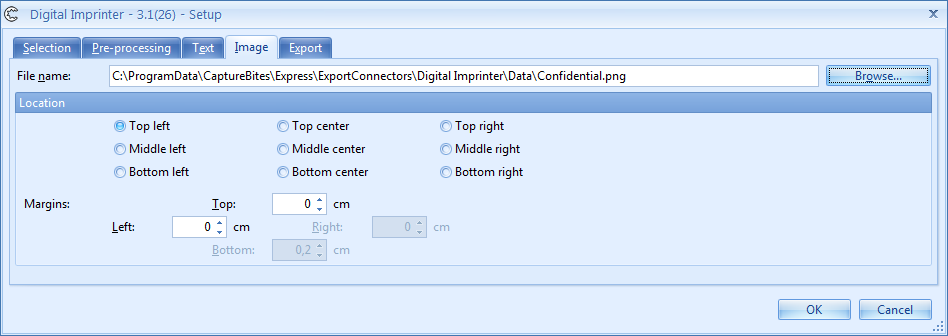
Export Tab
The Digital Imprinter is a “pass through” export connector. That means that after digital imprinting, the images are passed through to the next export connector. Any installed Kofax Express connector is available to export the imprinted images. Even the Digital Imprinter is available again for a second digital imprinting pass if you’d like. You can chain as many digital imprinters together as you want to finally export to the final export connector in the last digital imprinter instance.
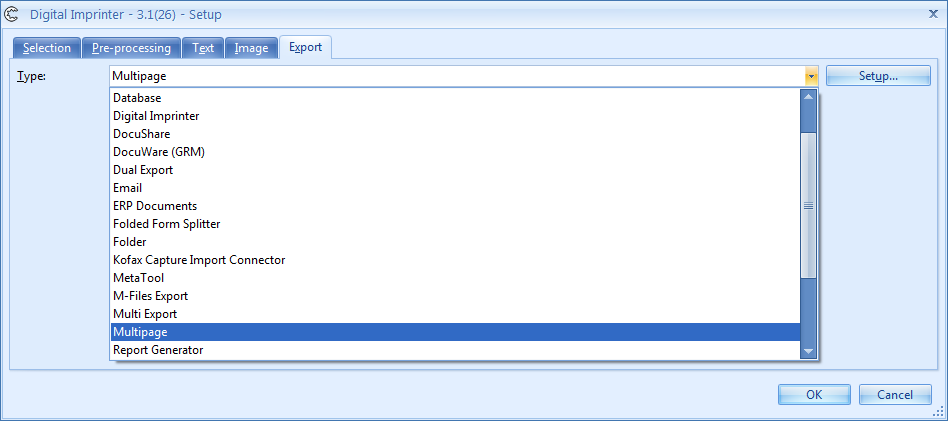
Combine this product with CaptureBites MetaTool for advanced index extraction and more
Use this product in combination with CaptureBites MetaTool for advanced index extraction, keyword document separation, floating data extraction, multi-field and drill down database lookup and other advanced functionality.
To learn more about MetaTool, press any of the feature buttons below.
The MetaTool presents itself as a standard Kofax Express export connector and passes through extracted data and processed images to an export destination of choice such as Email, Folder Structure, FTP Server, Database, MS SharePoint Server & Online, Alfresco, OpenText Content Server, Xerox DocuShare, or other DMS systems.
About the download and included demo jobs
The download button on top of this page installs a functional version of this CaptureBites product. It also includes some demo images and a demo job to show the functionality.
In demo mode, a demo seal will be stamped in all exported images. You can switch the demo version to full production mode by entering an activation code which you can purchase from our partners. You can continue using any of the jobs you configured in demo mode after activation of the software.
If you don't have Tungsten / Kofax Express yet, you can download a trial from here.

