Commander
Integrated Scanning. Send commands to Kofax Express from your own software application.
WARNING: THIS PRODUCT HAS BEEN DISCONTINUED
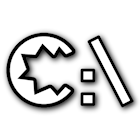
CaptureBites™ Commander is a tool to send commands to Kofax Express.
With CaptureBites Commander you can develop your own scan front-end or integrate scanner and Kofax Express controls in your own software application.
For example, using the Commander Tool, you can develop your own Scan Wizard so anyone can scan without training.
Download
CaptureBites Commander Use Cases
- Add scan buttons to your business application such as your CRM, ERP or in house developed software for patient administration, manufacturing, warehouse management etc.
- You can programmatically trigger any action in Kofax Express such as sending scan commands, setting the correct job, scan profile, batch name and fill out index fields based on data you retrieved with your software application.
- Create simple to use scan wizards hand holding users to scan the correct documents with the correct settings. An example of such a wizard is included with the installer.
- Watch a short movie showing the demo wizard developed with the CaptureBites Commander here.
- Define Commander shortcuts to set pre-defined VRS Corrections with a single click.
Example
Imagine an existing patient information system developed in .Net C# accessing an SQL database containing all the information relevant to the patients.
You can easily add a “Scan Supporting Documents” button.
The button would just run cbCommander.exe with a number of command instructions to open the correct Kofax Express Job and create a batch and document.
You would also be able to fill out Kofax Express index fields based on the current patient data in the patient information system.
Once all documents are scanned, you can immediately trigger an export to a file server, ftp server or any other document management system as configured in your export settings.
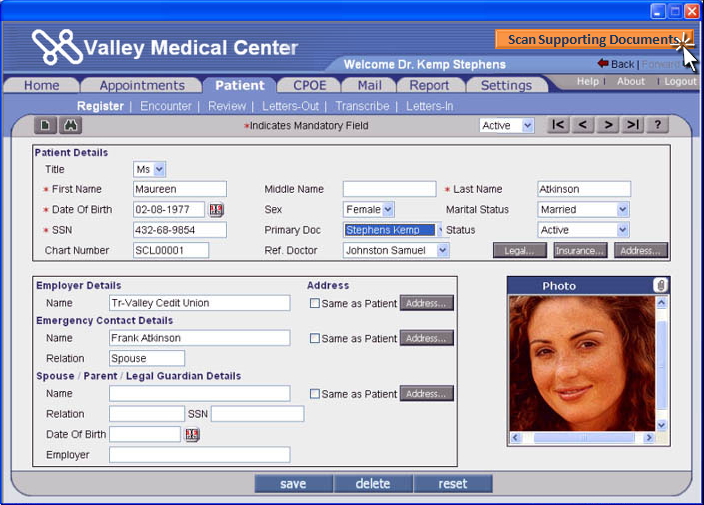
How does it work?
Any environment that can run a program with command line parameters can be used to send commands to Kofax Express. You can use VBA to add Kofax Express control buttons to an application created in Microsoft Access for example or add buttons in a software applications developed with VB, VB.Net, C# .Net,C++, Java, Delphi, etc.
You can combine as many commands as you want but each command can only be used once. Data to set index values or the job name can easily be replaced by variables if you run these commands from a program.
You need to have Kofax Express installed before you can use CaptureBites Commander.
After installation of CaptureBites Commander, you will find a folder called CaptureBites on your desktop with some sample command shortcuts, two PowerPoint presentation files (CaptureBites Commander.ppsx and CaptureBites Commander Test.ppsx) and a demo wizard to try out the Commander tool.
Windows Commander Shortcuts
\Desktop\CaptureBites\CaptureBites Commands
To try them out, just double-click on one of the shortcuts. If Kofax Express is not started, it will start automatically when you run your first command. Wait until the message “Loading Kofax Express” disappears before running any other command. Once Kofax Express is running, consecutive commands will run instantly.
If you want to check the command behind a shortcut, just right-click on it and select properties. Look for the target. At the end of target line, you’ll find the commands which you can easily adjust.
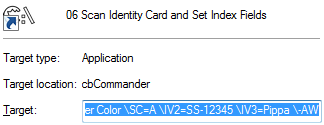
PowerPoint Slides with Control Buttons
\Desktop\CaptureBites
The two PowerPoint slides show a range of buttons. The first time you click a button, Microsoft Office will show a warning that you are attempting to start an external program which is obviously correct. So just say “Enable All” to continue the demo. The buttons and commands can easily be changed by editing the slides in PowerPoint.
 Building a scan wizard is an easy way to get introduced to the power of the Commander.
Building a scan wizard is an easy way to get introduced to the power of the Commander.
If you want to see it in action without having to install anything, just watch the movie here.
What Commands are Supported?
Just running cbCommander.exe (located on your desktop) will open the help window, listing all commands and how to use them.

These are all supported commands, please contact us if you require additional commands:
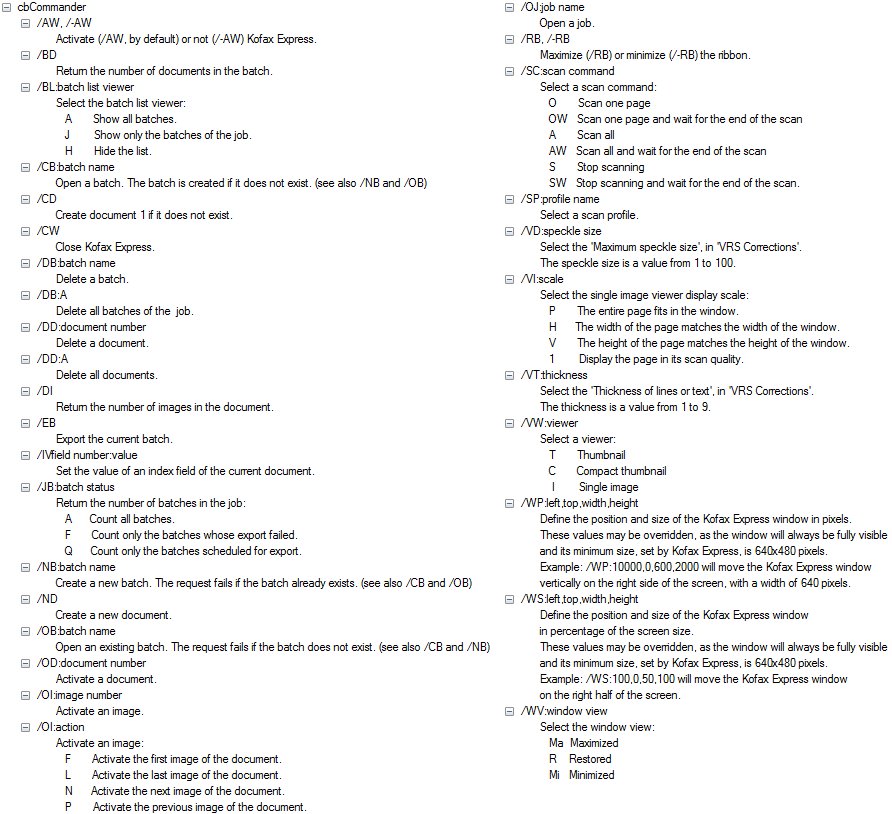
Command Samples

Below commands work directly with Windows 7. With Windows XP, you need to use %PROGRAMFILES% instead of %PROGRAMFILES(X86)%.
- Show the Ribbon, Show all Batches of all Jobs in the List, Display Kofax Express Top Left and Open the Job with the name “CaptureBites Commander ID”:
%PROGRAMFILES(X86)%\CaptureBites\Express\Programs\cbCommander\cbCommander.exe \RB \BL=A \WS=0,0,50,50 \OJ=CaptureBites Commander ID \AW
- Show Only the Viewer and hide the other controls (No Ribbon, No Batch List). This is a good way to only expose a minimum Kofax Express UI to the user and simplify the user experience:
%PROGRAMFILES(X86)%\CaptureBites\Express\Programs\cbCommander\cbCommander.exe \-RB \BL=H \-AW
Note:The \-AW setting prevents Kofax Express jumping in front. If you want to put the Kofax Express Windows in the foreground, set \AW instead.
- Show both the Ribbon and the Batch List:
%PROGRAMFILES(X86)%\CaptureBites\Express\Programs\cbCommander\cbCommander.exe \RB \BL=A \AW
- Open the Job with the name CaptureBites Commander ID, Create the Batch “Identity Card”, Create a Document, set the scanner profile “Feeder Color”, Scan All Images in the Feeder, and set Index Field Values 2 and 3. Of course you can easily replace the index values with variables if you run the command from your software application:
%PROGRAMFILES(X86)%\CaptureBites\Express\Programs\cbCommander\cbCommander.exe \OJ=CaptureBites Commander ID \CB=Identity Card \CD \SP=Feeder Color \SC=A \IV2=SS-12345 \IV3=Pippa \AW
- All of the above but also export the scanned document after all pages are scanned (\EB command at the end):
%PROGRAMFILES(X86)%\CaptureBites\Express\Programs\cbCommander\cbCommander.exe \OJ=CaptureBites Commander ID \CB=Identity Card \CD \SP=Feeder Color \SC=A \IV2=SS-12345 \IV3=Pippa \EB \AW
- Minimize Kofax Express – Instead of closing Kofax Express after a scan session, you can better minimize it and then restore Express when another scan session starts. This signifcantly increases responsiviness of your integration:
%PROGRAMFILES(X86)%\CaptureBites\Express\Programs\cbCommander\cbCommander.exe \WV=Mi
- Restore Kofax Express:
%PROGRAMFILES(X86)%\CaptureBites\Express\Programs\cbCommander\cbCommander.exe \WV=R
- Set VRS Corrections Thickening to Level 8 and Despeckle to Level 40. By creating B&W filter commands for specific documents and by placing themp in the Windows Task Bar, you can use CaptureBites Commander to create your own VRS Correction Profiles. Note that an image needs to be opened in VRS Corrections before applying the command.
%PROGRAMFILES(X86)%\CaptureBites\Express\Programs\cbCommander\cbCommander.exe \VT=8 \VD=40 \-AW
- Set VRS Corrections Thickening and Despeckle back to default levels
%PROGRAMFILES(X86)%\CaptureBites\Express\Programs\cbCommander\cbCommander.exe \VT=5 \VD=1 \-AW
- Close Kofax Express (once closed, running the next command will take longer):
%PROGRAMFILES(X86)%\CaptureBites\Express\Programs\cbCommander\cbCommander.exe \CW
Demo or Production License – Activation
CaptureBites Commander detects when Kofax Express runs in demonstration mode and will then also switch to demo mode. In demo mode, images will be stamped with a demo seal.
When you have a production license of Kofax Express, you can request a quotation for a matching production license for CaptureBites Commander.
If you want to test CaptureBites Commander with a production license of Kofax Express, please request an CaptureBites Commander time trial license. Click here to send a request for a CaptureBites Commander time trial now.
Once you have received your activation code, start CaptureBites Commander and click the Activate button. Copy & paste your activation code.
Combine this product with CaptureBites MetaTool for advanced index extraction and more
Use this product in combination with CaptureBites MetaTool for advanced index extraction, keyword document separation, floating data extraction, multi-field and drill down database lookup and other advanced functionality.
To learn more about MetaTool, press any of the feature buttons below.
The MetaTool presents itself as a standard Kofax Express export connector and passes through extracted data and processed images to an export destination of choice such as Email, Folder Structure, FTP Server, Database, MS SharePoint Server & Online, Alfresco, OpenText Content Server, Xerox DocuShare, or other DMS systems.

