MetaTool > Help > Extraction > Blank Detection
060-540 MetaTool Extraction – Blank Detection Rule
MetaTool’s Blank Detection rule makes it possible to detect the blank spaces on documents. You can then use the Digital Imprinter to place a stamp or variable text in the blank space using the CaptureBites Digital Imprinter.
For example, we want to place a stamp directly under the text and signatures on below legal documents.
The text can end anywhere on the last page of the last page of the document. On the left document, there are only a few lines on the last page of the document and the stamp needs to be imprinted much higher than on the right document.
We will use the Blank Detection rule to return the distance from the top to the place where the text and signatures end and use that distance in the Digital Imprinter settings to imprint the stamp correctly.

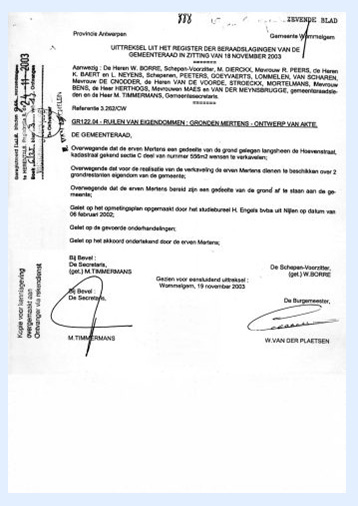
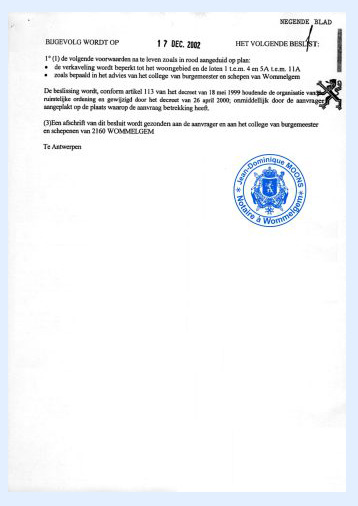
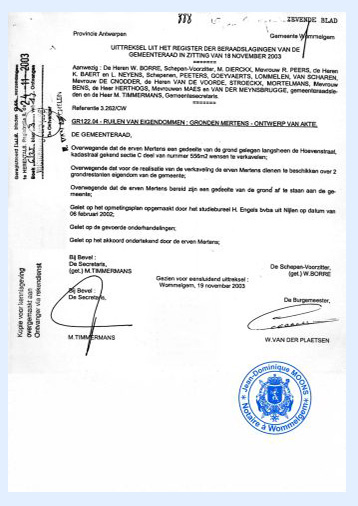
01 Blank Detection – Add Rule
Blank Detection is defined in the MetaTool Extract tab.
Press the Add button and select Zonal Extraction / Blank Detection to add the extraction rule.
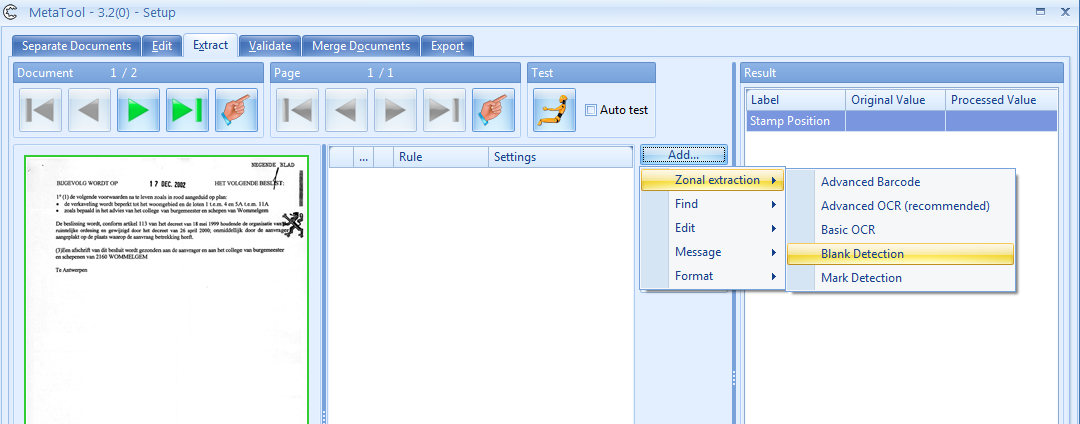
02 Blank Detection – Setup
Select the index field to hold the distance in cm or inch (switches automatically with the Windows regional settings) from the top of the page to the end of the text. In our example we have used an index field named “Stamp Position”.
Optionally enter a description.
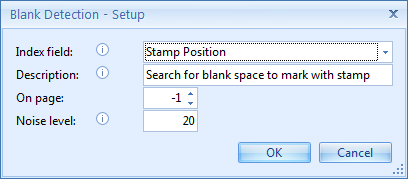
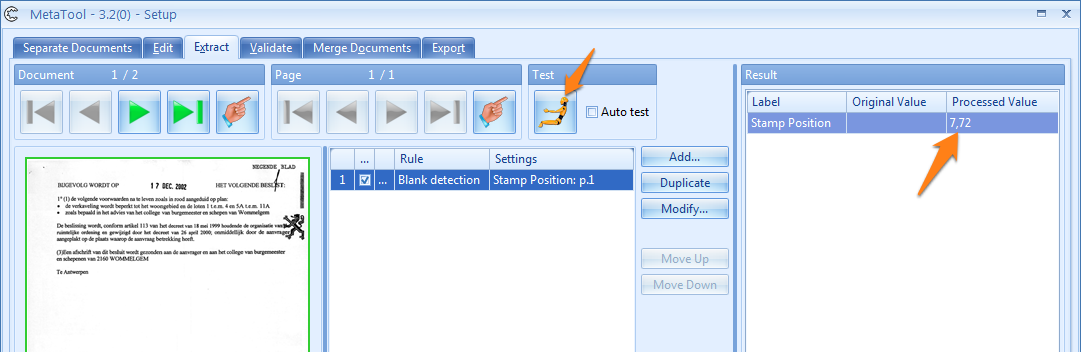
So in this example case, the blank space on the 1st document starts at 7,72 cm (3,04 inch) from the top of the page.
The blank space on the 2nd document starts at 20,42 cm (8,04 inch) from the top of the page.
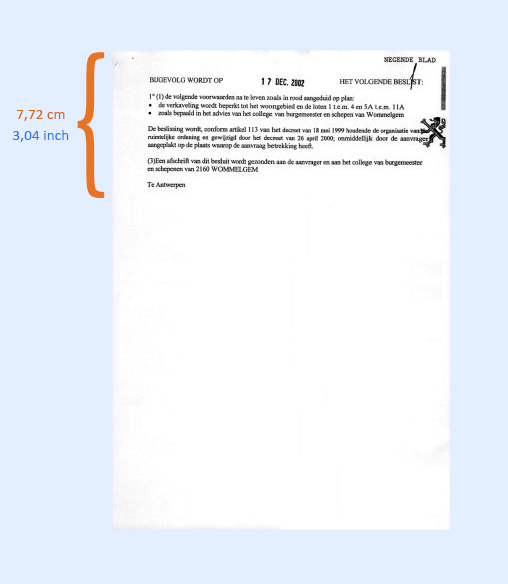
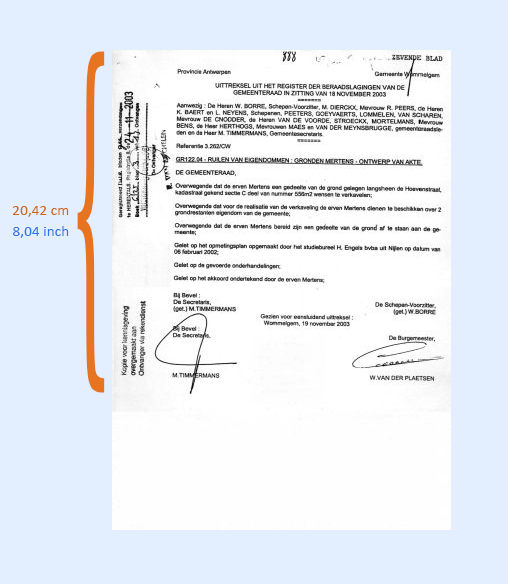
06 Blank Detection – Using the Processed Value in the Digital Imprinter
To use the processed value and set up the custom stamp, install the CaptureBites Digital Imprinter.
Select the Digital Imprinter in the MetaTool Export tab and press the Setup button.
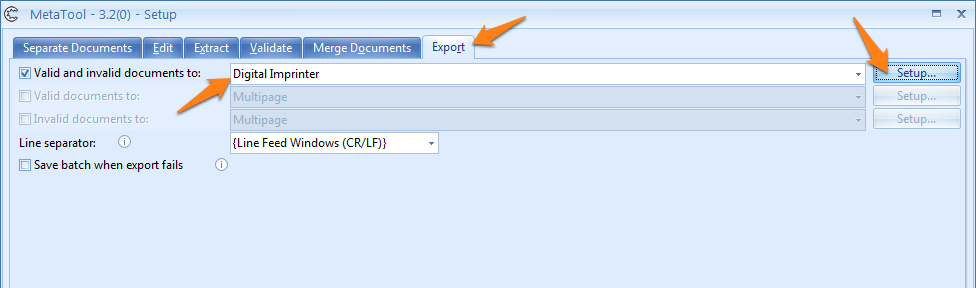
The Digital Imprinter Setup window opens. Select the Image tab and select the image of the stamp you want to use (Browse…).
Images can be PNG, JPG etc. But we recommend a transparent PNG so you can see through the image of the stamp.
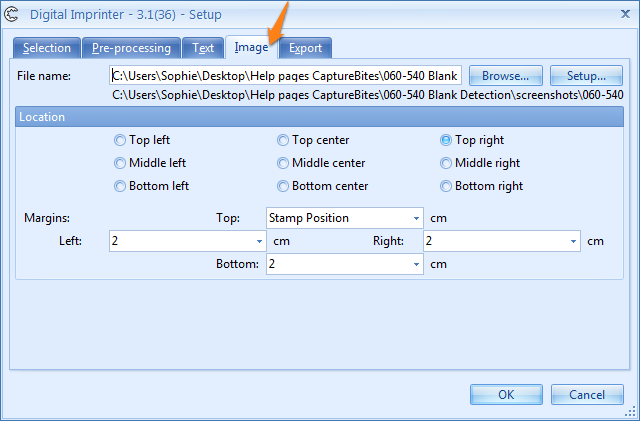
07 – Location: here you can specify where you want the stamp to be placed relative to the margins (see next option).
In this case, select the Top right location.
