CaptureBites MetaServer Version History
You can always download the latest version of MetaServer including Operator, Admin clients and sample workflows on the MetaServer Product Page. If you are looking for base installers without any sample workflows, please refer to our download page.
IMPORTANT: Before refreshing or updating your MetaServer, please pause your MetaServer first. You can do this in your Admin Client, under the Server tab. As soon as all your action queues are "yellow" (= paused), you can perform your refresh or update.
This will ensure that no documents in your current queue become corrupted during your refresh or update.
IMPORTANT: If you are updating from a MetaServer version lower than 3.1.3
IMPORTANT: If you are updating from a MetaServer version lower than 3.1.3, it is possible that a Computer ID mismatch can occur.
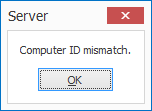
On most systems, the update will not cause any problems. However, occasionally, on some systems this may cause a Computer ID mismatch after upgrading. To fix this issue, please refer to the Computer ID Mismatch troubleshoot page.
IMPORTANT: If you are updating from a MetaServer version lower than 3.1.1
IMPORTANT: If you are updating from a MetaServer version lower than 3.1.1, a pop-up window will ask you to request a serial number. If you haven't received a serial number already, please press the "Request a Serial Number" button and fill out the form. We will send you your serial number as soon as possible.
Please also note that old MetaServer activation codes (e.g. "K-123F0-12345-123B4-CD12B-C0D12-E1EB2") are not compatible with this version and future releases of MetaServer. You can apply for a replacement serial number through our online request form.
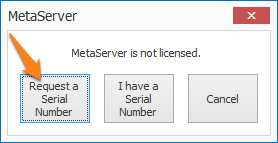
IMPORTANT: If you are updating from a MetaServer version lower than 3.0.23
IMPORTANT: If you are updating from a MetaServer version lower than 3.0.23, it is required to republish existing workflows. Select each of your workflows, make a small change, like adding and removing a space to the workflow description, and publish the workflow. If there are documents already imported in the workflow, then you do not have to apply the changes to these documents.
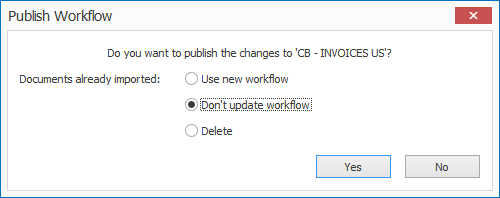
Version 1.0(30) | 2018-06-18
NEW: MetaServer System Variables: Current Date & Time. These are useful to calculate the time span between two actions to log in a statistics DB or CSV file. You can calculate the time from before until after extraction for example or from workflow start time to final export time.
NEW: MetaServer: Calculate Time Span: New Rule to calculate the time between two times. With this rule you can caculate the number of days between dates. If you also include a time element, you can calculate the time span with a precision to the second.
NEW: Delayed Validate and Delayed Organize: You can now set a delay (default 10 seconds). During this time the last validated document remains available for further corrections. This is handy when the validation operator hits the ENTER key too fast by accident and realizes some more adjustments need to be made to the last validated document. With the Last Validated button the operator can go back to the last validated document and make further changes to the document and its metadata.
NEW: Setup windows last used size and position is saved. The main Extract, Validate and Separate action setup windows size sets the size of their child setup windows like: Extract Text Setup, Extract Barcode Setup, Validate Rules Setups, Organize Preview.
ENHANCEMENT: New preformatted date and time formats are added to the metadata pick-lists. Instead having to compose a date format like { Import Date, MM }/{ Import Date, DD }/{ Import Date, YYYY }, you can directly select this from the picklist. This saves many clicks.
Version 1.0(29) | 2018-06-11
NEW: Export to Folder: If the export folder is set by a field and the field is empty, the document is not exported. You can then conditionally export a document by leaving the export folder empty, similar to exp. to email with empty email.
ENHANCEMENT: The rules processing speed is considerably improved during both testing and run time
ENHANCEMENT: ExtractTxt files, generated during testing of extraction rules and introduced in version 1.0.25 to speed up testing, are now automatically deleted when placed in a MetaServer watched folder.
NEW: Extract Text: Implementation of the options:
“Text based PDF: [ X ] Apply OCR if PDF contains images” and
“Image based PDF: [ X ] Use OCR text layer if present”
Text based PDFs are PDFs that don’t contain an image equal to the PDF page size.
Text PDFs sometimes contain one or more small images containing logos or small font header or footer text. If you want to process these PDFs with OCR, enable the option “Apply OCR if PDF contains images”
Image based PDFs contain an image equal to the page size without any visible text on top of the image.
Image PDFs sometimes contain an invisible searchable OCR text layer. If you want to extract this existing OCR text layer, enable the option “Use OCR text layer if present.
The options are by default Off.
Version 1.0(28) | 2018-06-07
NEW: If an action locks up because of mistakes in the workflow settings. You can know restart that action without having to restart the complete server. Just fix the mistake and then click on the red action in the Server tab, and press the Restart queue button. The action restarts instantly. Only red import action errors cannot be restarted individually, you still need to restart the server to restart import from folder and import from email actions.
FIX: Field cells and type cells were editable instead of display only in DB Lookup mapping panels and in DB Export mapping panel.
FIX: When importing email attachments, { Import Source File Full Name } and other import variables were empty during Extraction. They were correct when used during export.
Version 1.0(27) | 2018-06-04
NEW: Export to Database: Export metadata to an ODBC compliant database. If you also want to update a field holding the path to the exported PDF file, use a Export to Folder action first followed by an Export to Database. Map the export path with any of your fields in the DB. You can have multiple Export to Folder actions in your workflow which each will update the export paths and each can be followed by their own Export to Database action. The Export to Database also supports the time element in DateTime fields. In that way it is possible to update a database table registering time of import and time of export of each processed document. The export to database is thoroughly tested with a variety of field types using MS-Access, MsSQL Server, MySQL Server and Excel.
NEW: Extract: Replace Text: Fields are added to the setup menus of replace fields.
ENHANCEMENT: DB Lookup Setups: Move “Select data source from field” behind a setup button next to the selected data source. The tool tip of the setup button with the three dots is “Setup dynamic database switching…”. We noticed that inexperienced users were selecting a random field for dynamic DB switching even if they didn’t need it, causing runtime errors. By not directely exposing this setting in the main UI and by considering as an advanced settings, this mistake should not happen again.
ENHANCEMENT: Excel ODBC data sources are now hidden for DB Lookup. When using DB Lookup the data source is both accessed by the client and the server. This is not possible with Excel because it is not multi-user and caused an error.
Excel ODBC data sources are still available for export to database actions because in that case only the server accesses the source. You still need to be careful that Excel sheet is not open in Excel, because that locks the Excel sheet for access and causes an error.
FIX: Find word with accept words from database – If the setup used mapping and the search returned multiple hits, the 1st value in the BB was mapped or caused an error. In case of multiple hits, the mapping now always results in blanks, so the correct record can be selected during validation.[/showhide]
Version 1.0(26) | 2018-05-21
FIX: Extract: Electronic PDFs or Searchable PDFs disappeared in the text extraction rule viewer when extracting text in version 1.0(25). If you defined extraction rules with version 1.0(25), you may need to redefine them.
FIX: Export to Email: MetaServer locked up when and invalid “email to” address was used or incorrect SMTP settings were configured. In this version, the erroneous export email action will turn red, the document that cannot be sent leaves the workflow and an error is emailed to the specified email address in the report error setup.
Version 1.0(25) | 2018-05-17
NEW: Set Field Value: It is now possible to add the page number next to each line of a text extraction result. This is useful info if you need to know the page number where each line is located. For example to find all pages potentially containing a signature.
NEW: Extraction: Test function: Save text extraction result. If text extraction settings don’t change, the text extraction rules are not rerun, speeding up testing.
If you delete an *.ExtractTxt, it will be recreated when a test is run on that PDF.
Two types changes are allowed without having to recreate the complete result:
1) Delete a text extraction rule
2) Add a text extraction rule: Only the additional extraction rule will be excecuted and the result will be added to the saved result file.
Saved results are saved per test file in the same file as the test file.
For example the OCR test result for
2003-11-24_Fedex.pdf
is saved as
2003-11-24_Fedex.ExtractTxt
Version 1.0(24) | 2018-05-11
NEW: Request Trial Function: If MetaServer is not licensed and user goes to backstage, we now show a message: “MetaServer not licensed. [I have an activation code] – [Request a Trial] – [Cancel]. “Request a trial” brings the user to a form with the computer ID pre-filled.
DB Lookup fixes and enhancements
—————————————–
FIX: When a lookup field was not the first field to check, and the lookup field was required or always check, validation did not stop on the lookup field.
FIX: If you edited an existing DB Lookup rule and you changed the lookup field, then the mapping list was not updated. The selected field was still in the list and the previously selected field was not exposed.
FIX: With a lookup field with DB match required and look up “without confirmation”, selecting a looked up value in the list, would move to the next document without loading that value completely in the index field.
FIX: When typing in the DB Lookup field the lookup list did not open automatically.
FIX: Confirm Lookup option forced the user to hit ENTER twice to confirm instead of once when picking the value from the list with cursor keys or mouse.
Version 1.0(23) | 2018-05-07
NEW: Set Field: New option: Replace line separators with [ ]. This allows to replace line seperator with a character of choice. The option is disabled by default and when enabled, the default replacement character is SPACE.
NEW: Workflow Setup: Last used test images folder is now saved per workflow.
NEW: Open Document: New option with check box: “Hide reserved”. This hides all items reserved by others. This setting is remembered per validation client. By default, it is enabled.
NEW: Admin: New server setting: “Queue limit”. The default is 1000. And the maximum accepted value is 25000. The 25000 limit has been tested on our systems and works without problems on a machine with sufficient memory (8GB+) and documents with a standard number of metadata excluding any full text fields. We noticed a considerable drop in performance after 30000 documents in the queue. This is the reason why we have set the limit to 25000.
Although you can theoratically set the queue limit to 25000, we recommend to set the value that you practically need and consider the following when setting the queue value:
The queue value acts as a buffer. Imagine you set it to 5000. That means it stops importing after 5000 documents, but as soon as you validate and a document is exported and exits the workflow, MetaServer will import again until it reaches the buffer level. So, in practice a queue limit or buffer of 5000 is already a lot. If 5000 or less works for you, don’t set it higher.
Each document in the queue also stores all extracted values. So if the documents also have an index field with the full text of the first page for example, then the workable limit is reduced to about 10000 documents or less (depending how many pages of full text you extract and how much memory your systems is equippend with) in the queue.
Often full text fields are used for temporary storage and to extract specific values from the full text. In that case make sure you clear the full text field with a Set Field rule at the very end of your extraction rules to get rif of this redundant information throughout the whole workflow. If you clear the full text field(s) before Validation, the queue limit can be set to a higher value closer to the limit of 25000.
The queue limit sets the maximum number of documents queued for processing. Once this number is reached importing of additional documents is paused until documents are exported and make place to import additional ones. We recommend to keep the value at its default of 1000.
Only increase the value when you want to extract data from a lot of documents overnight to queue them up for validation during day time.
Version 1.0(22) | 2018-04-27
NEW: Set Field: New option: Replace line separators with [ ]. This allows to replace line seperator with a character of choice. The option is disabled by default and when enabled, the default replacement character is SPACE.
NEW: Workflow Setup: Last used test images folder is now saved per workflow.
NEW: Open Document: New option with check box: “Hide reserved”. This hides all items reserved by others. This setting is remembered per validation client. By default, it is enabled.
NEW: Admin: New server setting: “Queue limit”. The default is 1000. And the maximum accepted value is 25000. The 25000 limit has been tested on our systems and works without problems on a machine with sufficient memory (8GB+) and documents with a standard number of metadata excluding any full text fields. We noticed a considerable drop in performance after 30000 documents in the queue. This is the reason why we have set the limit to 25000.
Although you can theoretiically set the queue limit to 25000, we recommend to set the value that you practically need and consider the following when setting the queue value:
The queue value acts as a buffer. Imagine you set it to 5000. That means it stops importing after 5000 documents, but as soon as you validate and a document is exported and exits the workflow, MetaServer will import again until it reaches the buffer level. So, in practice a queue limit or buffer of 5000 is already a lot. If 5000 or less works for you, don’t set it higher.
Each document in the queue also stores all extracted values. So if the documents also have an index field with the full text of the first page for example, then the workable limit is reduced to about 10000 documents or less (depending how many pages of full text you extract and how much memory your systems is equippend with) in the queue.
Often full text fields are used for temporary storage and to extract specific values from the full text. In that case make sure you clear the full text field with a Set Field rule at the very end of your extraction rules to get rif of this redundant information throughout the whole workflow. If you clear the full text field(s) before Validation, the queue limit can be set to a higher value closer to the limit of 25000.
The queue limit sets the maximum number of documents queued for processing. Once this number is reached importing of additional documents is paused until documents are exported and make place to import additional ones. We recommend to keep the value at its default of 1000.
Only increase the value when you want to extract data from a lot of documents overnight to queue them up for validation during day time.
Version 1.0(21) | 2018-04-24
NEW: There is a new version of the API between MetaServer and the client. You can see this API version in the About tab of the backstage.
NOTE: A previous version of the client is not allowed with this version of MetaServer and vice versa.
ENHANCEMENT: For File names, CSVs etc, tabs are always replaced using this logic: TABs around values without pink rectangles are suppressed, other TABs are replaced with SPACE even if all objects in the file name have positional data.
Version 1.0(20) | 2018-04-16
NEW: Find Word from MetaServer & ODBC Database: It is now possible to map fields with the lookup results if Keep first or Keep last match is selected. Thanks to this, you can instantly see the lookup result during Validation and if necessary use the looked up value to set other conditions.
NEW: Find Word from MetaServer Database: It is now possible to load a MetaServer data source from a field to dynamically switch Database in the same workflow.
NEW: Validation – Database Lookup: It is now possible to load a MetaServer data source from a field to dynamically switch Database in the same workflow.
NEW: When you edit a MetaServer CSV database it is reloaded automatically.
NEW: MetaServer CSV databases can now also use ; (semi-colon) as delimiter.
ENHANCEMENT: Publish Workflow: Delete Documents action does not restart MetaServer anymore.
FIX: Combined word groups are correctly output in CSV, XML files, file names, email body text etc. Previously word group seperators triggered the creation of redundant ” characters.
FIX: Reload Database sometimes stopped working.
FIX: Document Separation Setup: The document now stays on the selected page if you change rules or open a rule setup. Before it jumped to page 1.
Version 1.0(19) | 2018-04-11
NEW: Export to Folder: Index files can also be updated on an FTP server.
NEW: Export to Folder: New Overwrite option to overwrite existing PDF files or File index files instead of creating copies.
NEW: Separation and Extraction: You can now read Patch Codes with the Extract Barcodes rule.
NEW: Separation and Extraction: Set Field Value: It is now possible to select a range of segments based on one or more separators for example select from 2–1 (the 2nd segment until the last) based on SPACE as the separator.
NEW: Find Word From Database: It is now possible to load an ODBC data source from a field to dynamically switch Database in the same workflow.
NEW: Validation – Database Lookup: It is now possible to load an ODBC data source from a field to dynamically switch Database in the same workflow.
Version 1.0(18) | 2018-04-06
NEW: Update File Index in Export to Folder when it has the same name. This makes it possible to put all index data of a group of documents. For example all index data originating from the same scan batch or scanned the same day.
FIX: When a document ended with a separator, the separator was deleted.
Version 1.0(17) | 2018-03-23
NEW: Document Separation action: Unattended document separation: You can now peform document sepration without an Organize action for fully unattended document separation.
NEW: Edit / Delete pages action: With this action you can delete pages from PDF files. Typically, the action is used to delete the first page and get rid of the separator page. If all pages are deleted, there is a separate flow to process PDF without pages. The PDF without pages still contains the pages before the delete action. Deleting any of the pages does not affect the document index.
NEW: Document Separation: If you separate every page, it is now also possible to extract data from each of the pages in the separation action. Previously it was required to run a separate extraction action to do this.
NEW: Document Separation: When previewing separation points during setup, a progress windows pops up showing page Processing page x of y and also indicates the pages where it found the separation points.
FIX: Document Separation: Index data of first page of document is kept, also when changed during organize.
FIX: Export to Folder: File Index: Illegal XML characters are now escaped automatically in any index values or variables in the XML when XML is selected as type. These are the five illegal XML characters that are automatically substituted with their escape code:
” replace with: "
‘ replace with: '
< replace with: <
> replace with: >
& replace with: &
Version 1.0(16) | 2018-03-19
NEW: Added TEMPLATE WORKFLOW that can serve as a basis when creating a new workflow
NEW: Export to Folder: Export file index to FTP is now implemented.
FIX: Calculate Number / Date: Location of the extracted date (pink rectangle) is lost after a calculation.We now take over the coordinates of the source field and if it doesn’t have any, we take over those from the field used in the calculation formula.
NEW: Document Separation Action – Document Separation can currently only be used if followed by Organizer action to view the result of the Document Separatio.
ENHANCEMENT: Bar Code Setup – Zonal Barcode – Conditional barcode reading – Reading barcodes only on specific pages.
NEW: Barcode defaults: Default Skew Tolerance is now 5, Selected types are: 39, QR and 128
NEW: Extraction – Edit – Calculate Number rule to add, subtract, divide and multiply values.
NEW: Extraction – Edit – Calculate Date to add or subtract a number of days from a date. For example Due Date = Invoice Date + Payment Term in Days.
NEW: Extraction – Edit – Calculate Days Between Two Dates to calculate the difference between two dates. The result is an absolute number in days. For example, Due Date – Invoice Date = Payment Term in Days.
NEW: Validation – Dates – new Calculated option – This allows to add or subtract a number of days during Validation by pressing a small calculator next to the date field.
NEW: Validation – Number – improved Calculated option – It was already possible to add, subtract, divide and multiply values during validation, it is now also possible to calculate the difference between two dates, resulting in a number of days. That is why thisis part of the Number rule, since the result is always a number.
FIX: Validate Rule (Edit Text): Replace text had no effect on bar code values.
FIX: Time out error when publishing workflows
NEW: Extraction Rule: Find / Find Line with Number
NEW: You can now search in the text result when testing extraction.
ENHANCEMENT: Validation Select Text Tool: You can now select more than one line with the Select text tool and the lines are correctly concatenated in the field.
NEW: better defaults when creating a new workflow.
ENHANCEMENT: When a “To” email address needs to be defined, the value “change.this.asap@capturebites.net” is set to clearly indicate that the email address should be changed.
NEW: Validation / Organizer: New Reserve documents mechanism. It is possible to select one or more documents in the Open Documents list and Reserve them for validation. As soon as the documents are reserved they are not accessible by other validation stations anymore unless they are unreserved. During Validation, the Organizer and Validation clients will first cycle through the reserved documents before opening any non-reserved documents.
ENHANCEMENT: When a a document is reserved in the Organizer, the separated documents are also automatically reserved for Validation.
– Email Import can be used to import PDF attachments via IMAP.
– After import the PDF attachments are processed in the same way PDF files imported from folders.
– Once all attachments are processed, the corresponding email message is archived. The archive action can be configured to keep the processed email in the inbox, move it to another IMAP folder or delete it.
– Emails without PDF files or only containing non-PDF attachments are always rejected. Rejected emails can be processed with other actions.
– New document variables for last validation station and user who validated the document.
– After installation of this version, delete the temp folder: C:ProgramDataCaptureBitesProgramsValidationDataGraphs. Many files are automatically created in this folder when editing workflows. The new version only creates the graph files, when you press the Graph button. When a Log sub folder exists in the Graphs folder, also the log files are saved.
– Extract Text Rule. New option “Apply if…” to only extract text if a certain condition passes. For example: Extract Text if field value of field Invoice Number is blank.
– You can now copy the “SMTP Server” settings from one action to another even if those actions are not the same. You can copy /paste SMTP Server Settings between the Report errors setup, the Export to Email action and the Forward Email action.
– For consistencty reason we renamed the variables { Reject Error Label } to {Reject Reason} and {Reject Error Number} to { Reject Reason Number }. These variables are located in the Document category of the Setup menu.
– The Email Subject is now configurable with full use of variables in the “Report error” setup and in the “Forward Email” action.
– The Archive action is now hidden and automatically used when required.
– Workflows: The Graph button now generates a graphical represenation of the selected workflow
– Defective PDFs generates with mobile apps or scan apps that don’t specify a resolution tag are now correcty processed.
– PDF “Page Count” Metadata in Import/Source/File/Page Count is now available.
– Validation: Select Text: Select 2 or more lines of Text in a text field rejected the value with an error. Now the lines are correctly concatenated in the field and accepted.
– Extraction: Test: When a result is selected the viewer now jumps to the correct page where the result is extracted from.
– Floating Data Workflow
– DPE (Diagnostic Performance Energetique) workflow with Doc. Sep and DB Lookup
