040 MetaTool Edit
With the MetaTool Edit rules, you can attach external files to your scanned documents and edit images automatically or manually through the Clipping Editor or Image Editor.
Some example use cases are:
– Redacting of sensitive information (Anonymization)
– Clipping passport photos to feed to an Access Pass creation system
– Appending disclaimer notices to legal documents or contracts
– Appending AP invoices to their corresponding check
– Clipping recipient addresses from envelopes to use for creating postal service mail forms
To set up your Edit rules, press the Edit tab.

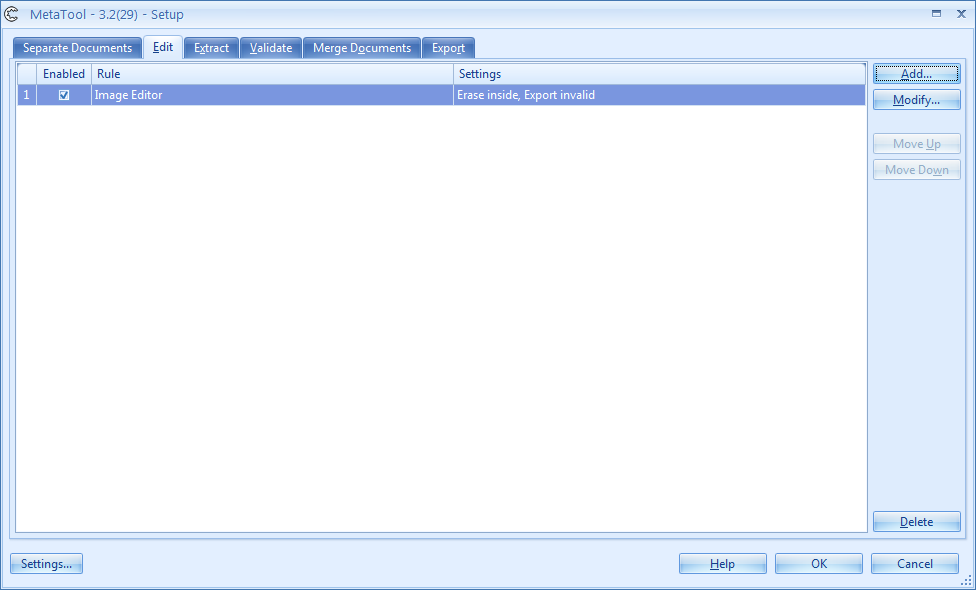
01 Edit – Setup
To add or modify Edit rules, you need to select a batch in Kofax Express with at least one document. This is required to define the selection zones for the Image Editor rule and the Clipping rule.
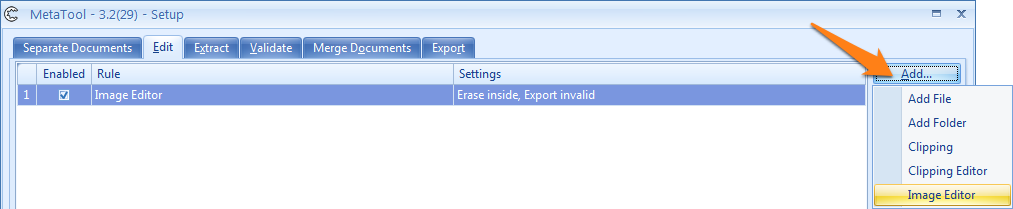
Add File: with the Add File rule, you can automatically append a file, which can be a single- or multi-page PDF or TIF file, to the first or all documents in a batch. A good example are disclaimer notices.
Click here to see the Add File help-page.
Add Folder: with the Add Folder rule you can automatically append files in a folder. For example, during the month, you receive supplier invoices which you pay at the end of the month with a check. With the Add Folder rule, you add all the already scanned invoices to the corresponding check.
Click here to see the Add Folder help-page.
Clipping: with the Clipping rule, you can cut a predefined part of a document, like a photo or a signature. The clipped image will be appended to the document. You can then make use of Multi-Export to export the clip together with the original document or as a separate image to a system of choice.
Click here to see the Clipping help-page.
Clipping Editor: with the Clipping Editor, you use a selection tool to cut a specific part of a scanned page that is not always located in the same place, like a photo, signature or an address. The clipped image will be appended to the document. You can then make use of Multi-Export to export the clip together with the original document or as a separate image to a system of choice. We also use the clipping editor in our registered mail solutions.
Click here to see the Clipping Editor help-page.
Image Editor: Kofax VRS already solves a lot of image quality problems during scanning. Yet, there are still some image clean-up and editing functions that cannot be automated. For manual cleanup, MetaTool’s Image Editor is the fastest and most efficient way to produce perfect images.
You can also use the image editor to redact / anonymize sensitive information. For a short video about redaction / anonymization have a look here.
Click here to see the Image Editor help page.
03 – Move up / Move down: press the Move up or Move down button to change the order of the Edit rules. The order of the rules influences the result.
For example, if a form consists of 1 page and clipping rule 1 clips the photo on the form and clipping rule 2 clips the signature on the form, then the original form will be page 1 of the document, the photo page 2 and the signature page 3.
