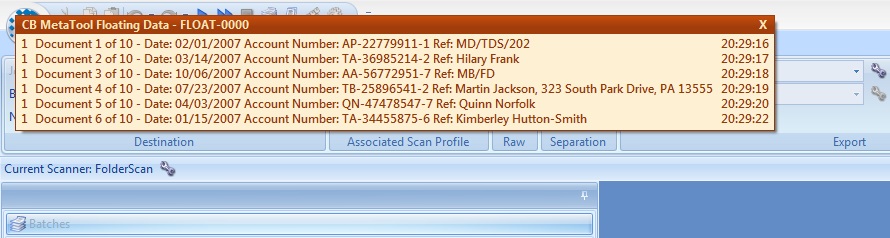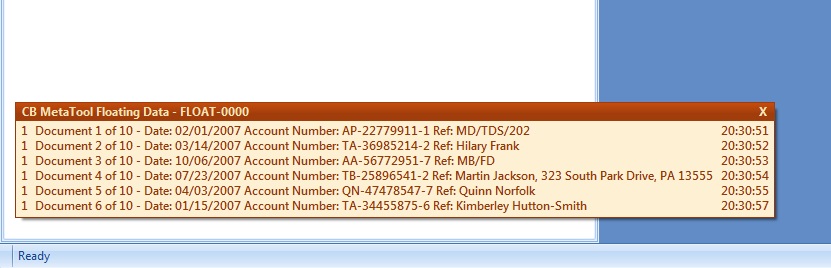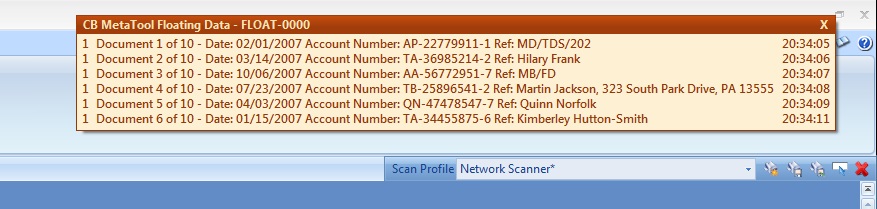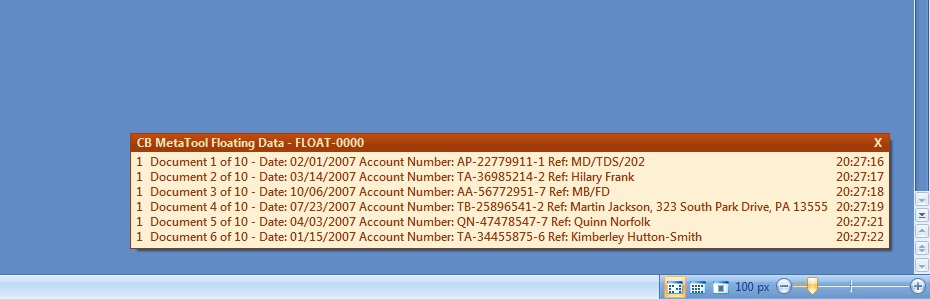MetaTool > Help > Extraction > Show Progress
060-700 MetaTool Message – Show Progress
With the MetaTool Show Progress rule, you can create a pop-up window showing a step by step progress of the export process. It’s typically used to show the user the progress of extraction in a detailed way and for diagnosing problems.
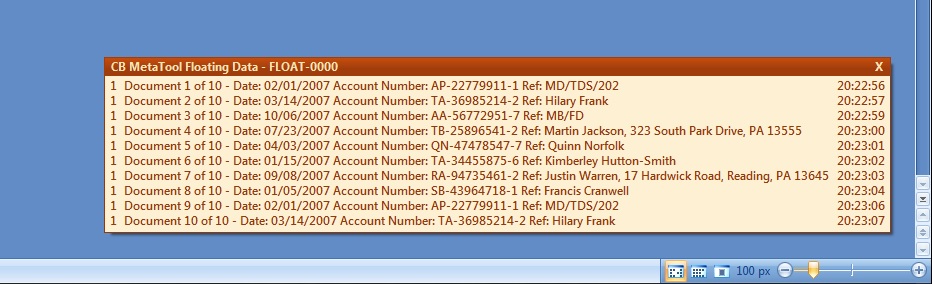
01 Show progress – Add Rule
Show progress is defined in the MetaTool Extract tab.
Press the Add button and select Message – Show progress to add the message rule.
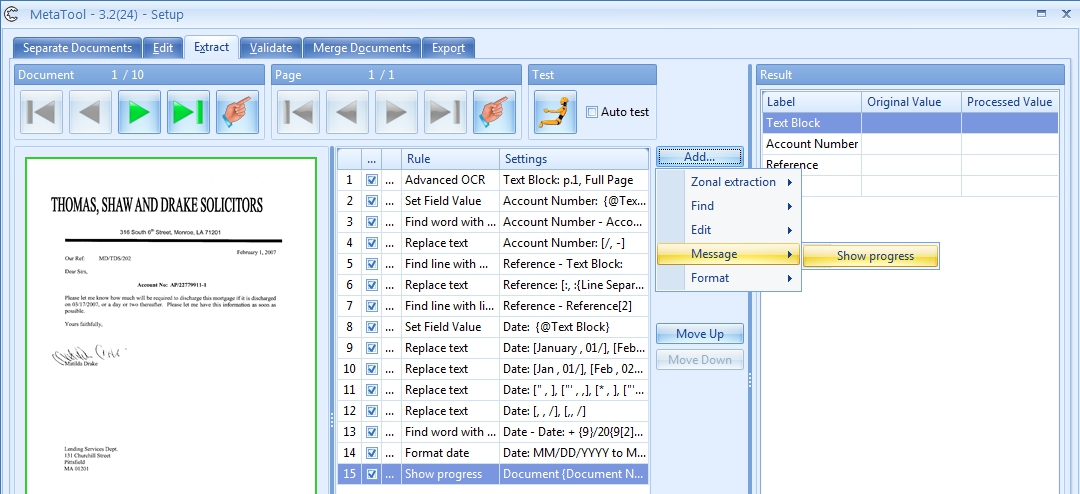
The Show progress Setup window opens.
02 Show progress – Setup
In our example we will make use of the CB MetaTool Floating Data job. This job is automatically installed when you install CaptureBites MetaTool.
After we have fully configured our extraction, we set up our Show progress rule.
Optionally, we enter a description.

01 – Text: press the Setup button to select different values to compose your message text. An example of your text will be shown below the text box.
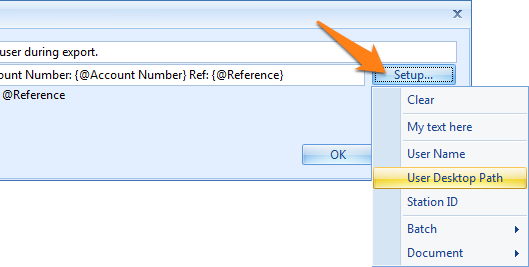
02 – Show progress option: Enabling the Show progress option will show the defined progress message in a pop-up window during export. This option is enabled by default, disabling it can be useful for testing or if you don’t want the progress messages to show temporarily.
Press the Setup button to edit.
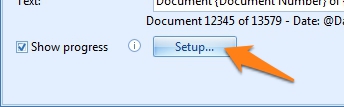
The Show progress Setup window opens.
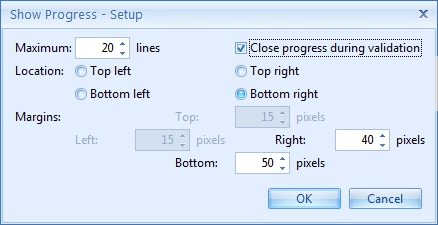
1) Maximum: here you enter the maximum number of lines that appear in the pop-up window. When the progress pop-up reaches the set maximum, it will start rolling over the progress messages
2) Close progress during validation: during validation, the pop-up window will be hidden so it won’t obscure parts of the validation window. This option is enabled by default.
3) Location: here you can select where your pop-up window will appear. This can be on the Top left, Top right, Bottom left or Bottom right of your screen.
4) Margins: when you have selected your preferred location, you can also change the margins. The margins change the distance of the pop-up relative to the edges of the screen.