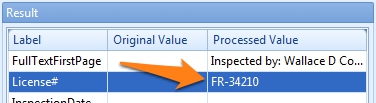MetaTool > Help > Extraction > Format Text
060-790 MetaTool Format – Format Text
With the Format text rule, we can alter the format of the text.
01 Format Text – Add Rule
Format Text is defined in the MetaTool Extract tab.
Press the Add button and select Format – Text to add the format rule.
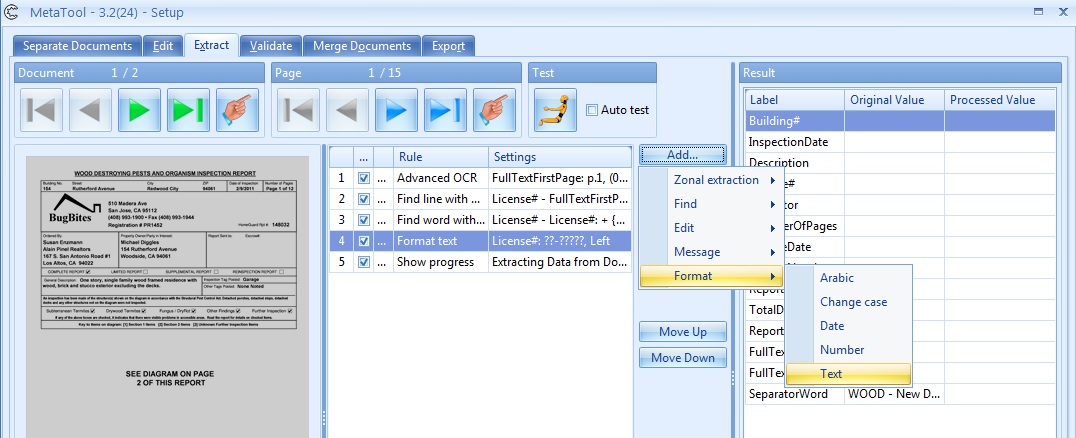
02 Format Text – Setup
In our example we will make use of the CB MetaTool Keyword Doc Sep job. This job is automatically installed when you install CaptureBites MetaTool.
We will first add an Advanced OCR rule for the index field “Full Text Last Page” and find the License Number from each document. Refer to the help pages of the Find Line with Mask / Words, Find line with Line number and Find Word with Mask / Words for more details.
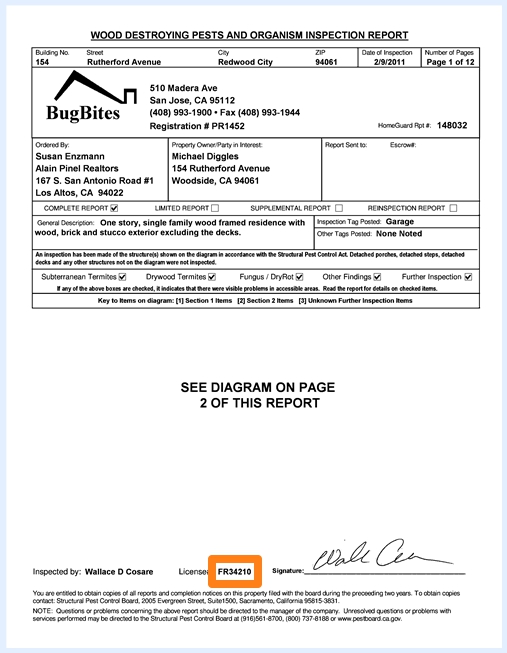
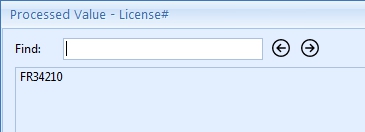
Optionally, we enter a description.
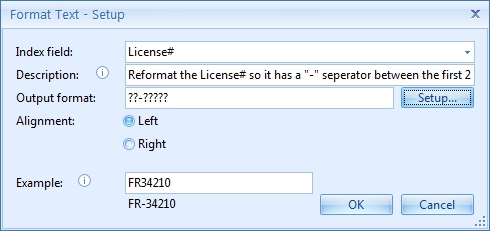
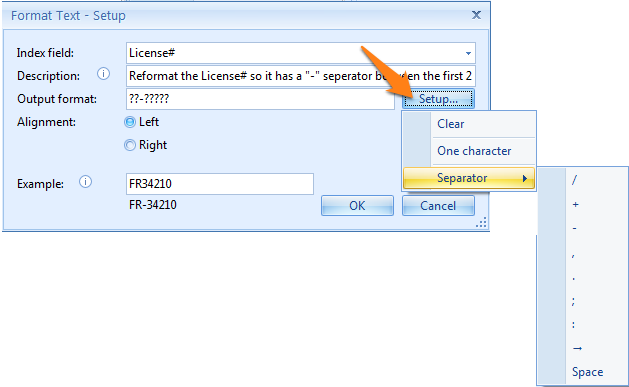
For example:
The output format is ??
The input value is BE520332WOM
“Left” option is selected:
BE520332WOM will be converted to BE
The output format is ???
The input value is BE520332WOM
“Right” option is selected:
BE520332WOM will be converted to WOM
Using this approach you can extract segments from a value.
For example, if you want to extract the numeric part in BE520332WOM (positions 3 to 8), then:
First use text format ???????? from “Left” to get BE520332
Next use text format ?????? from “Right” to get 520332