MetaServer > Help > Troubleshoot > No MetaServer found
When opening the Client and when trying to select a MetaServer, I get the following message: No MetaServer found
You open the MetaServer Administration Client or Operator Client and you get the following message:
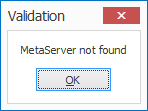
Or you try to select a MetaServer and get the following message:
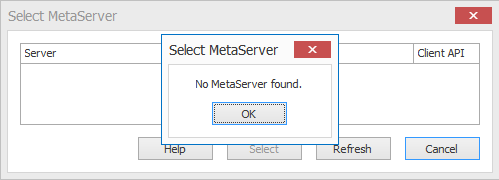
This problem can be related to the following things:
Reason 1: You are not connected to a stable network.
Check your network connectivity or contact your IT department. After the network issues are resolved, try to select your MetaServer again.
Reason 2: MetaServer is not running.
Close the client and restart MetaServer by going to your desktop, open the MetaServer folder and press the Start or restart MetaServer icon. Restart the client.
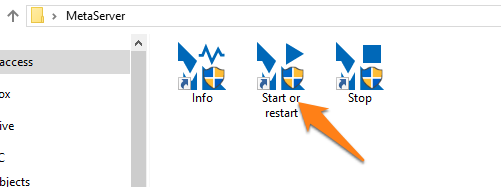
Reason 3: Your system’s Firewall is blocking MetaServer.
If the previous solutions don’t work, it may be related to the firewall settings of the machine running MetaServer.
Below firewall adjustments only need to be applied on the Server not on the computers running the MetaServer Operator or Admin client(s).
Step 1) Go to your control panel -> Windows (Defender) Firewall -> Allow an App or feature through Windows (Defender) Firewall.
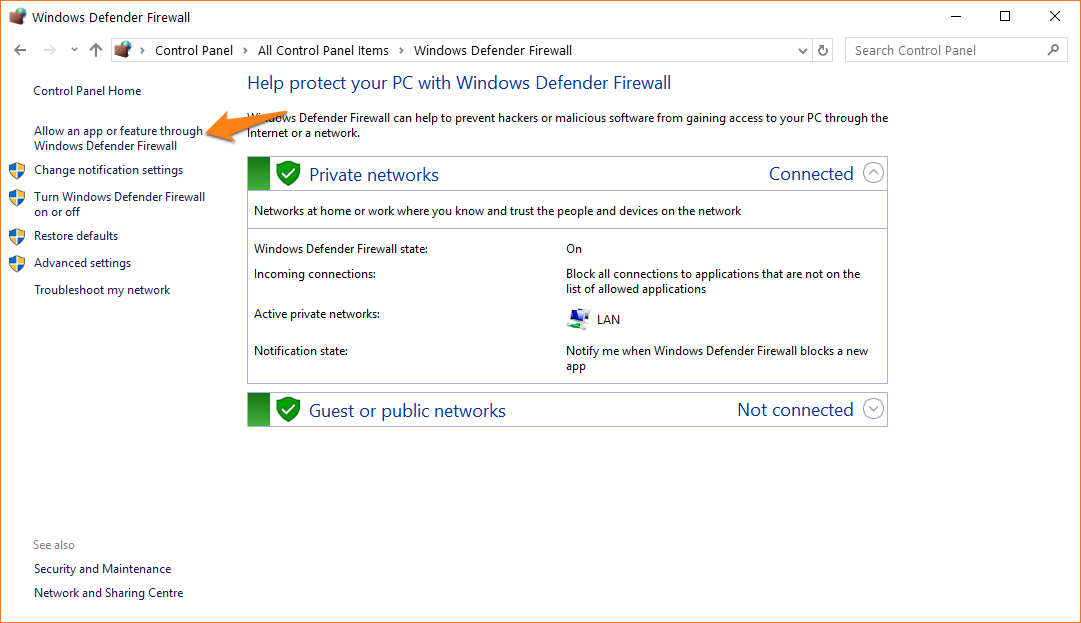
The screenshot below already shows the resulting list after allowing the service.
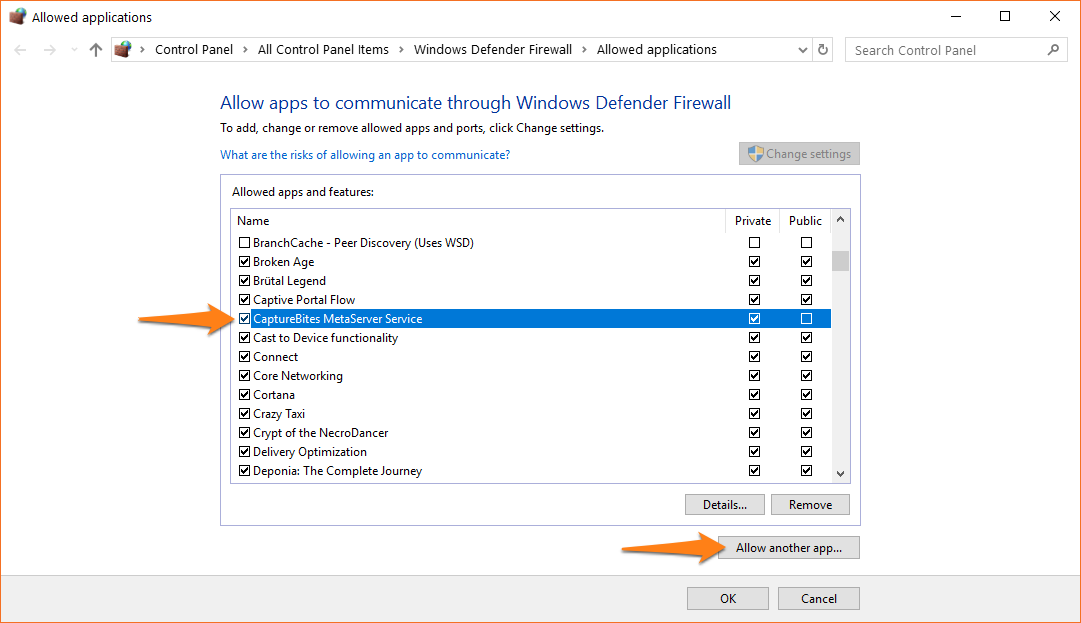
Step 2) Press the Allow another app… button and browse to MetaService.exe. You can normally find it under C:\Program Files (x86)\CaptureBites\Programs\MetaServer.
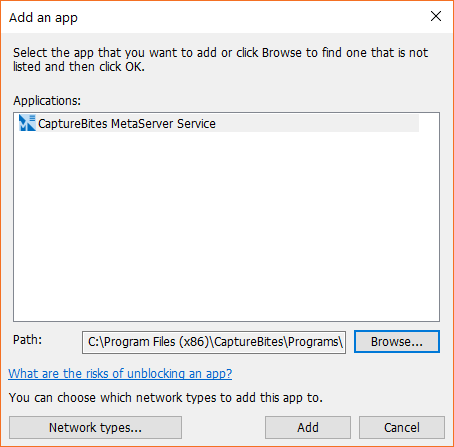
Step 3) Next you need to define Inbound Rule for Port 8733. Go back to Windows (Defender) Firewall -> Advanced Settings
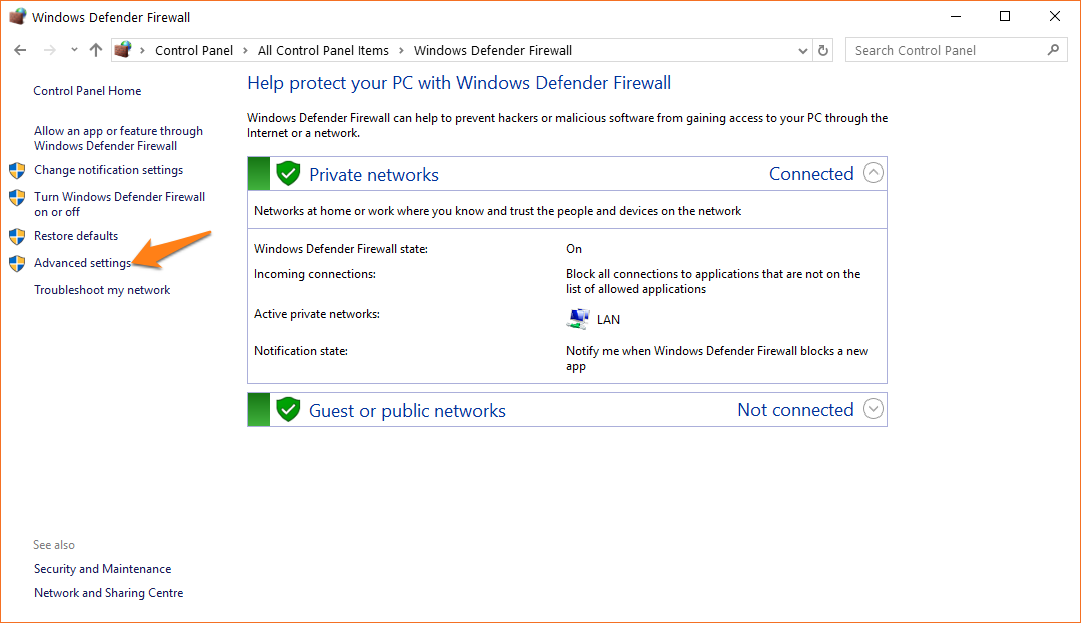
Step 4) Select Inbound Rules and press New Rule…
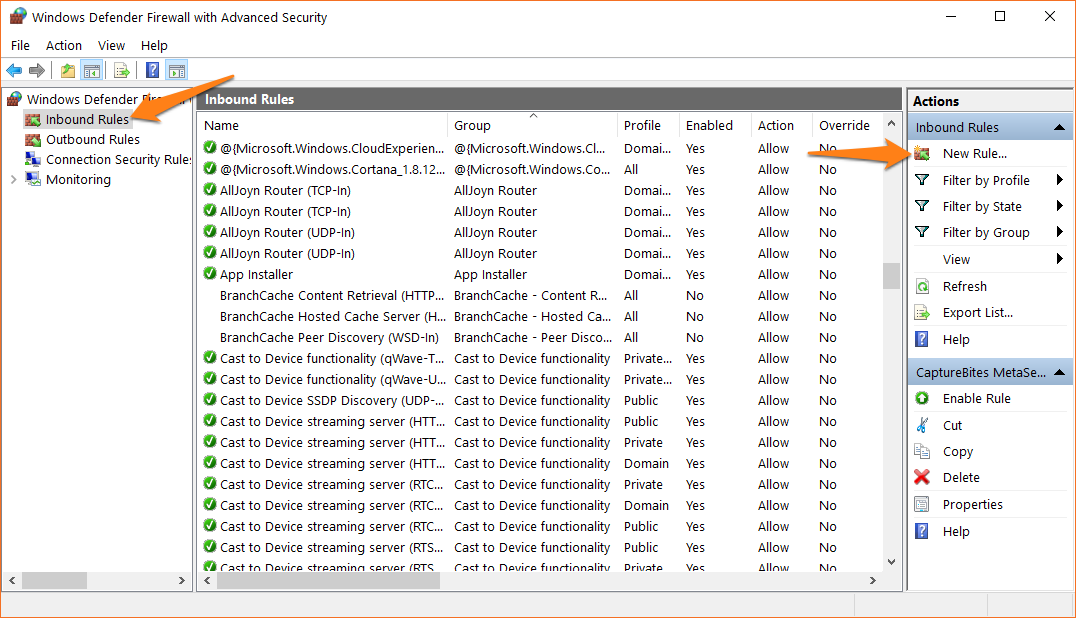
Step 5) Go through the New Inbound Rule Wizard and select the following options:
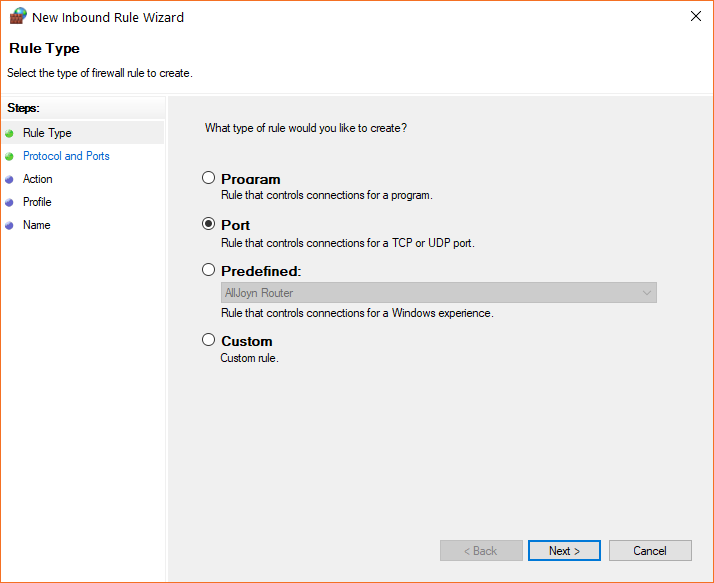
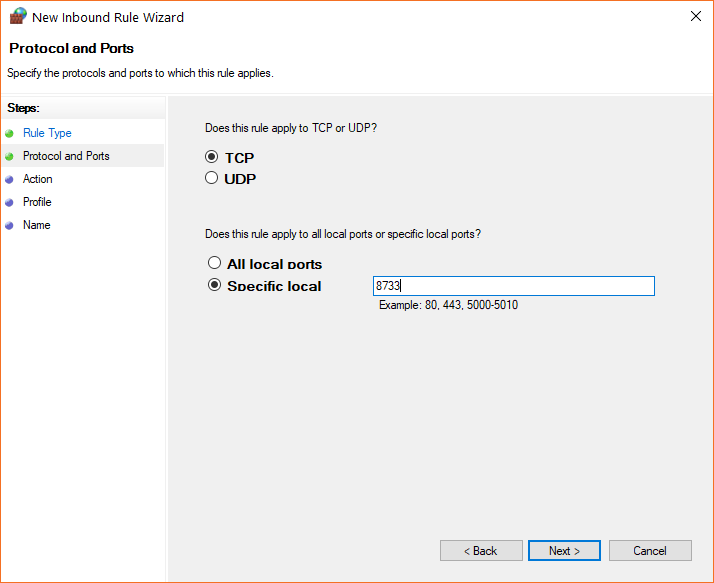
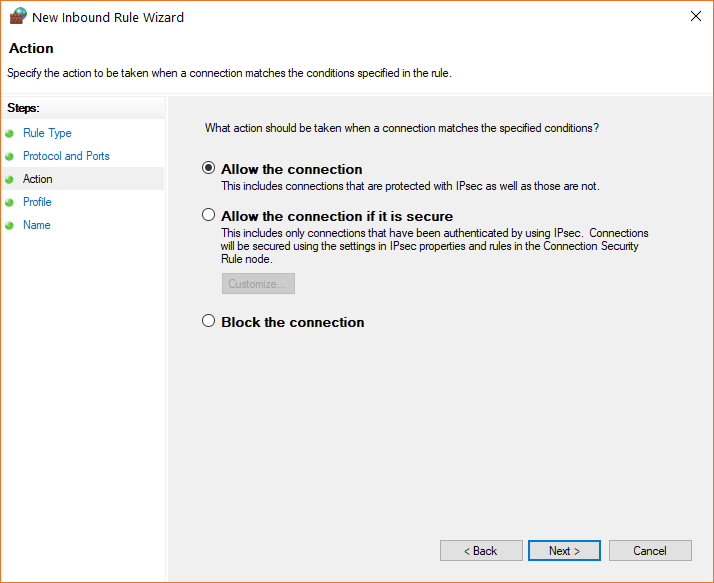
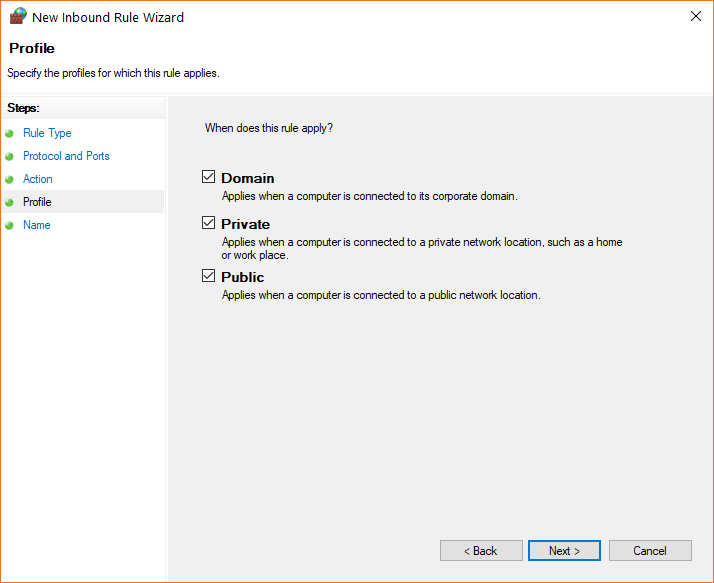
Step 6) Give the inbound Port Rule a meaningful name and press Finish.
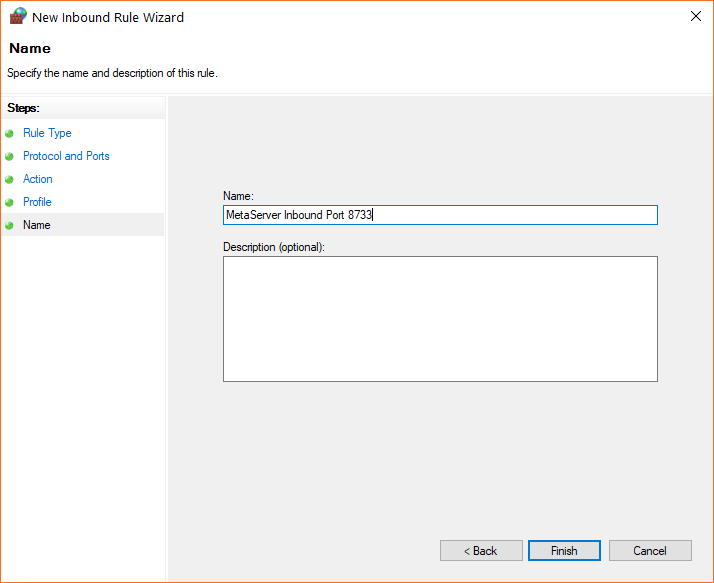
The inbound port rule is now defined and enabled.
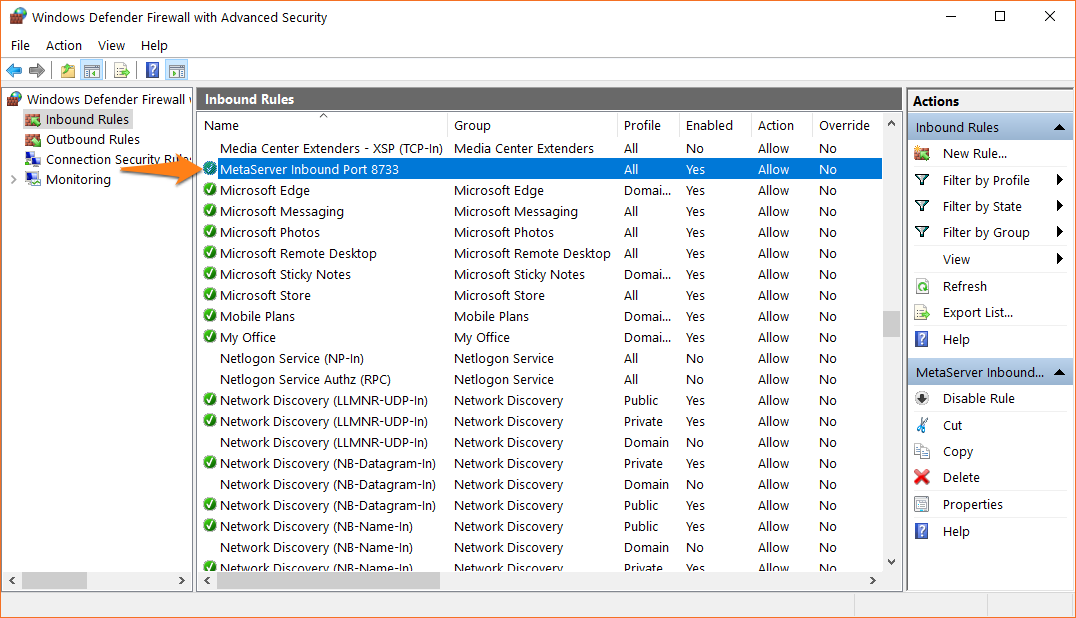
Reason 4: Your system’s Anti-Virus software is blocking MetaServer and / or Operator or Admin Client.
If the previous solutions don’t work, or you also experience issues running or installing the MetaServer Operator or Admin Client, it may be related to the Anti-Virus settings of the machine running MetaServer or one of the clients.
For this case, please add the following folders to the Anti-Virus software’s exceptions list:
C:\ProgramData\CaptureBites
C:\Program Files (x86)\CaptureBites
C:\CaptureBites\
If the problem persists, please try temporarily disabling the Anti-Virus software and try running / installing the service or client again.
If this still does not solve the issue, please contact us through our online support form.
