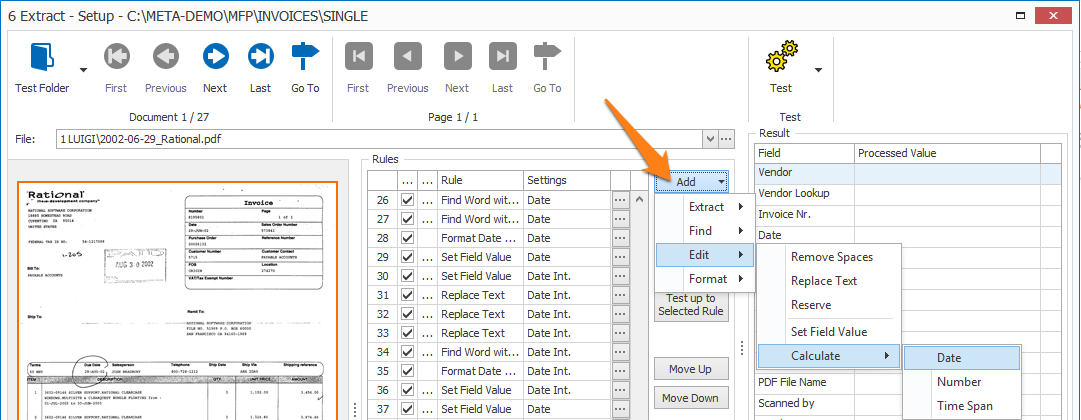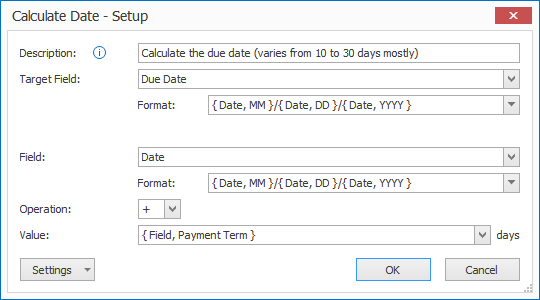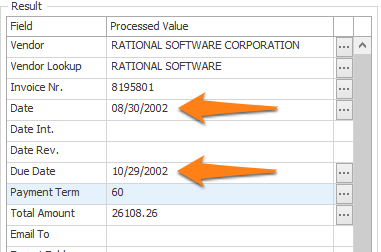MetaServer > Help > Extract > Calculate Date
120-500 MetaServer Edit – Calculate Date
With MetaServer’s Calculate Date rule, you can calculate a date by adding or subtracting a specific number of days.
This rule can be useful for calculating dates like Deadlines or Due Dates on invoices.
In our example, we will make use of the “CB – INVOICES US” workflow. This workflow is automatically installed with CaptureBites MetaServer.
Calculate Date rules are defined in a MetaServer Extract or Separate Document / Process Page action.
To add this rule, press the Add button and select Edit -> Calculate -> Date
First, add a description to your rule. Then, select the Target field that will hold the calculated date value. In this case, we select the field “Due Date”.
01 – Target Field Format: enter the desired format for the calculated date. You can press the drop-down arrow to select different format types to compose your date format. In our case, we want a MM/DD/YYYY date format.
02 – Field: select a field that holds a date. In this case, we select the field “Date”.
03 – Field Format: enter the current format of the date in the selected field. You can press the drop-down arrow to select different format types to compose your date format. In our case, the “Date” format is MM/DD/YYYY.
04 – Operation: press the dropdown button to select which function you want to apply. You can add or subtract the number of days. In our case, we want to add days to the “Date” to calculate the “Due Date”, so we select the “+” symbol.
05 – Value: select the field containing the number of days that should be added or subtracted from the selected field or manually enter a numeric value. In our case, we select the field Payment Term.
TIP: you can copy the current settings and paste it in another setup window of the same type. Do this by pressing the Settings button in the bottom left of the Setup window and by selecting Copy. Then open another setup window of the same type and select Paste.