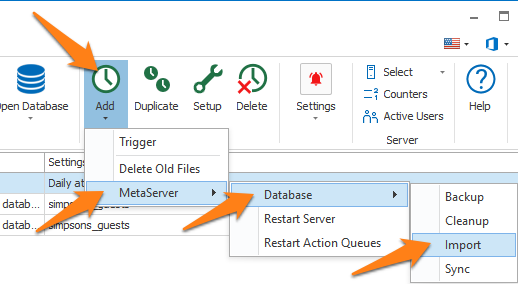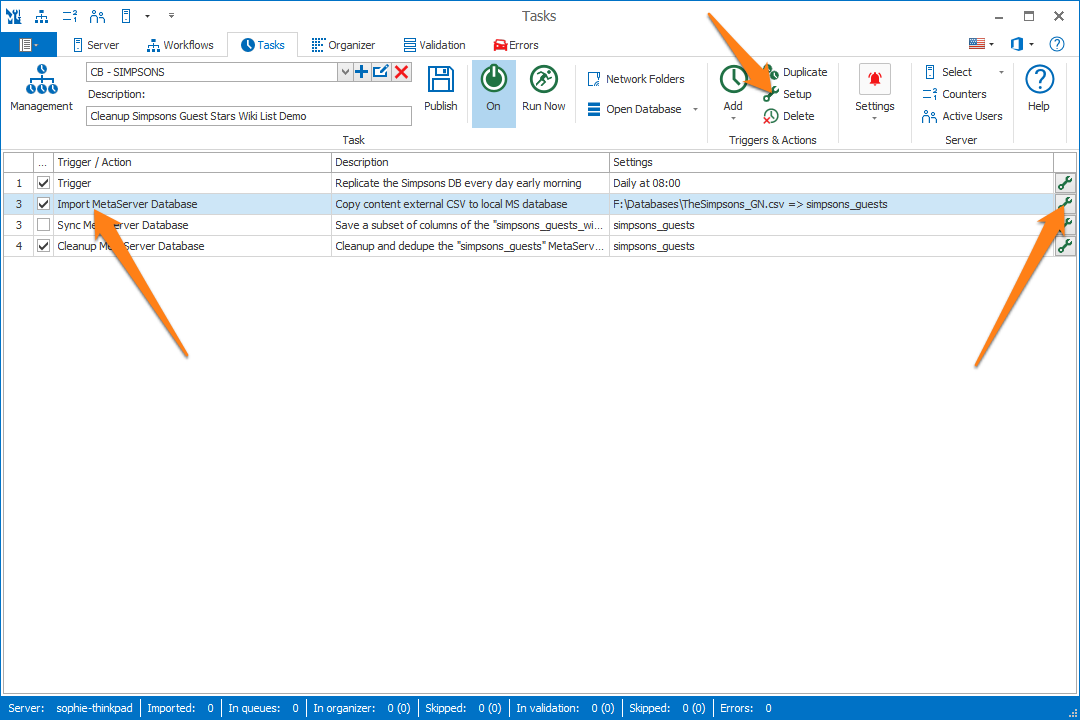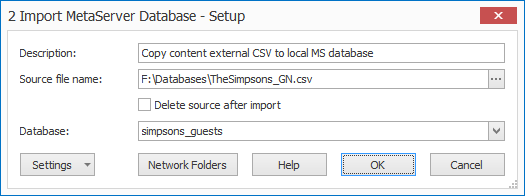250-130 MetaServer Tasks – Import MetaServer Database
With MetaServer’s Import MetaServer Database action, you can import CSV files from any location into the MetaServer DB folder. This is useful for creating a MetaServer database based on an external CSV generated by another program which places the CSV in an unchangeable / fixed location.
In our example, we will base ourselves on the “CB – SIMPSONS” task. This task is automatically installed with CaptureBites MetaServer.
In our example case, we want to automatically create a local MetaServer Database based on a CSV database in another folder.
First, add a description of your action. Then, browse to the CSV database you want to import. You can browse to the folder using the “…” button or enter the path manually. Make sure this path already exists.