MetaServer > Help > How to update the MetaServer Service and Clients
How to Update the MetaServer Service and Clients
IMPORTANT: Please read the latest version history notes to make sure you don’t miss any special instructions. This is especially important if you update from a very old version of MetaServer. This can be anything below version 3.1.3.
You can download the latest version of the MetaServer Service and Clients from the installers listed below. These installers can also be found on our downloads page.
MetaServer Downloads
Installers without sample workflows or images
Full installers including sample workflows and images
MetaServer:
Version 3.1.27.54
MetaServer:
Version 3.1.27.54
Demo Packs (Sample workflows and images)
Solution Installers
English:
Workflow:
French / Français:
Installers without sample workflows or images.
MetaServer:
Version 3.1.27.54
Full installers including sample workflows and images
MetaServer:
Version 3.1.27.54
(Includes sample jobs and images)
Demo Packs (Sample workflows and images)
English:
French / Français:
Solution Installer
Workflow:
Before performing the update, please “Pause” or “Stop” your MetaServer service. This will ensure that no documents in your current queue become corrupted during your update.
Pausing the MetaServer Service
Step 1: To pause your MetaServer service, go to your Admin Client -> Server tab -> Pause

Step 2: Wait until the action queues’ health are “yellow” (= paused). The time this takes can vary depending on the documents that are currently in the queue.
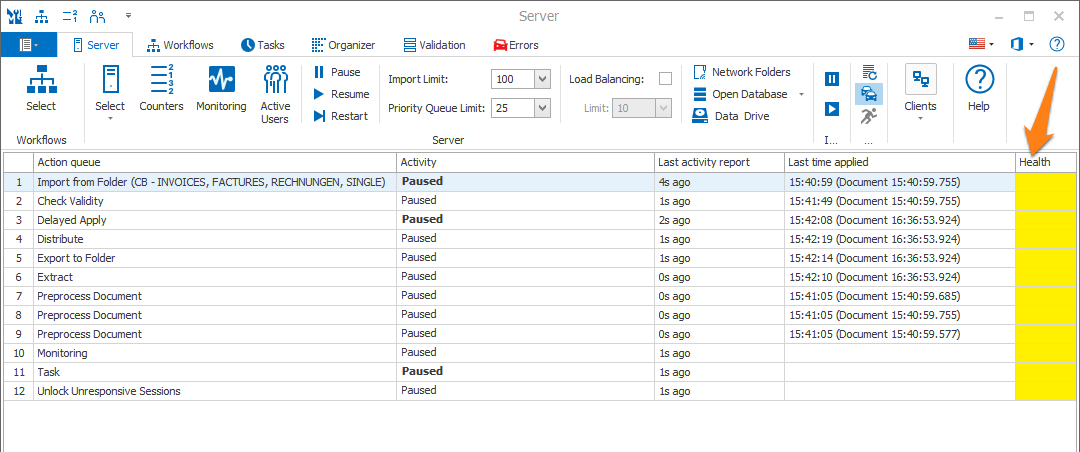
Step 3: When all the active queues have succesfully paused, close your client and launch your MetaServer service installer. You can just install the latest version of the MetaServer service over your current version.
If your MetaServer service, Operator and Admin Client all run on the same system, you can launch the installer that includes the MetaServer service and the clients or launch all 3 separate installers.
NOTE: The MetaServer service will automatically resume as soon as the installation has finished.
Stopping the MetaServer Service
Step 1: To completely stop your MetaServer service, go to your Desktop -> MetaServer -> Stop
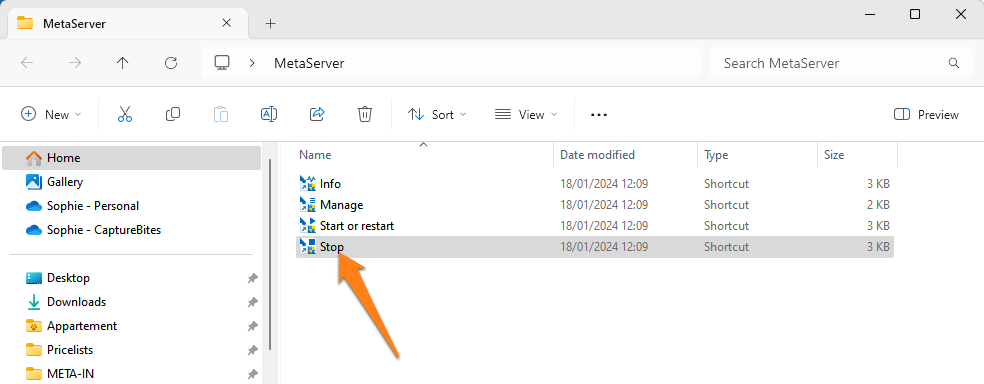
Step 2: Wait until the message “MetaServer is stopped” appears. The time this takes can vary depending on the documents that were still in the queue.
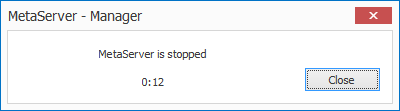
Step 3: When the service has succesfully stopped, launch your MetaServer service installer. You can just install the latest version of the MetaServer service over your current version.
If your MetaServer service, Operator and Admin Client all run on the same system, you can launch the installer that includes the MetaServer service and the clients or launch all 3 separate installers.
NOTE: The MetaServer service will automatically restart as soon as the installation has finished.
Silent Installation / Uninstallation
To run an installer or uninstaller silently, you should add an "/s" at the end of the command line in your Windows Command Prompt.
In case of the MetaServer Service, if you have downloaded and saved the installer in your "Downloads" folder, the command line would be:
run C:\Users\[ USER ]\CaptureBites_Windows_MetaServer_-_Server_Base_3.1.exe /s
If you would like to perform a silent uninstallation, you can find all your CaptureBites related uninstallers here:
C:\Program Files (x86)\CaptureBites\Uninstallers\[UNINSTALLER NAME ]\Uninstaller.exe
NOTE: Make sure to install the Operator Client or Admin Client separately if they run on a different machine than the MetaServer service.
Step 1: Run the installer for the Operator and/or Admin Client. You can just install the latest version of the MetaServer clients over your current client’s version.
Silent Installation / Uninstallation
To run an installer or uninstaller silently, you should add an "/s" at the end of the command line in your Windows Command Prompt.
In case of the MetaServer Operator Client, if, for example, you have downloaded and saved the installer in your "Downloads" folder, the command line would be:
run C:\Users\[ USER ]\CaptureBites_Windows_MetaServer_-_Operator_Client_Base_3.1.exe /s
In case of the MetaServer Admin Client, if, for example, you have downloaded and saved the installer in your "Downloads" folder, the command line would be:
run C:\Users\[ USER ]\CaptureBites_Windows_MetaServer_-_Admin_Client_Base_3.1.exe /s
If you would like to perform a silent uninstallation, you can find all your CaptureBites related uninstallers here:
C:\Program Files (x86)\CaptureBites\Uninstallers\[UNINSTALLER NAME ]\Uninstaller.exe
