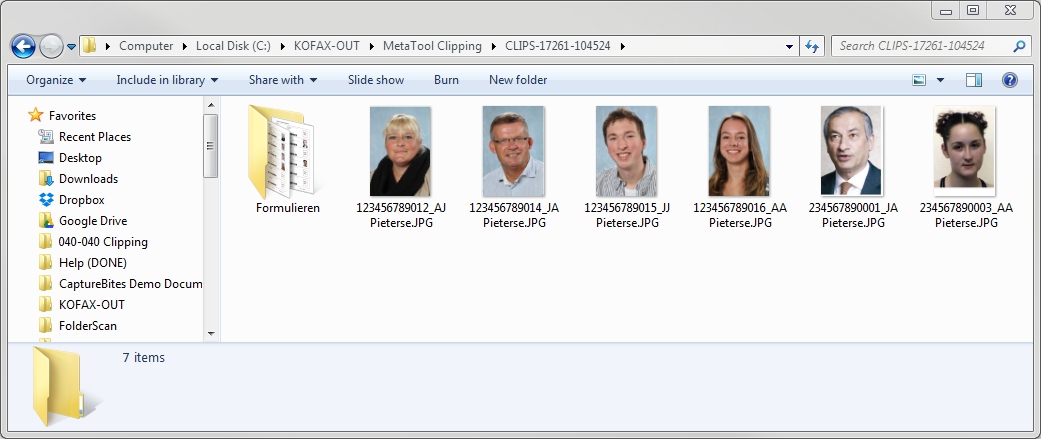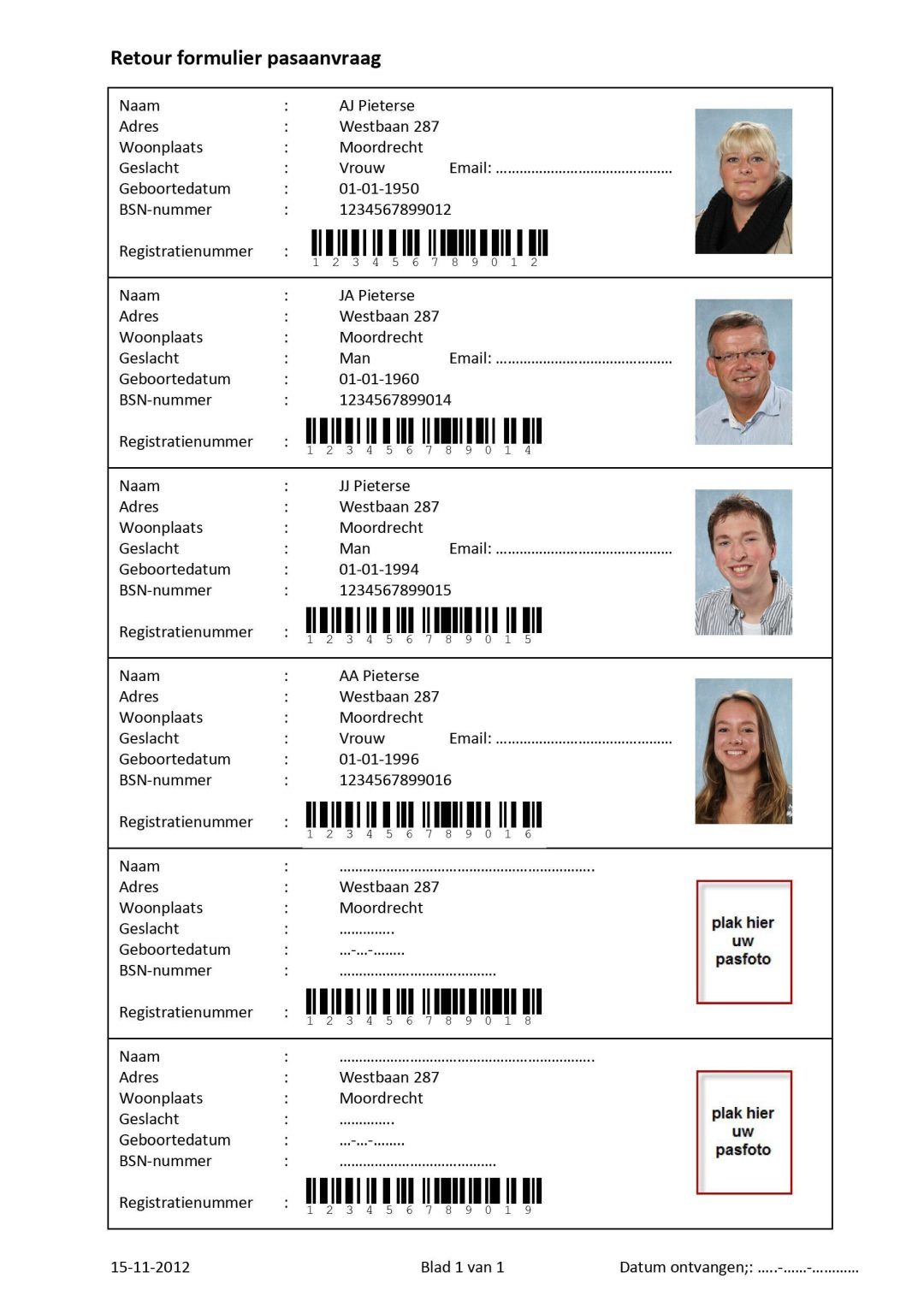040-040 MetaTool Edit – Clipping Rule
Sometimes you need to cut a specific part of a document, like a photo or a signature.
In our example, we will cut passport photos from passport application forms, resulting in small image clips which we will export as individual JPG images. The complete PDF forms with the passport information will be saved in a separate folder.
01 Clipping – Add Rule
In our example we will make use of the CB MetaTool Clipping job. This job is automatically installed when you install CaptureBites MetaTool.
Clipping is defined in the MetaTool Edit tab. Press the Add button and select Clipping.
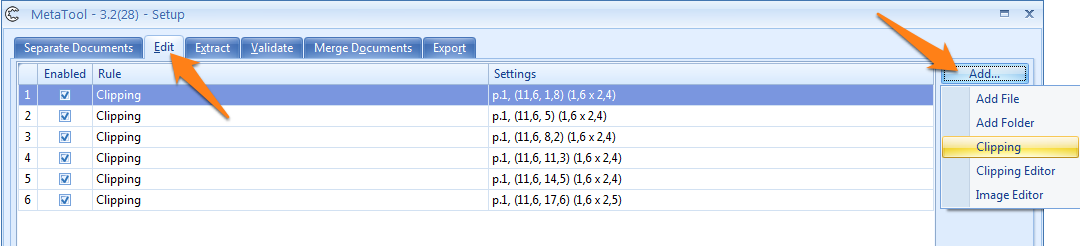
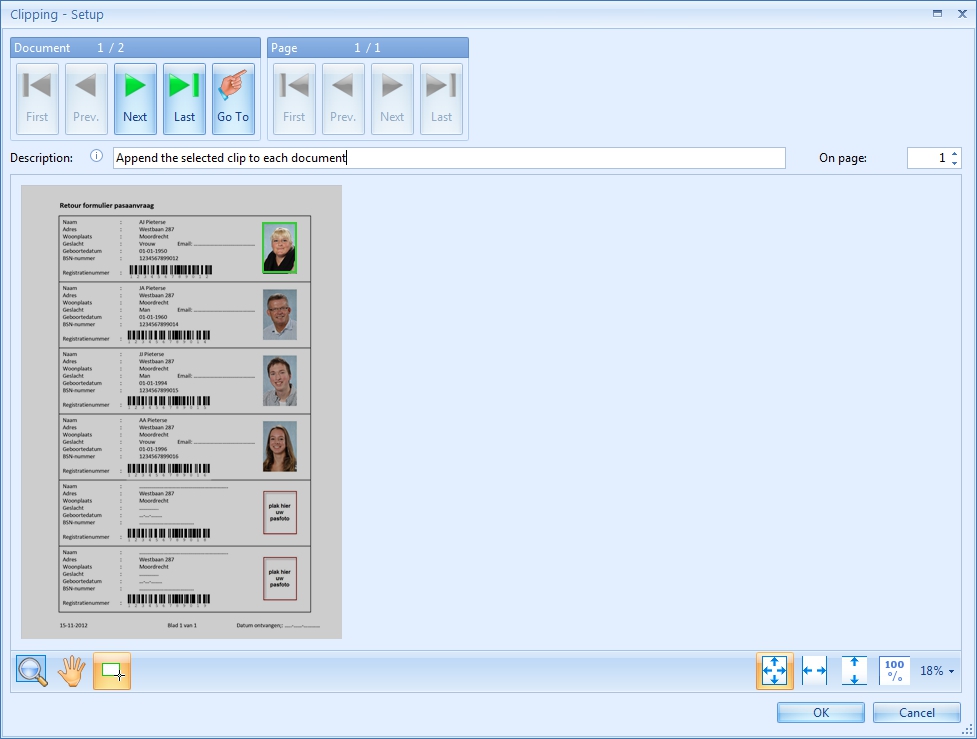
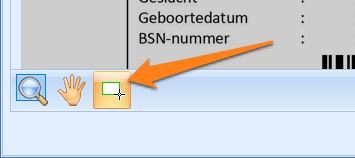
Because we have up to 6 passport photos on each form, we need to repeat this for each of the passport photos resulting in a total of 6 Clipping rules.
During export, each Clipping rule will append a new page after the last page. In this case, the last page is the actual form. This means that the complete form will be page 1, photo 1 will be page 2, photo 2 will be page 3, etc.
Finally, we use some MetaTool extraction rules to determine which photos are present and the Multi Export connector to export the form and each individual passport photo JPG image. If you want to inspect all the rules of the complete job, please install the CB MetaTool Clipping job.