February 1st, 2012,
AutoBites™ for Kofax Express automates the import, processing and export of document images.
Images can be processed with VRS, bar codes recognized and documents delivered to a document management system, database or email inbox of choice. All this in a fully automatic way.
Trying AutoBites is very easy thanks to the demo job included with the AutoBites installer. Just drag and drop demo documents in the AutoBites watched folder and watch how they get processed and converted automatically. Drop some of your own files in the folder and check the result. “If you can drag and drop files, you can use AutoBites!”
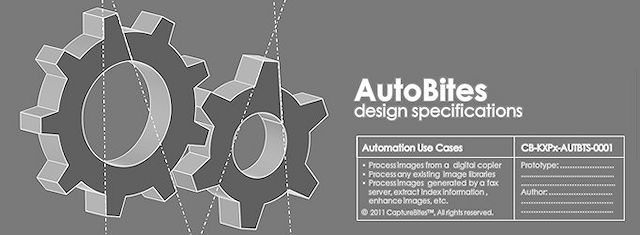
Use Cases
- Conversion of existing document image archives to searchable super-compressed PDF files. The original folder and file naming structure can be preserved or changed.
- VRS Processing of document images produced with multifunctional devices to improve image quality, crop, deskew and auto-rotate images.
- Processing of incoming faxes through a fax server, reading bar codes from faxes and dispatching them to a document management and/or email inboxes of choice.
- VRS processing of documents scanned with a book scanner or push button scanner, for example Fujitsu ScanSnap.
- Compressing document images stored in the cloud to increase access speed and reduce cloud storage space considerably.
- Convert electronic PDF files to TIFF images for archival purposes.
- Convert image files to PDF/A compliant files for archival purposes.
Try AutoBites now by following the link.
Previous announcements...
New! Create Password Protected PDFs.
November 30, 2011, we have introduced a new CaptureBites™ Export to Folder connector which serves as the foundation for new export to folder functionality. The first key feature is the ability to create password protected PDF files. You can define a password to encrypt and open PDF files and also define a permissions password to limit certain functions in the PDF reader, such as copy, print, edit, etc. For more details, visit the product page.
New! Xerox DocuShare Connector
November 30, 2011, Export directly in a DocuShare collections and populate standard or custom object properties with Kofax Express index fields. Download the connector and learn more here.
New! CaptureBites Secure File Transfer Connector
November 30, 2011, also ready for download is the Secure File Transfer connector to transmit documents and index data over a secure encrypted connection to an FTP server. Learn more about the use cases and capabilities on the product page here
New! Digital Imprinter and Database Export Connector
October 3, 2011, we proudly announce two brand new CaptureBites. The CaptureBites Digital Imprinter and the Database Export Connector.
The Digital Imprinter is the modern variant of the sequential imprinters and endorsers used in high end production scanners. But instead of using ink, the CaptureBites Digital Imprinter imprints information electronically on your scanned documents during export. Therefore, it works with all scanners or MFP images that you import into your capture software.
The Database Export Connector updates your database instantly with document index information through ODBC. It also passes the document image file locations to the database so documents can be directly called and viewed from your application database.
CaptureBites Digital Imprinter
Imprinting has many use cases: 
- Electronically imprint the batch number and document number on each scanned document image as a reference the original paper in case of legal dispute electronically
- Imprint watermarks to mark scanned documents as confidential, mark them as a copy or superimpose your company’s logo. Transparent watermarks are supported when scanning in color.
- Use bar code fonts to imprint an index value, so you don’t need to re-index when an already scanned document needs to be scanned again. This is often required when an approval signature is required from both customer (first scan) and company (second scan). The bar code can also serve as a separator.
- Create edges in a color of choice on top or bottom, so the digital imprint does not interfere with the content of your documents.
- Position logos, index fields, time stamps etc. precisely through configurable margins
Scanned image before digital imprinting:

Scanned image after digital imprinting of Scan Date and Time, Scan Station ID, Index Value in Bar Code format and watermarking the image with a transparent logo:

Go to the CaptureBites Digital Imprinter product page to learn some more and download a trial.
CaptureBites Database Export Connector
 The most straightforward way of image enabling a business process is by adding a reference to a scanned document to an existing database. This could be a Microsoft SQL patient database, MySQL employee database, Sybase manufactured goods database or for a small business or department, it could be a customer or supplier MS-Access database. As long as you can connect to the database through an ODBC data source, it is possible to directly update your database with this CaptureBite.
The most straightforward way of image enabling a business process is by adding a reference to a scanned document to an existing database. This could be a Microsoft SQL patient database, MySQL employee database, Sybase manufactured goods database or for a small business or department, it could be a customer or supplier MS-Access database. As long as you can connect to the database through an ODBC data source, it is possible to directly update your database with this CaptureBite.
During export, the CaptureBites Database Connector performs following functions:
- all documents are exported to a file server of choice
- it connects to the database through ODBC
- for each scanned document, it retrieves the corresponding record in the database by means of a unique reference code, name or number
- it can update any data fields in your database based on index data generated by your capture software
- it then updates the database with the correct document image file path for each of the scanned documents
- if the record is not yet present in the database it will automatically enter a new record in the database
Go to the CaptureBites Database Export Connector product page to learn some more and download a trial.

