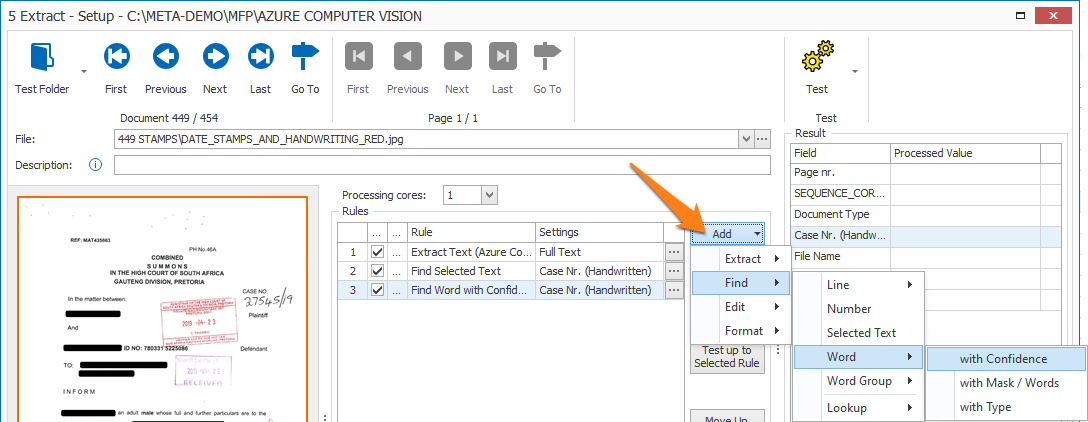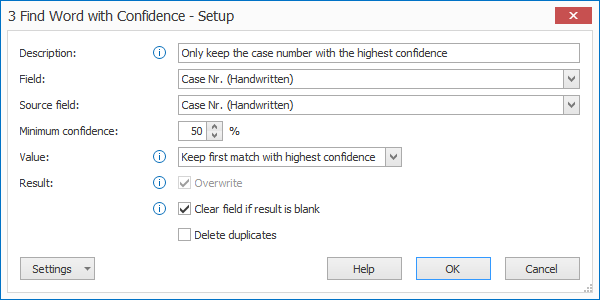MetaServer > Help > Extract > Find with Confidence
120-310 MetaServer Extract – Find Word with Confidence
With MetaServer’s Find Word with Confidence rule, you can specify to only keep words that are above a certain minimum confidence rate. You can also specify to only keep the word with the highest confidence level of the returned words.
Find Word with Confidence rules are defined in a MetaServer Extract or Separate Document / Process Page action.
To add this rule, press the Add button and select Find -> Word -> with Confidence.
TIP: The thumbnail on the right will follow you, so you can easily refer to the Setup window. Click on the thumbnail to zoom in.
First, add a description to your rule. Then, select a field that holds the extracted data.
01 – Source field: press the drop-down arrow to select the source field. This is the field containing the text you want to filter.
02 – Minimum confidence: specify the minimum level of confidence your result needs to comply to. Any word with a lower confidence will be excluded from your result.
To help you in defining the correct confidence level, you can check the confidence level of each word group in your Extract test result using the “Show info” option.
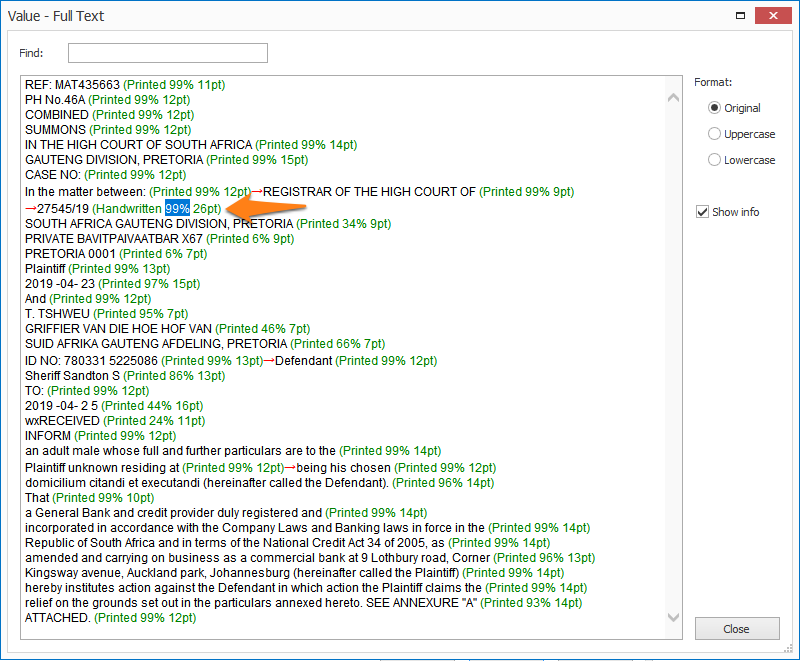
You can also see the lowest confidence level displayed above the test result in the Extract Text and Extract Text (Azure Computer Vision) setup.
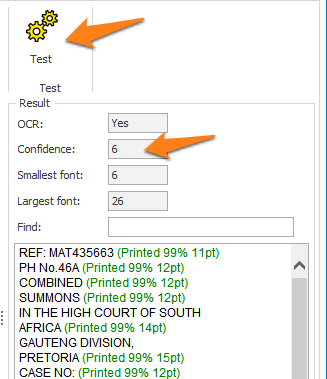
03 – Value: by default, the “Keep first match with highest confidence” option is selected. If you want to keep all matches that comply to the specified minimum confidence level, press the drop-down level to select “Keep all matches”.
05 – Clear field if result is blank: if the result is blank, any values already in the index field are cleared
06 – Delete duplicates: this will delete all duplicate matches and the result will only consist of unique values.
TIP: you can copy the current settings and paste them in another setup window of the same type. Do this by pressing the Settings button in the bottom left of the Setup window and by selecting Copy. Then open another setup window of the same type and select Paste.