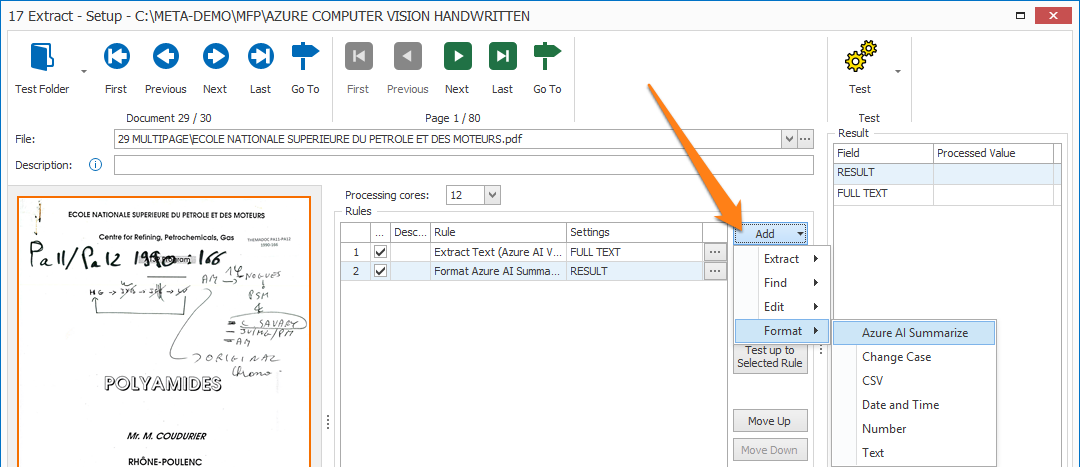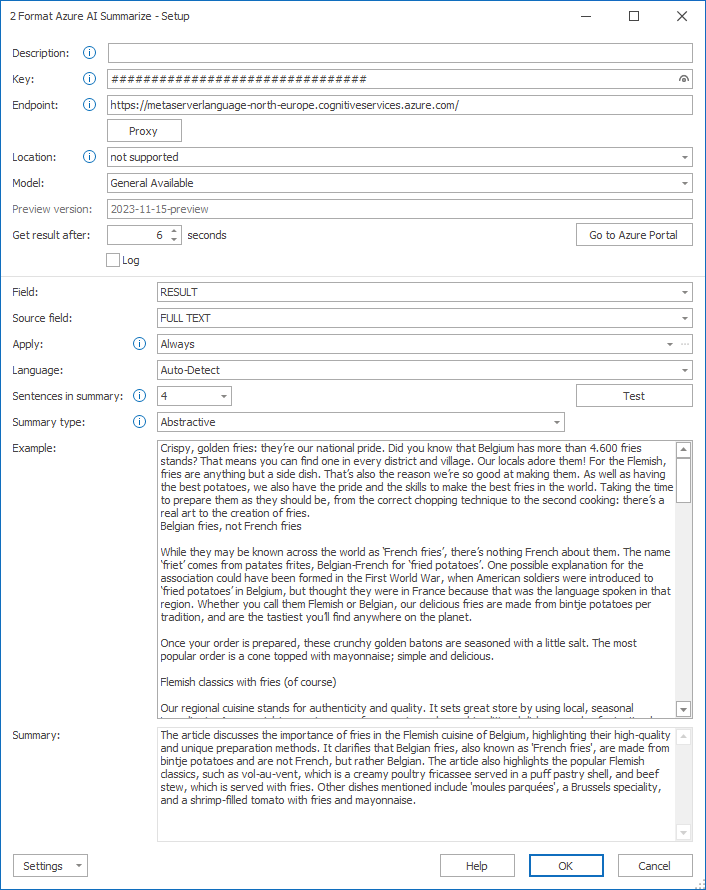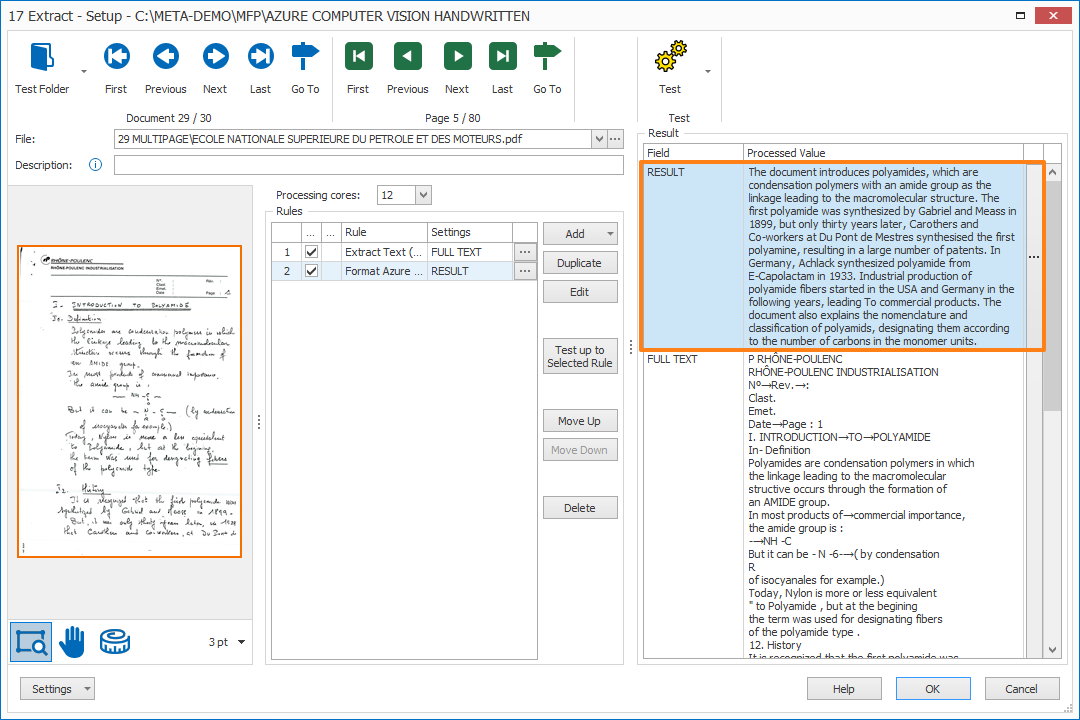MetaServer > Help > Extract > Azure AI Summary
120-670 MetaServer Format – Azure AI Summarize
With MetaServer’s Azure AI Summary Format rule, you can automatically summarize a long text in just a few lines. This can be useful for summarizing the text in an email body or documents regarding complaints, customer requests, general correspondence or extensive project descriptions.
An “Azure Language Service” resource subscription is required for this module.
For example, this long article about Belgian fries (1240 lines)
https://www.visitflanders.com/en/discover-flanders/culinary-treats-and-belgian-beer/fries
is summarized in 4 sentences (40 words) as follows:
The article discusses the importance of fries in Belgium, highlighting that the country has over 4,600 fries stands across the country.
It clarifies that Belgian fries, also known as ‘French fries’, are made from bintje potatoes and are the best in the world.
The article also highlights the Flemish cuisine, which emphasizes authenticity and quality, and is known for using local, seasonal ingredients.
Some of the most popular dishes in Flanders include Vol-au-vent, a unique poultry fricassee dish, and Beef Stew, a popular dish served with fries
Azure AI Summarize rules are defined in a MetaServer Extract or Separate Document action.
To add this rule, press the Add button and select Format -> Azure AI Summarize
In our example, after extracting your raw text, you want to summarize the contents of French research papers in 4 lines of English text.
TIP: The thumbnail on the right will follow you, so you can easily refer to the Setup window. Click on the thumbnail to zoom in.
If you haven’t done so already, you need to first add your “Azure Language Service” resource in the Azure Resources setup, which can be found in the Admin Client’s Server tab.
You can find more detailed information regarding pricing + instructions on how to apply for an “Azure Language Service” resource here:
https://www.capturebites.com/metaserver/help/server/#10-03
First, add a description to your rule.
01 – Resource and Endpoint: select your Azure Language Service resource using the drop-down arrow. If you don’t see your resource listed, please make sure your resource was added in the Azure Resources setup, which can be found in the Admin Client’s Server tab.
Your endpoint will be automatically populated when you have selected your resource.
02 – Field: select the field that will hold your summarized text. In our case, we select the field “RESULT”.
03 – Source field: select the field that holds the text that needs to be summarized. In our case, we select the field “FULL TEXT”.
04 – Apply: choose when to apply the rule. The default option is “Always”, which means that the rule is always applied. Press the drop-down arrow to see all other available conditions.
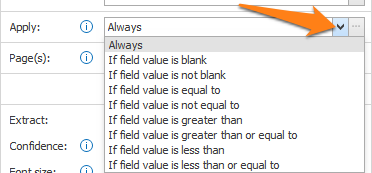
A good example of conditional summarization, is that you only want to summarize the complete text of a specific type of document, like an essay. Only then will you let the Azure AI Summarize rule format it.
This speeds up the formatting process and only uses calls to your Microsoft Azure AI Summarize resource when it’s required.
After selecting your condition, for example, “If field value is blank”, press the “…” button next to the drop-down arrow to open that condition’s setup window.
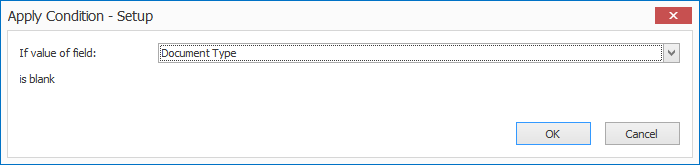
1) If value of field: press the drop-down arrow to select the field value that needs to be evaluated.
2) is equal to / is not equal to / is greater than /…: enter the other value your field value needs to be compared with. You can also press the drop-down button to select different system and index values to compose your value.
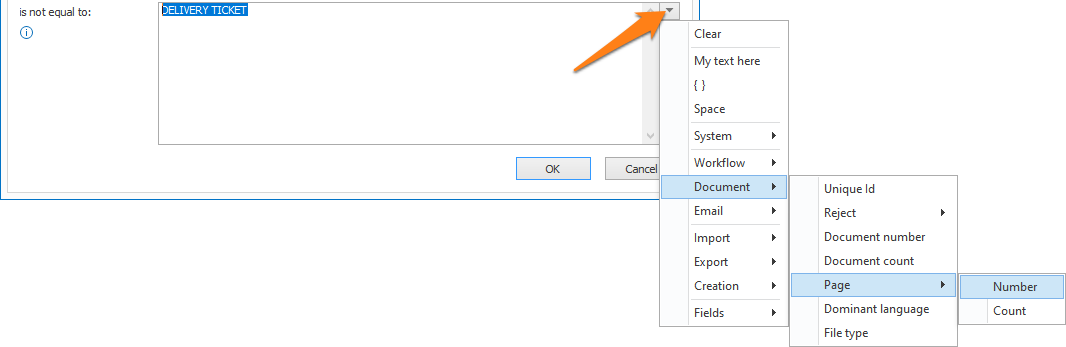
05 – Language: here you can specify the source and output language of your summarized text. By default, this is set to “Auto-Detect” which always outputs the summary in English.
You can find a list of all supported languages here:
https://learn.microsoft.com/en-us/azure/ai-services/language-service/summarization/language-support
06 – Summary type: here you can choose to generate an abstractive or extractive type of summary.
Abstractive: generate a summary with novel sentences.
Extractive: generates a summary using key sentences from the source text.
– One sentence (80 tokens per summary)
– Short (> 2-3 sentences, 120 tokens per summary)
– Medium (> 4-7 sentences, 170 tokens per summary)
– Long (> 7 sentences, 210 tokens per summary)
The absolute maximum length of a summary is 20 sentences.
If the chosen length’s sentences is greater than the number of sentences in the original text, the output summary will just be the original text, verbatim.
08 – Example / Summary: you can enter text here to test your current setup. Press the “Test” button to see the result in the “Summary” box.
TIP: you can copy the current settings and paste them in another setup window of the same type. Do this by pressing the Settings button in the bottom left of the Setup window and by selecting Copy. Then open another setup window of the same type and select Paste.



In below example, after extracting 4 pages of full text from our essay with the Extract Text (Azure AI Vision) rule, we get the following summary:
The document introduces polyamides, which are condensation polymers with an amide group as the linkage leading to the macromolecular structure. The first polyamide was synthesized by Gabriel and Meass in 1899, but only thirty years later, Carothers and Co-workers at Du Pont de Mestres synthesised the first polyamine, resulting in a large number of patents. In Germany, Achlack synthesized polyamide from E-Capolactam in 1933. Industrial production of polyamide fibers started in the USA and Germany in the following years, leading To commercial products. The document also explains the nomenclature and classification of polyamids, designating them according to the number of carbons in the monomer units.